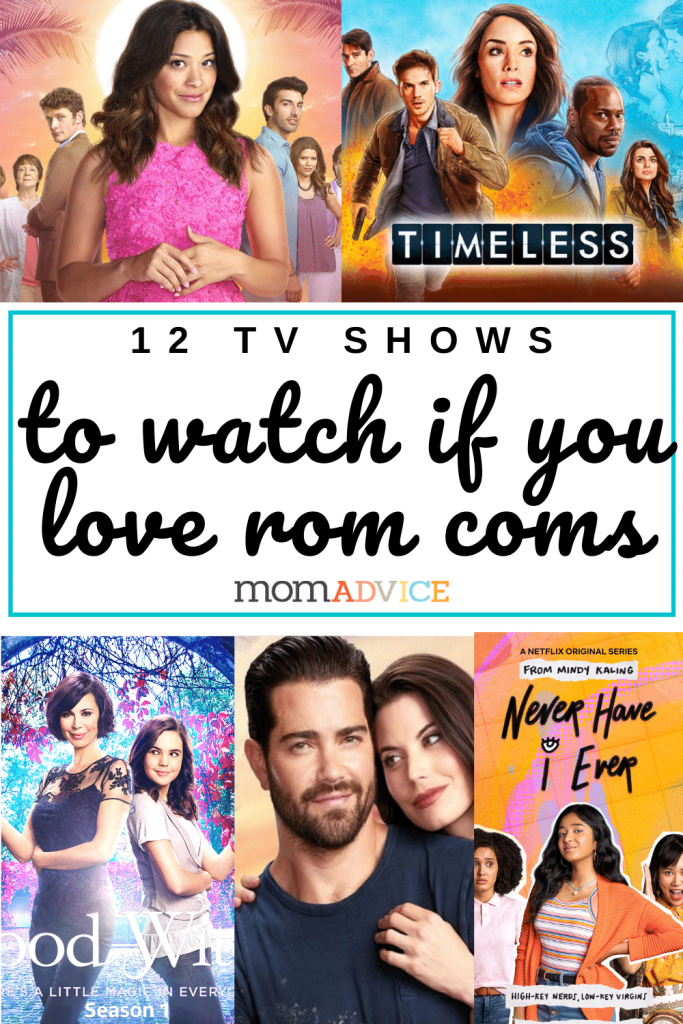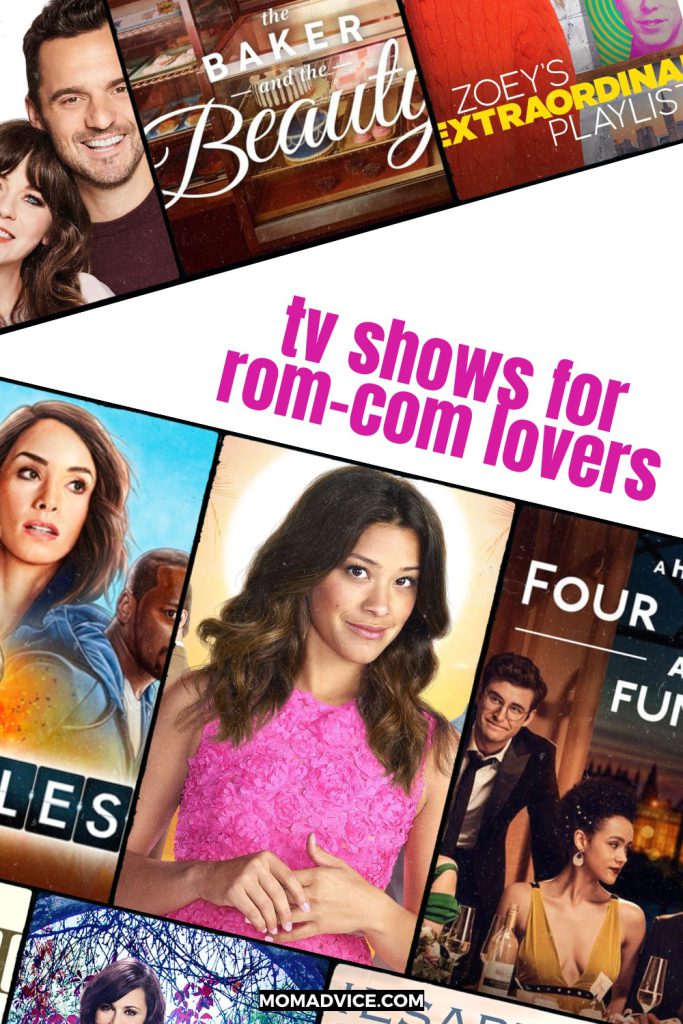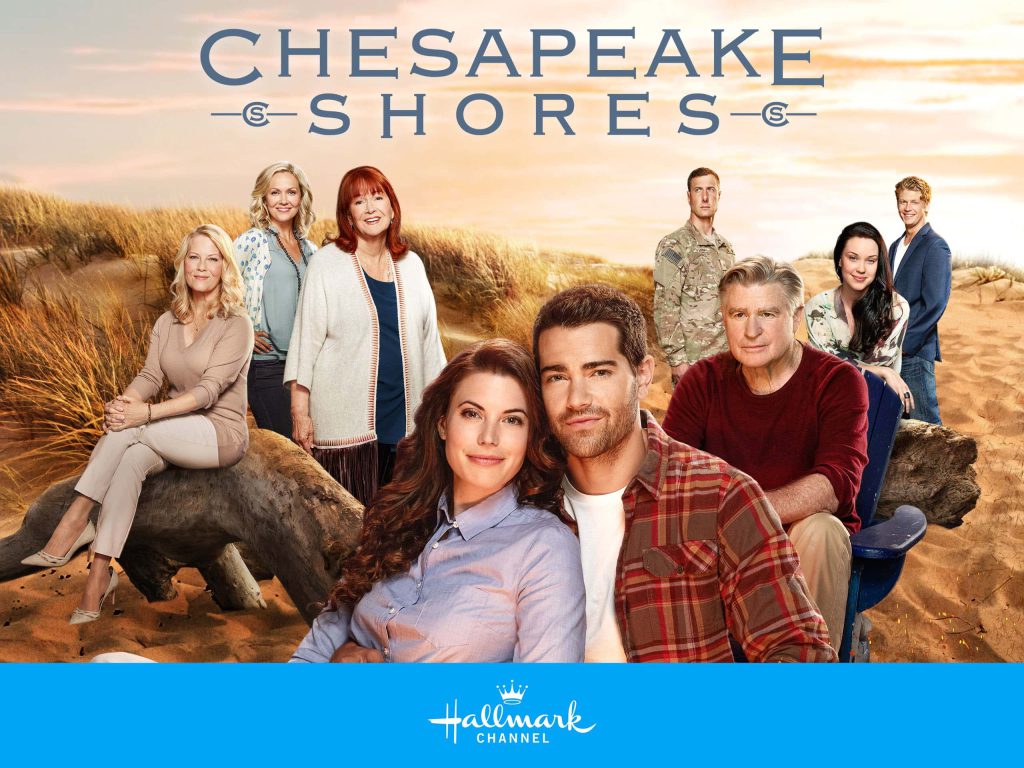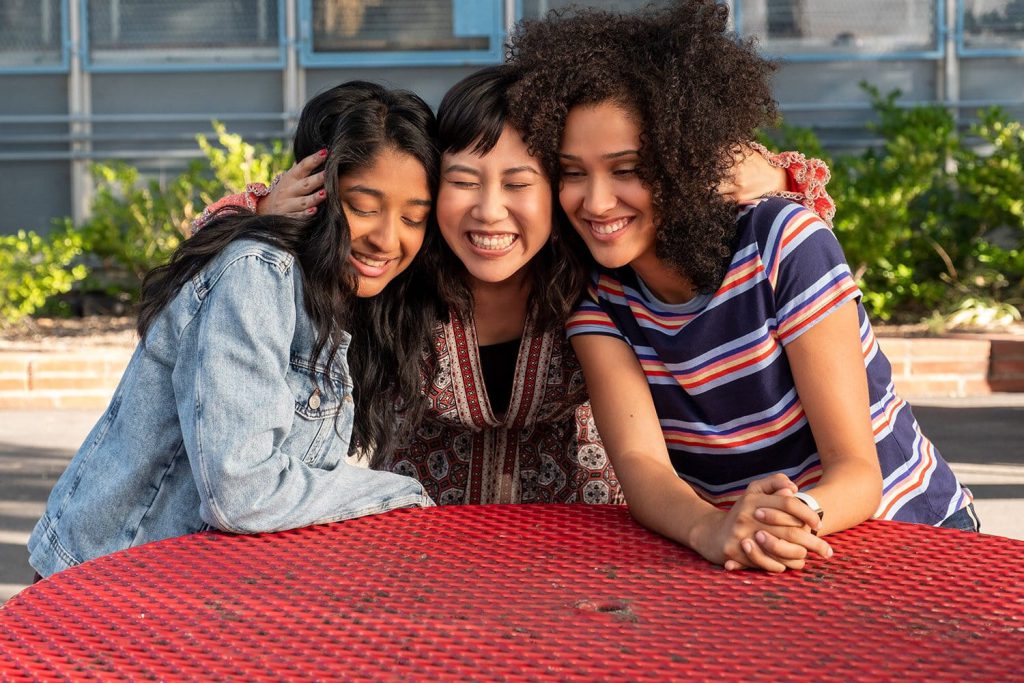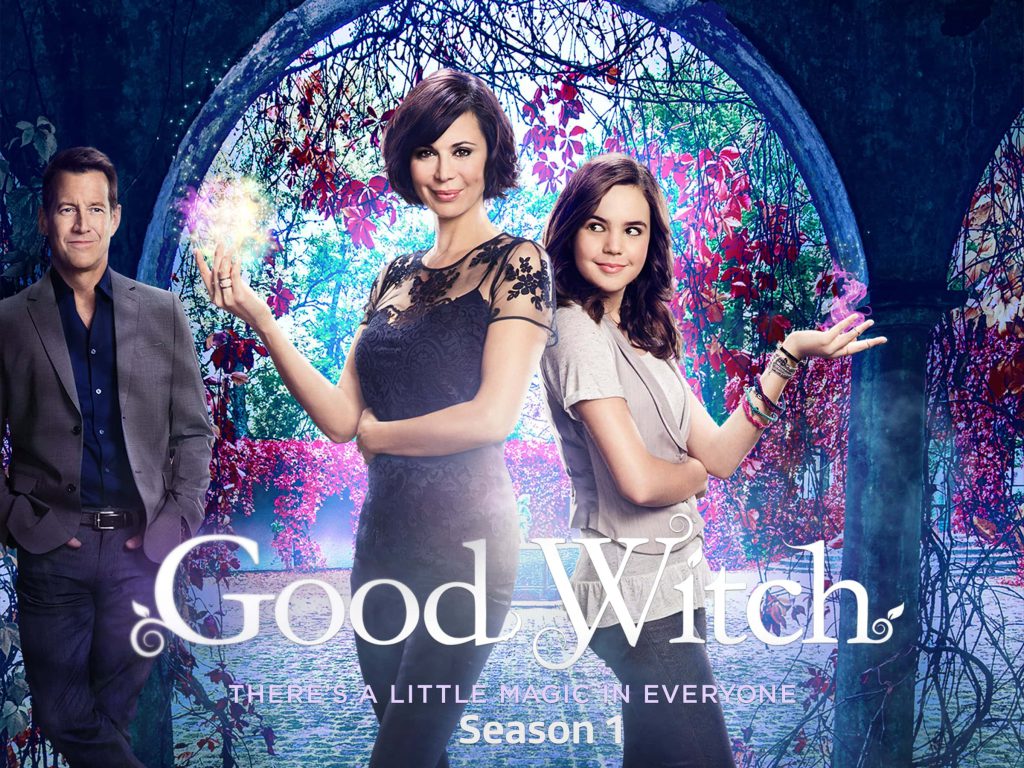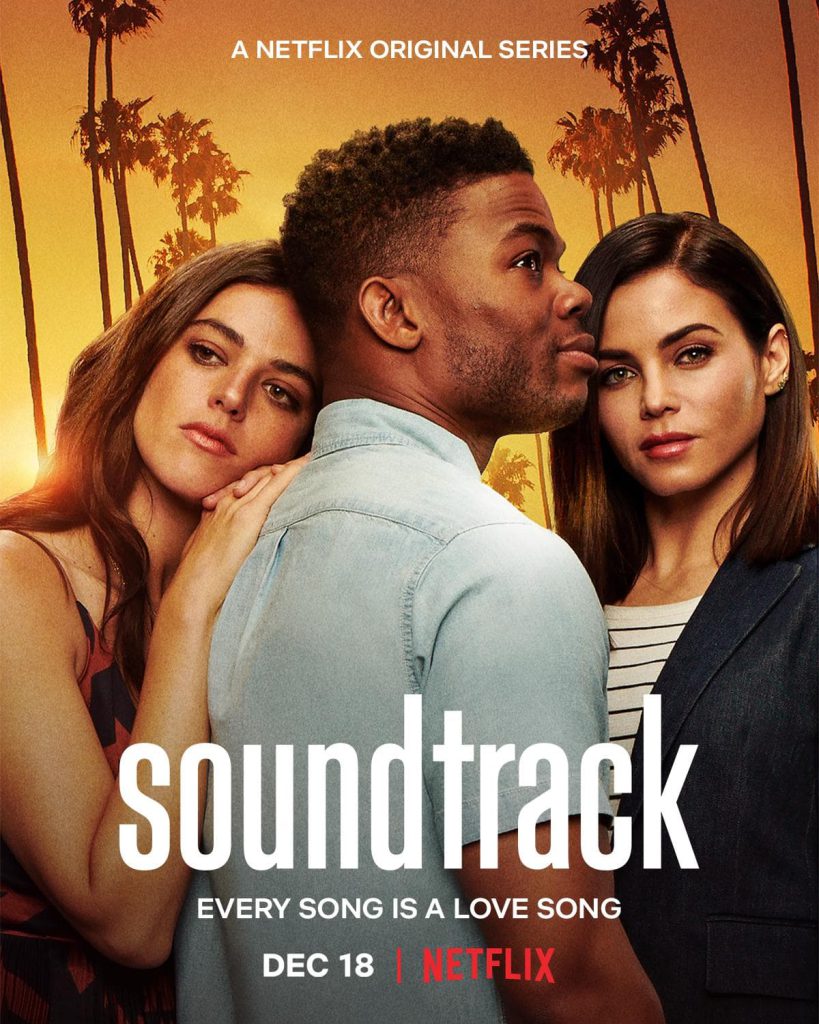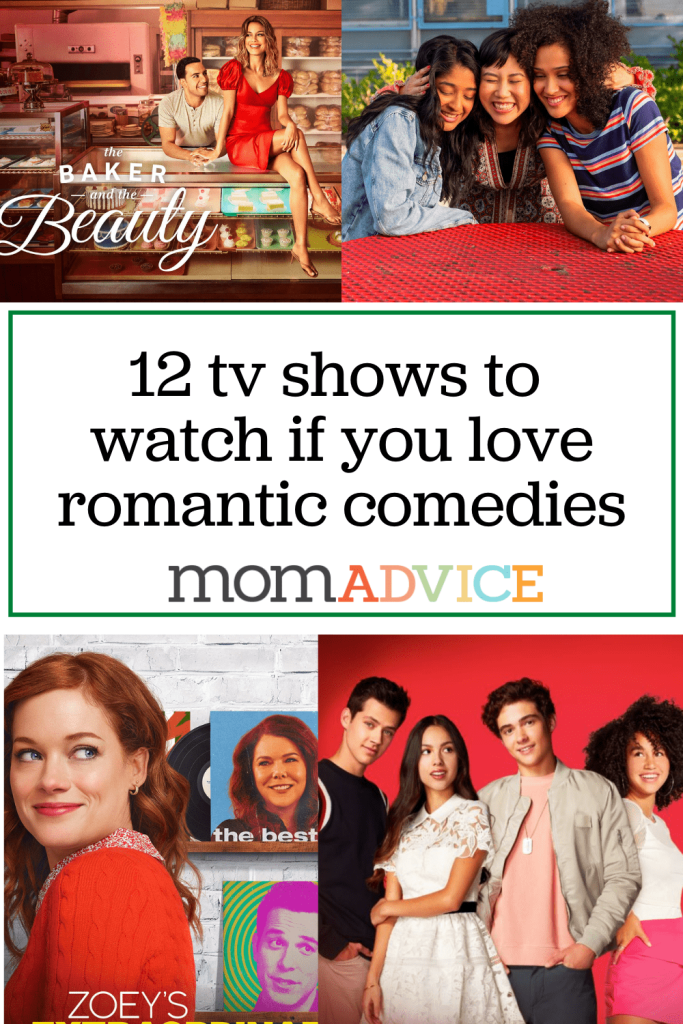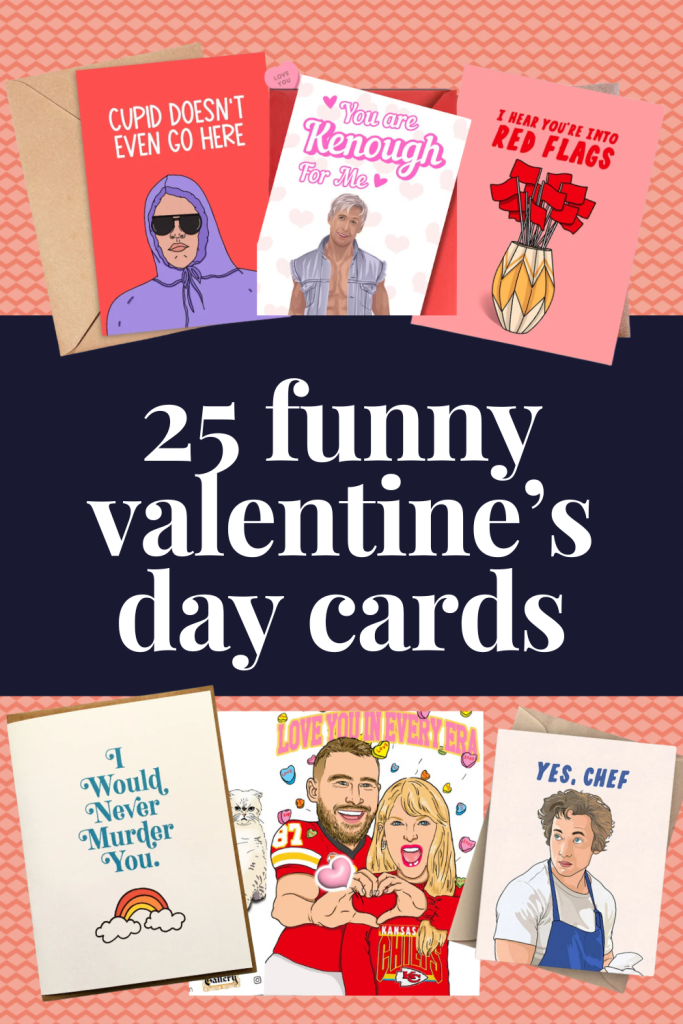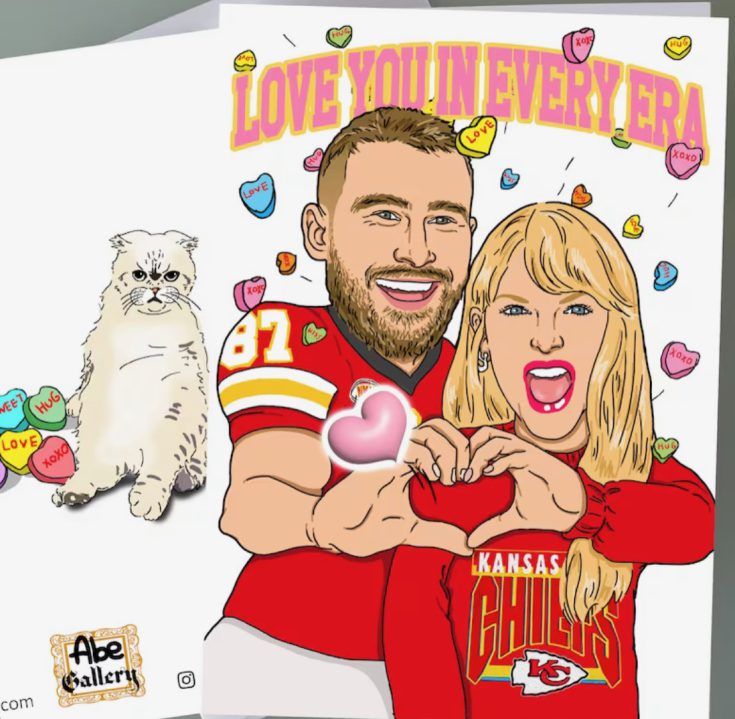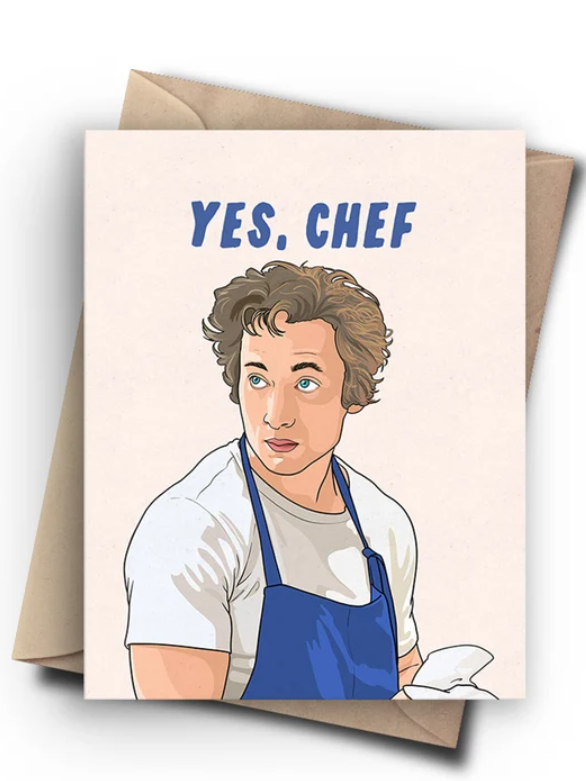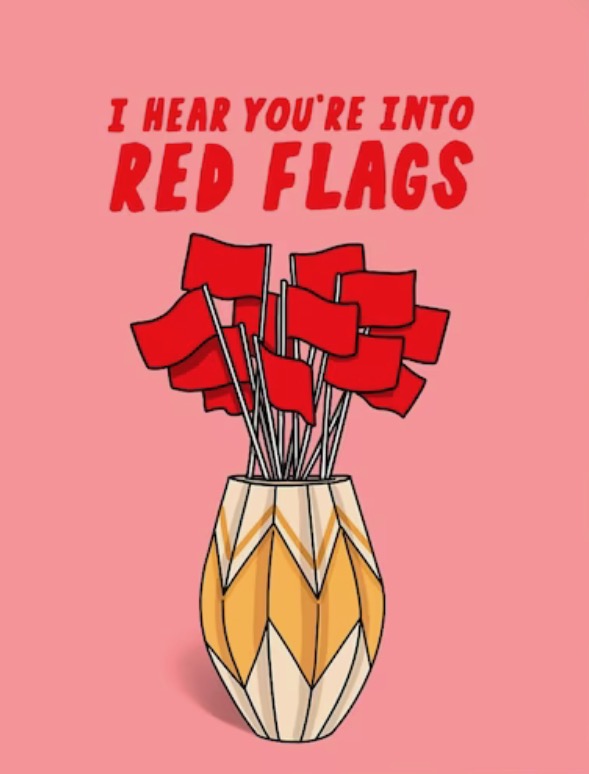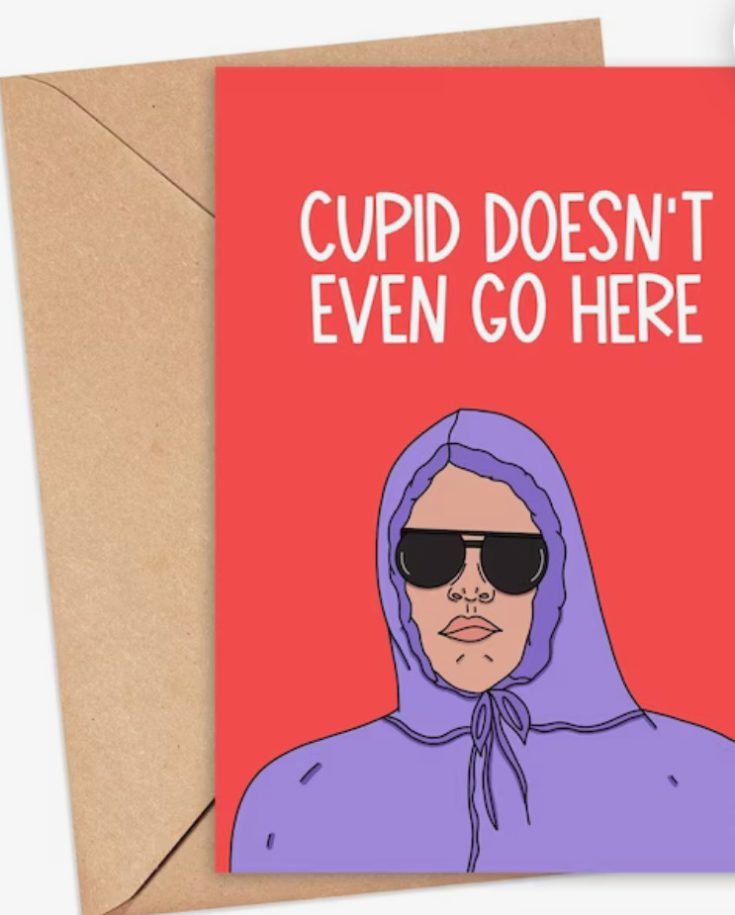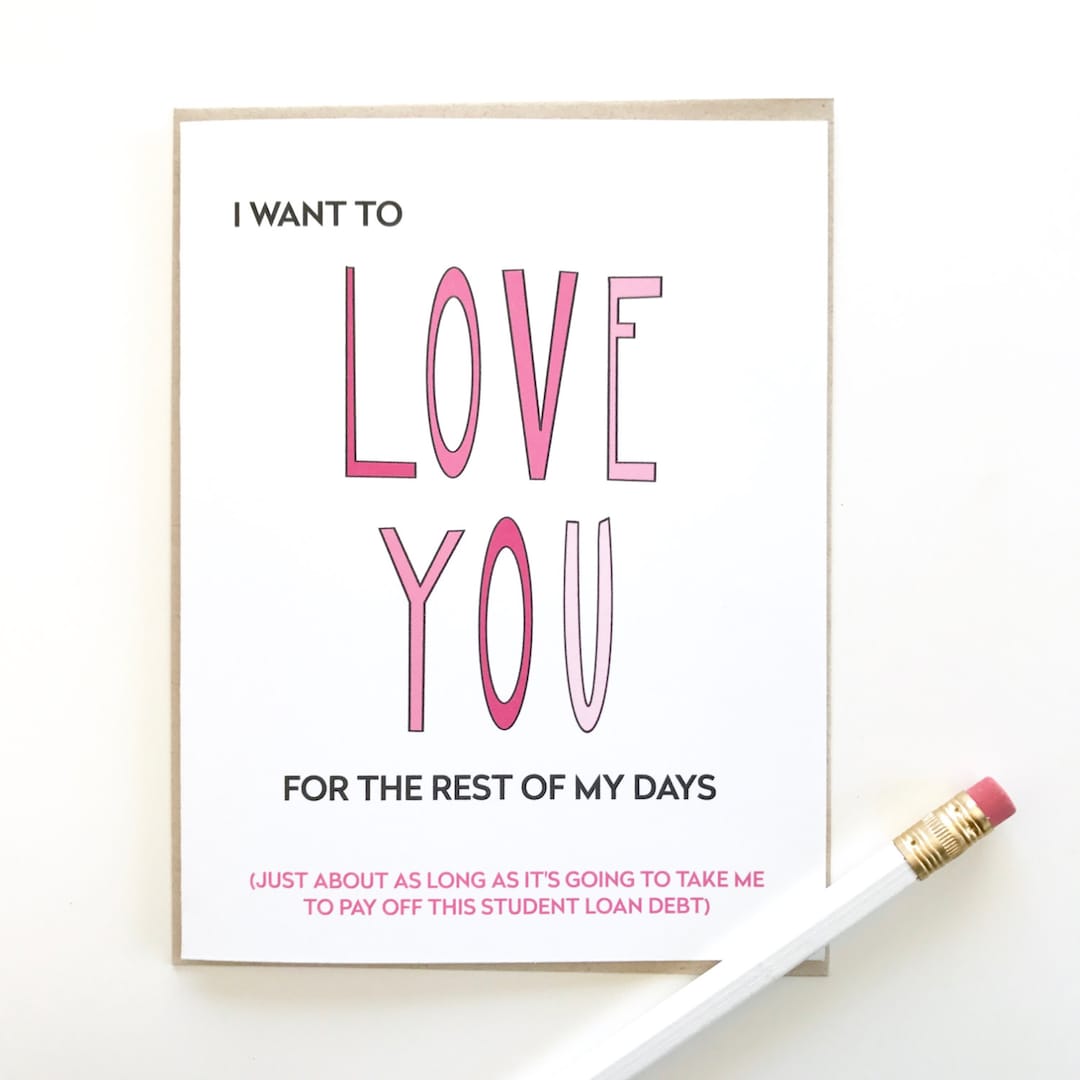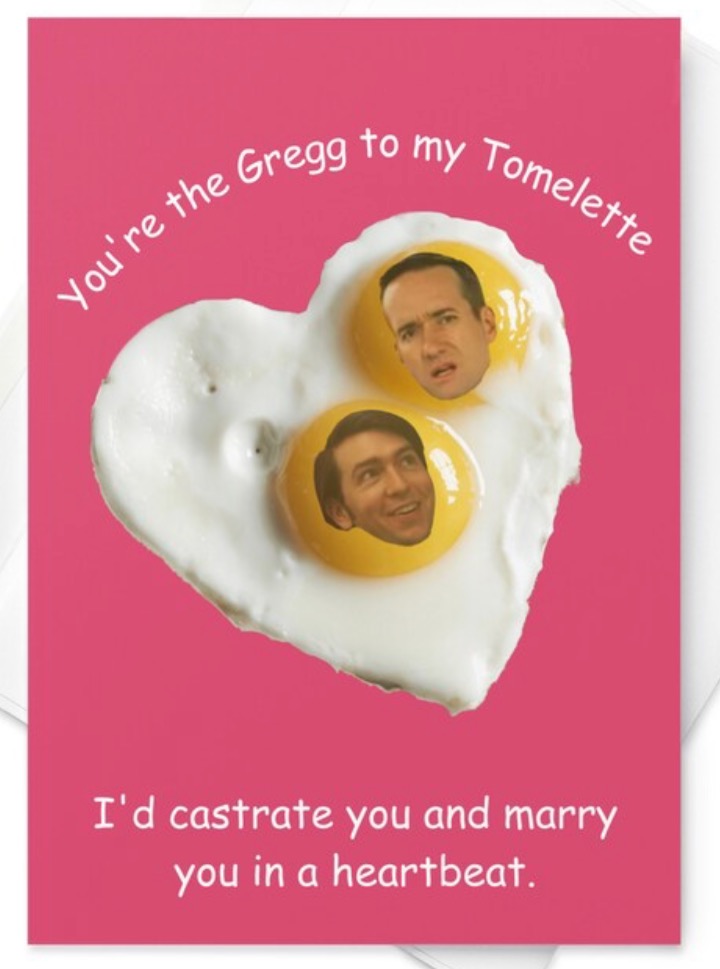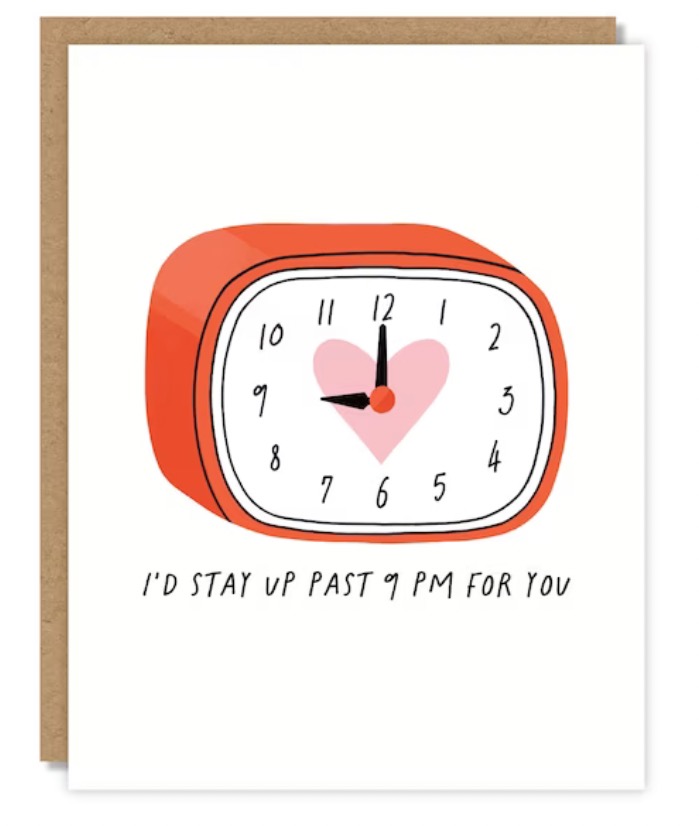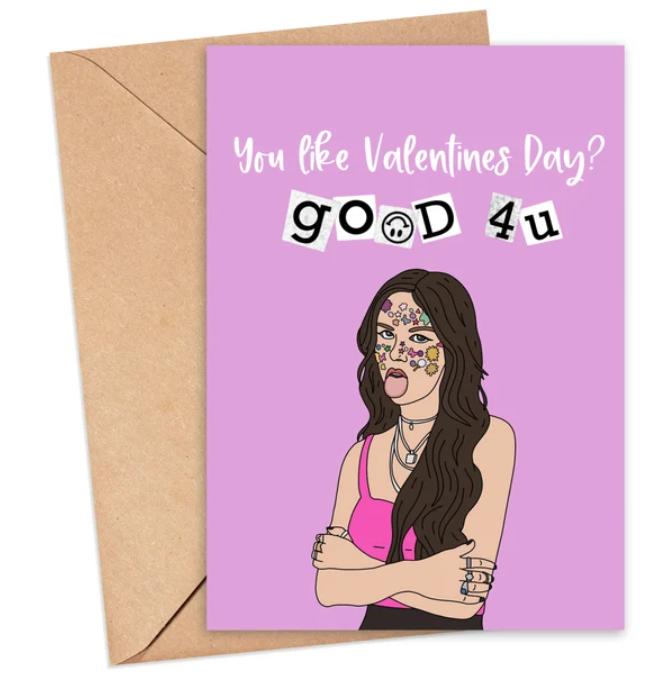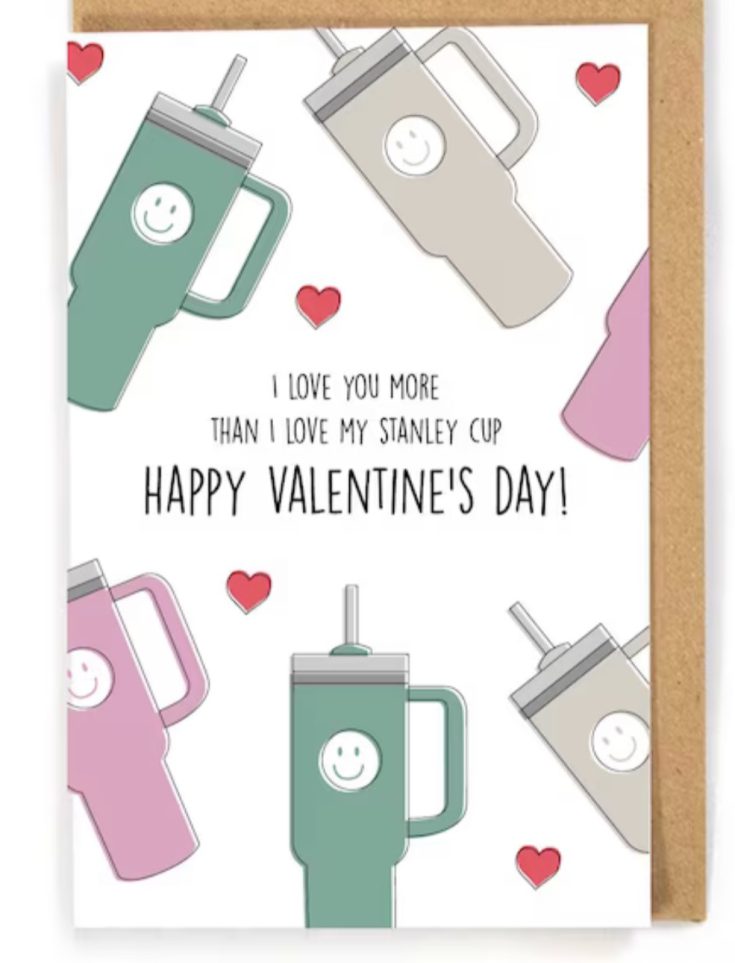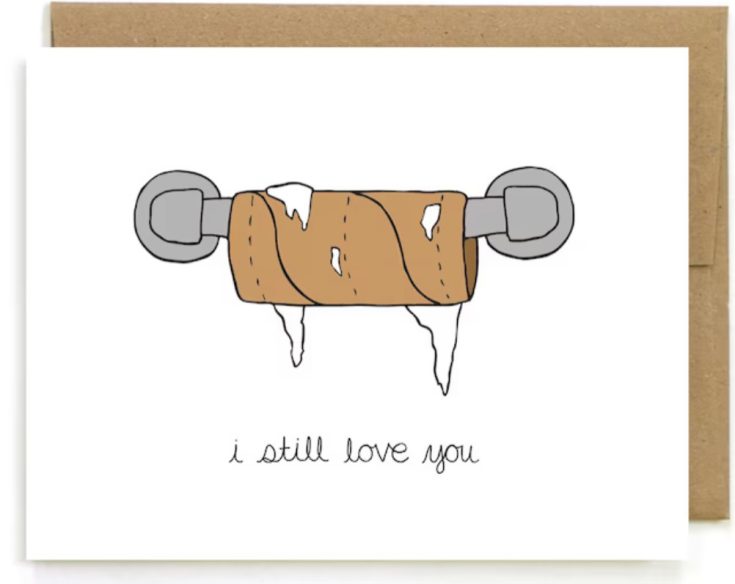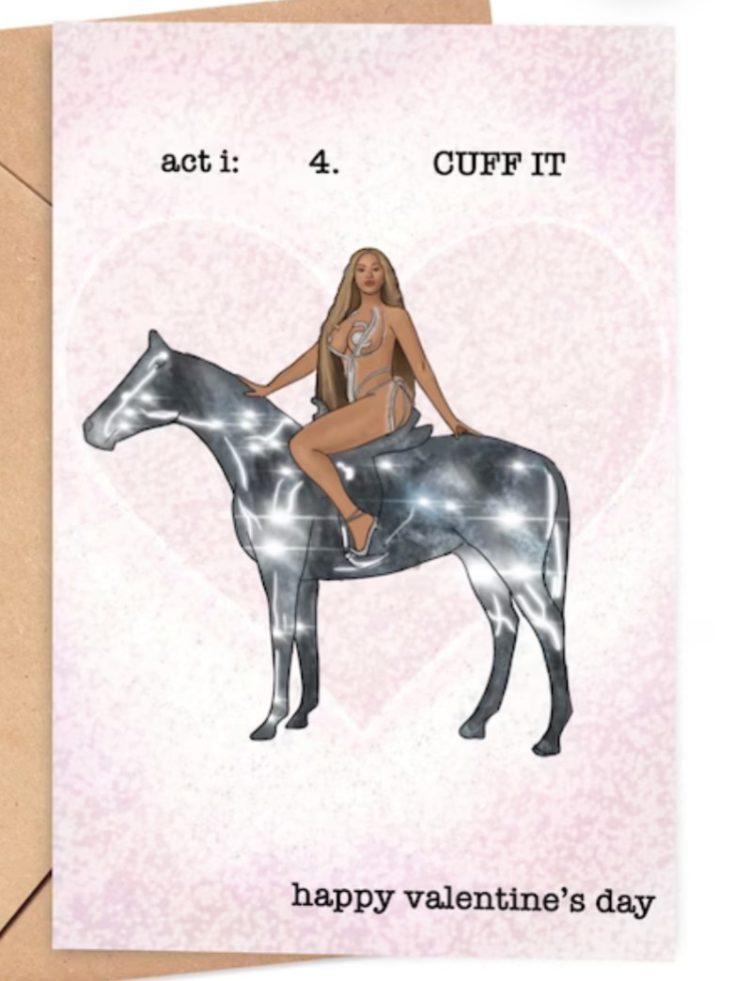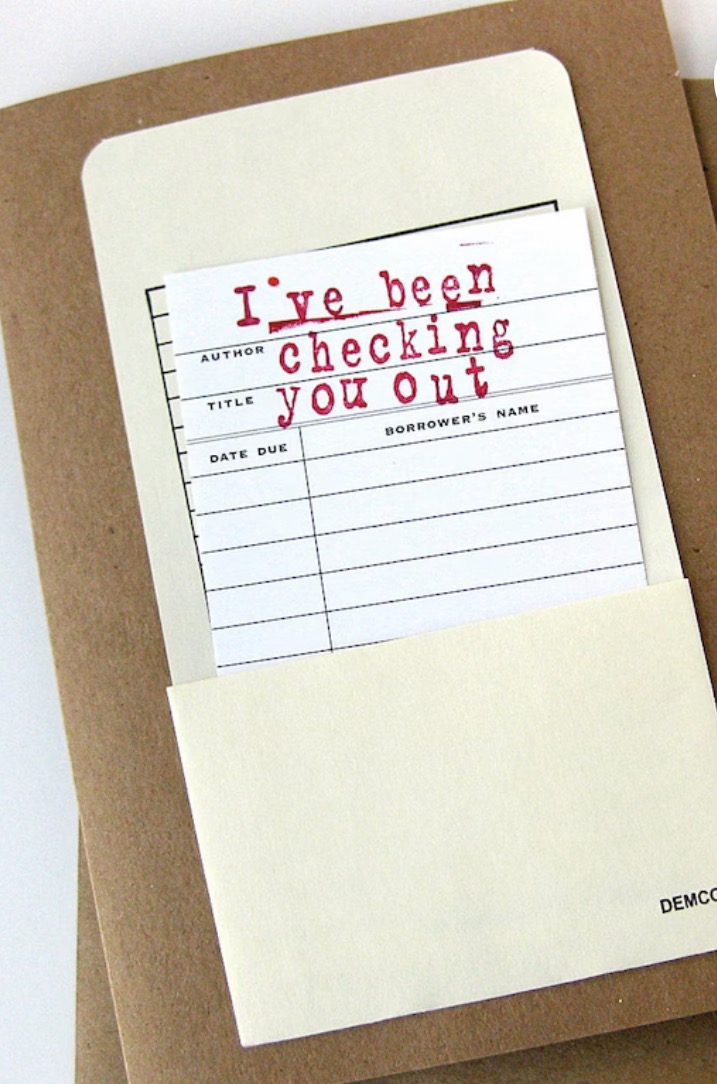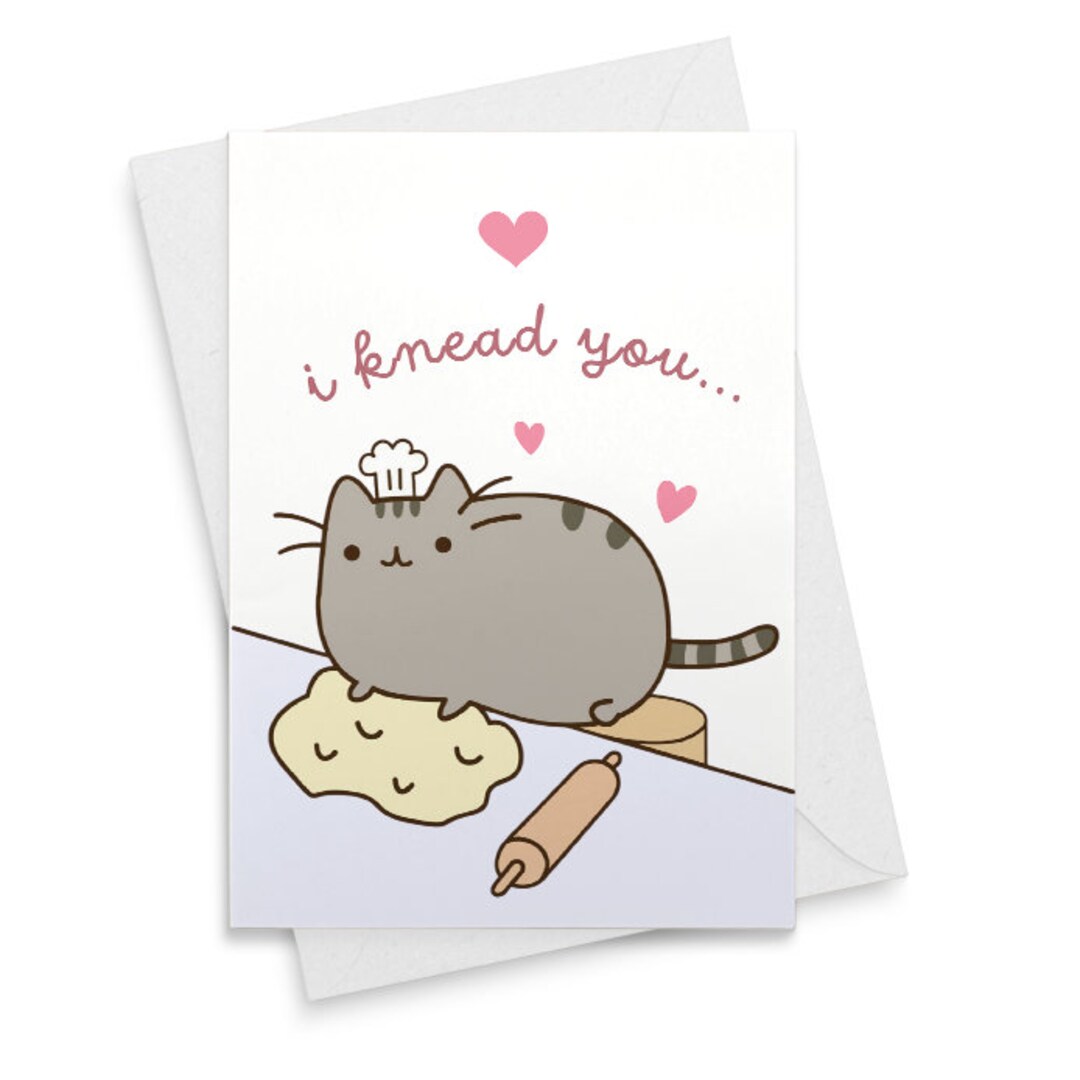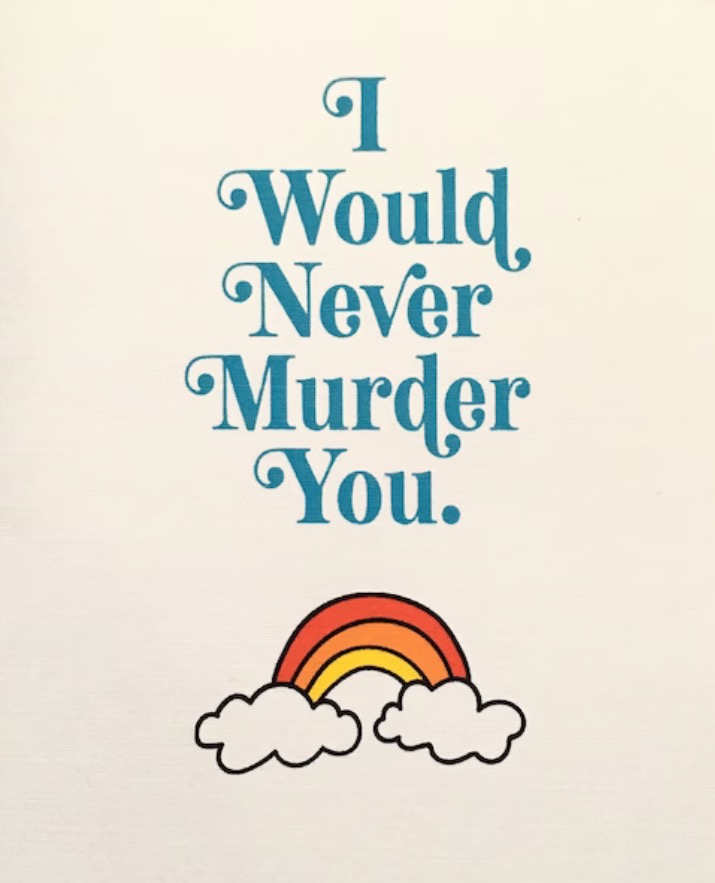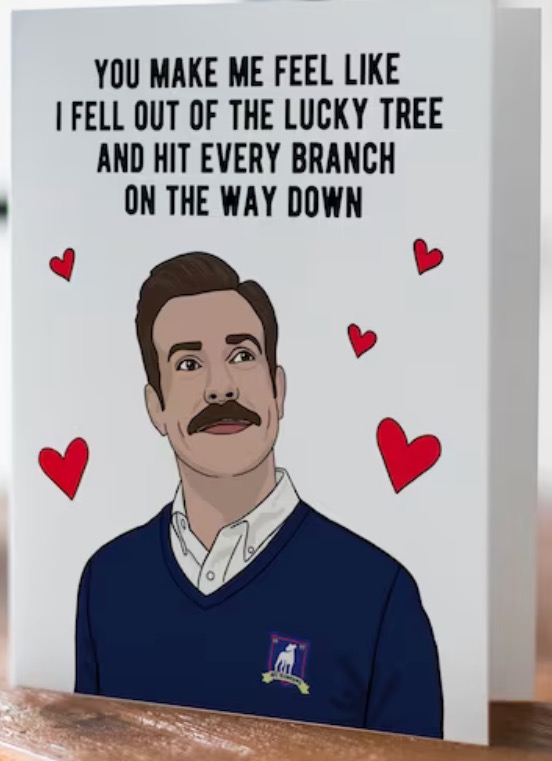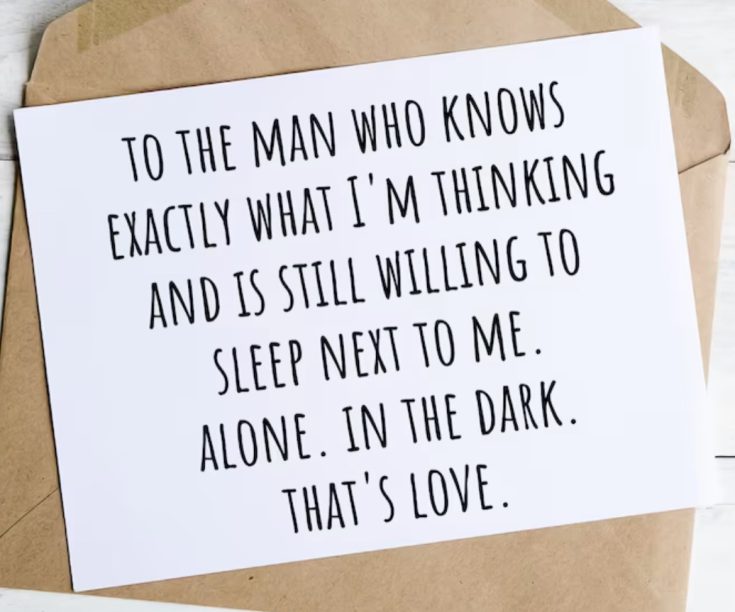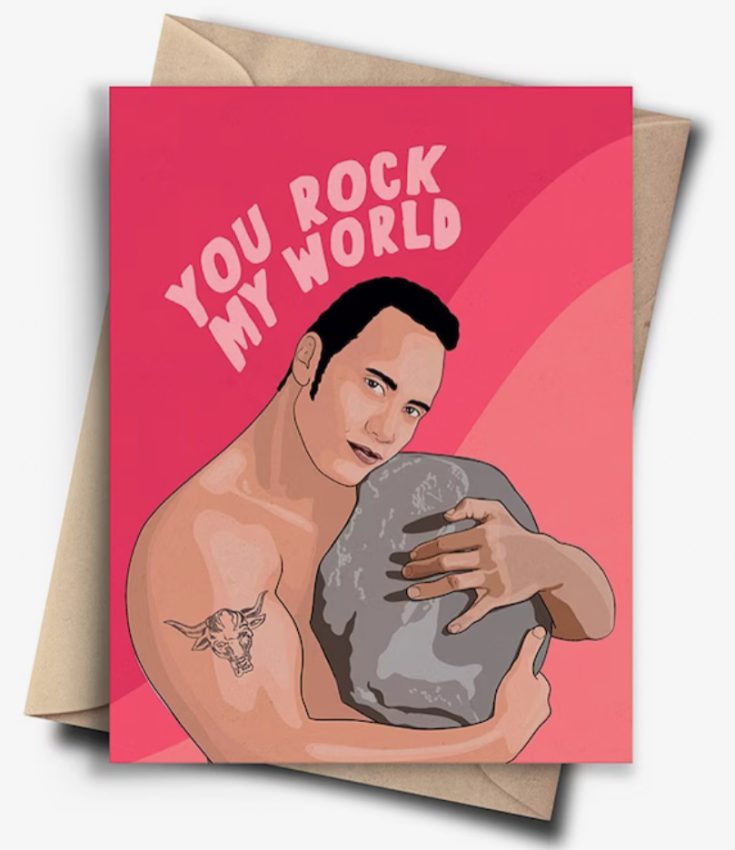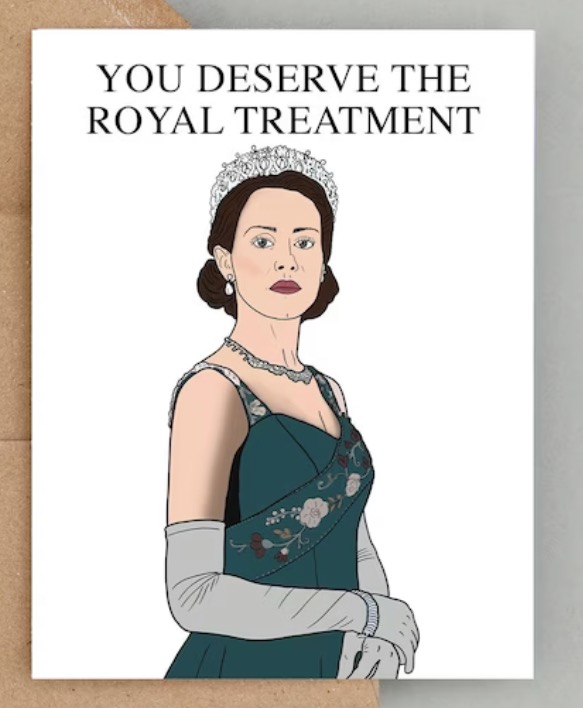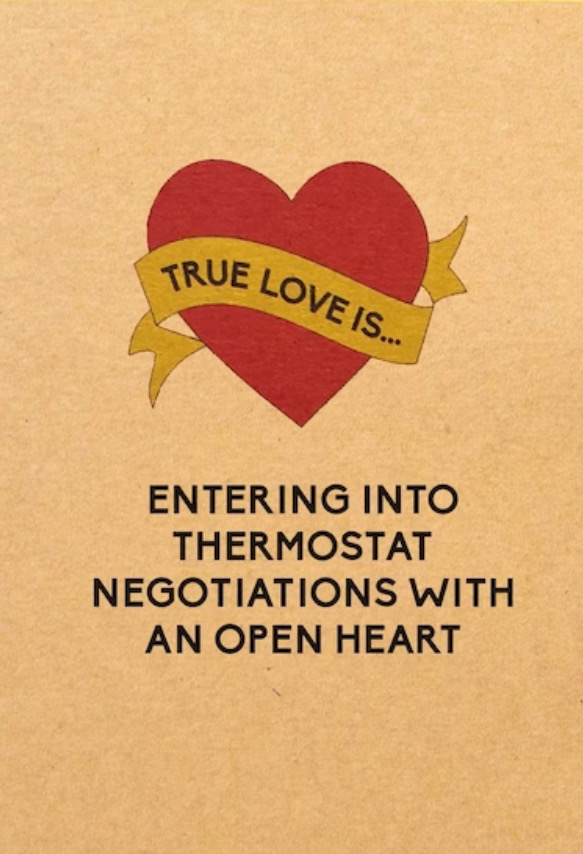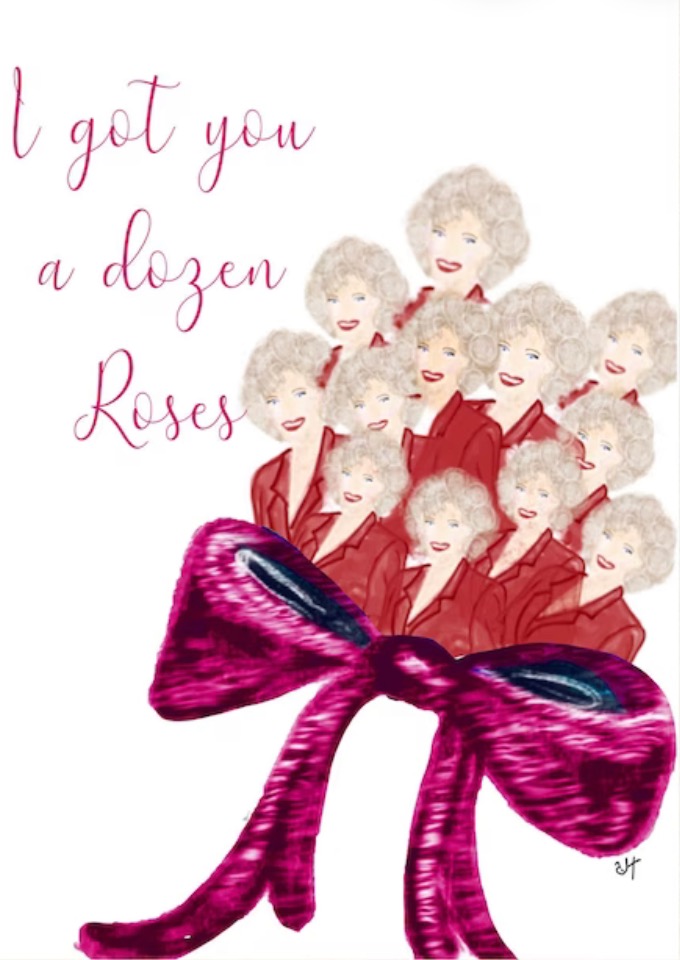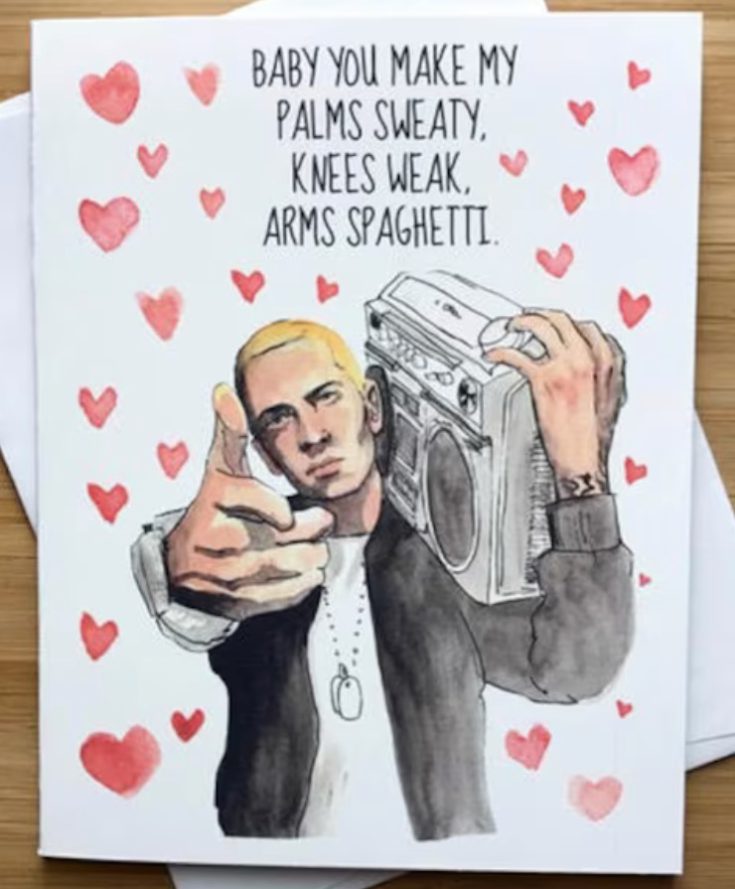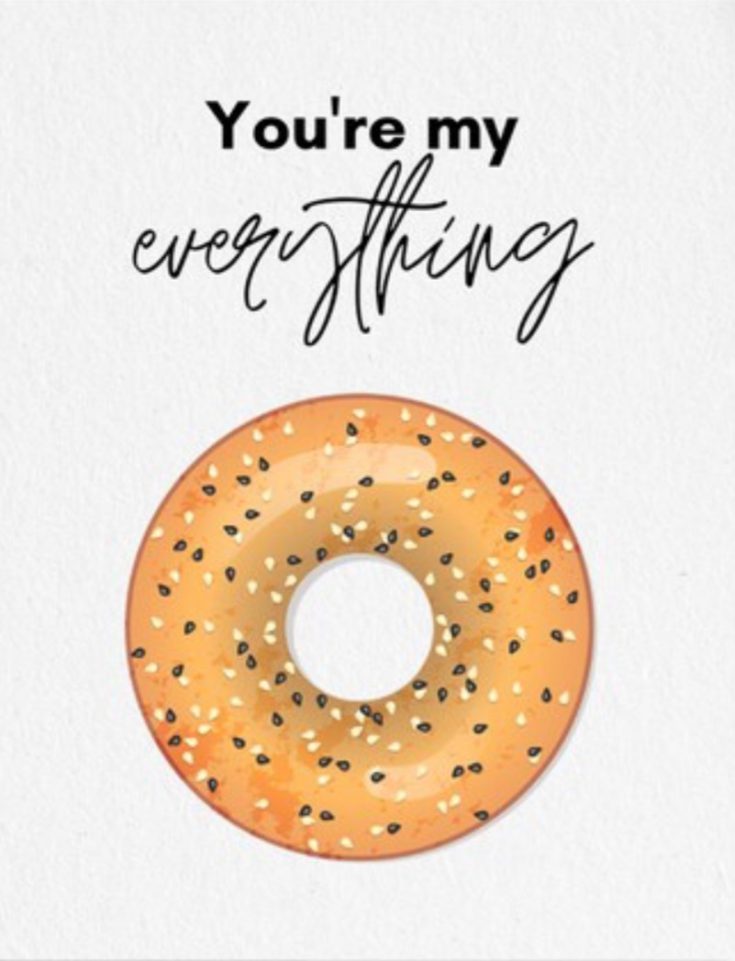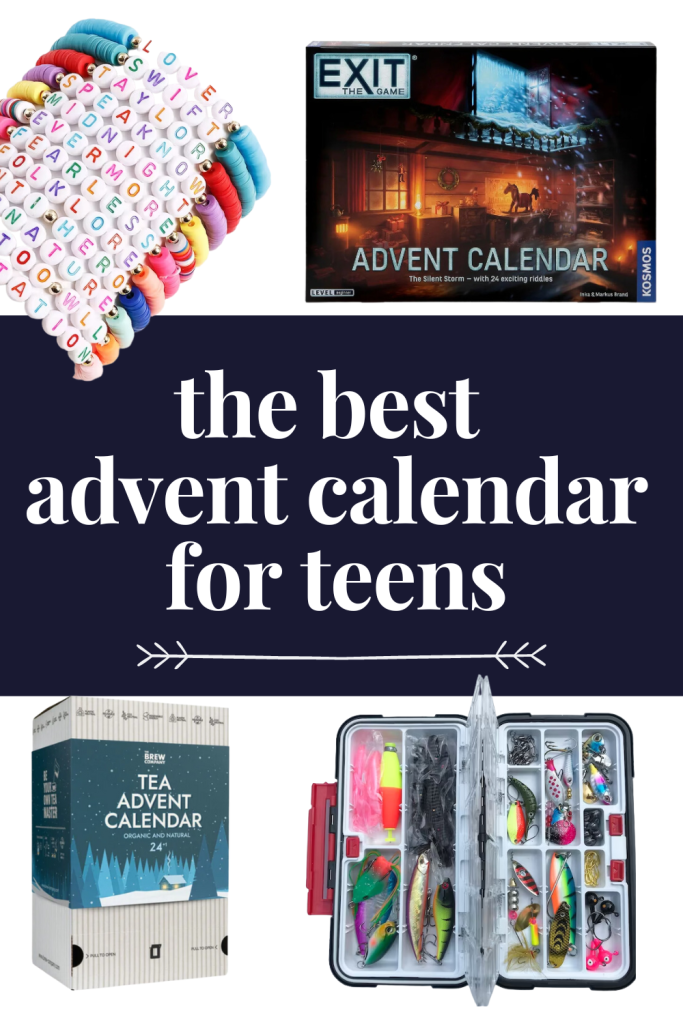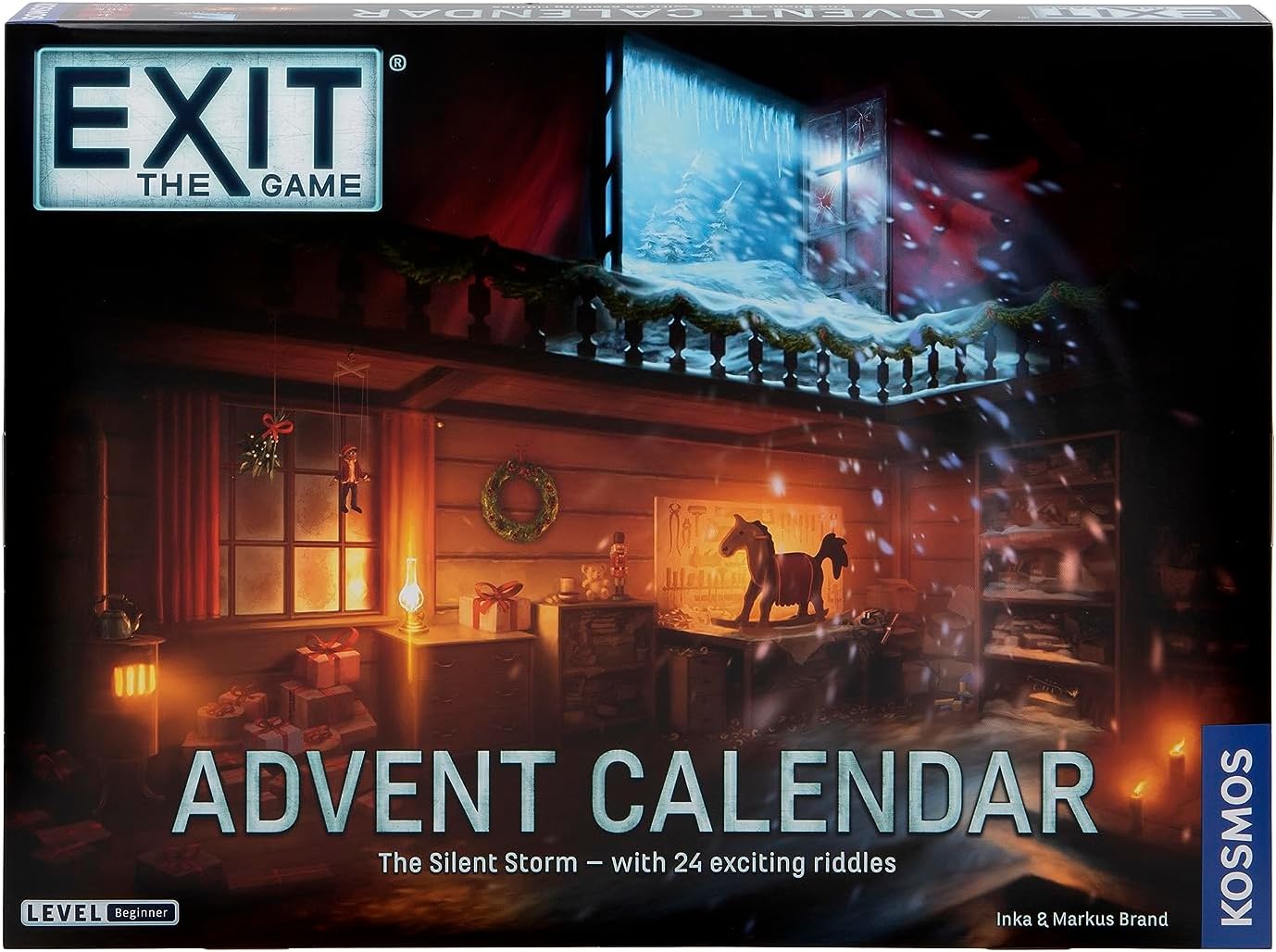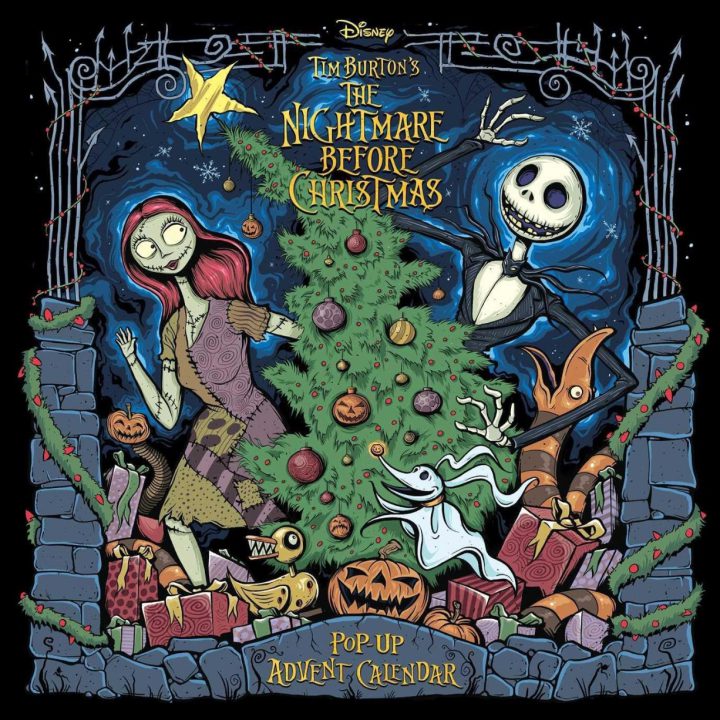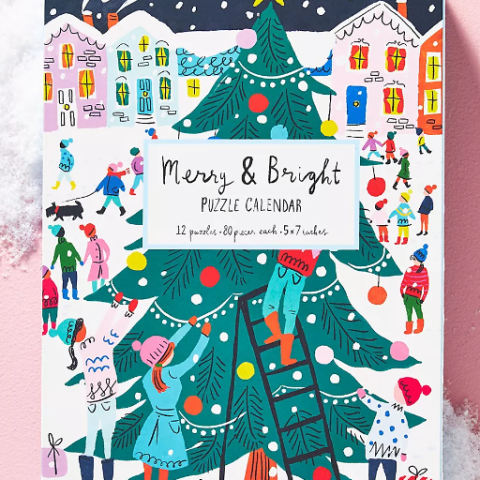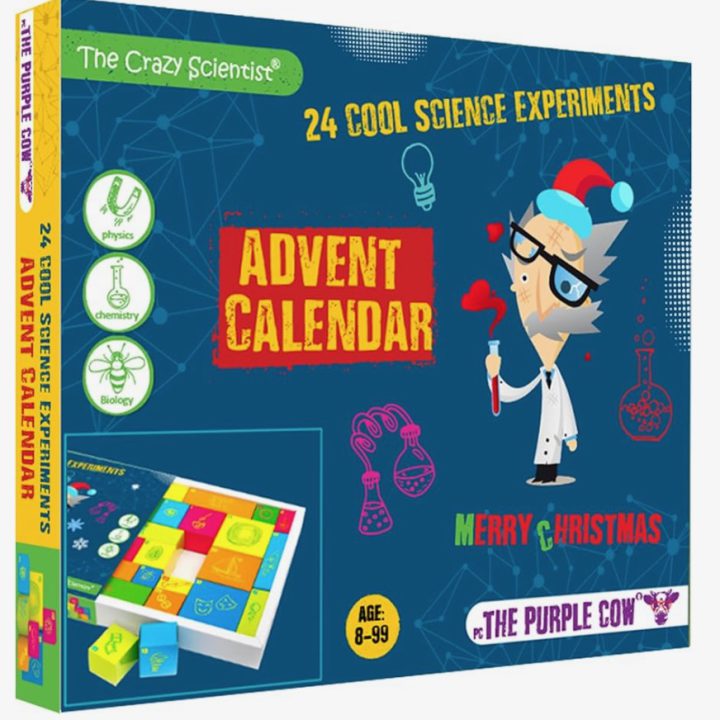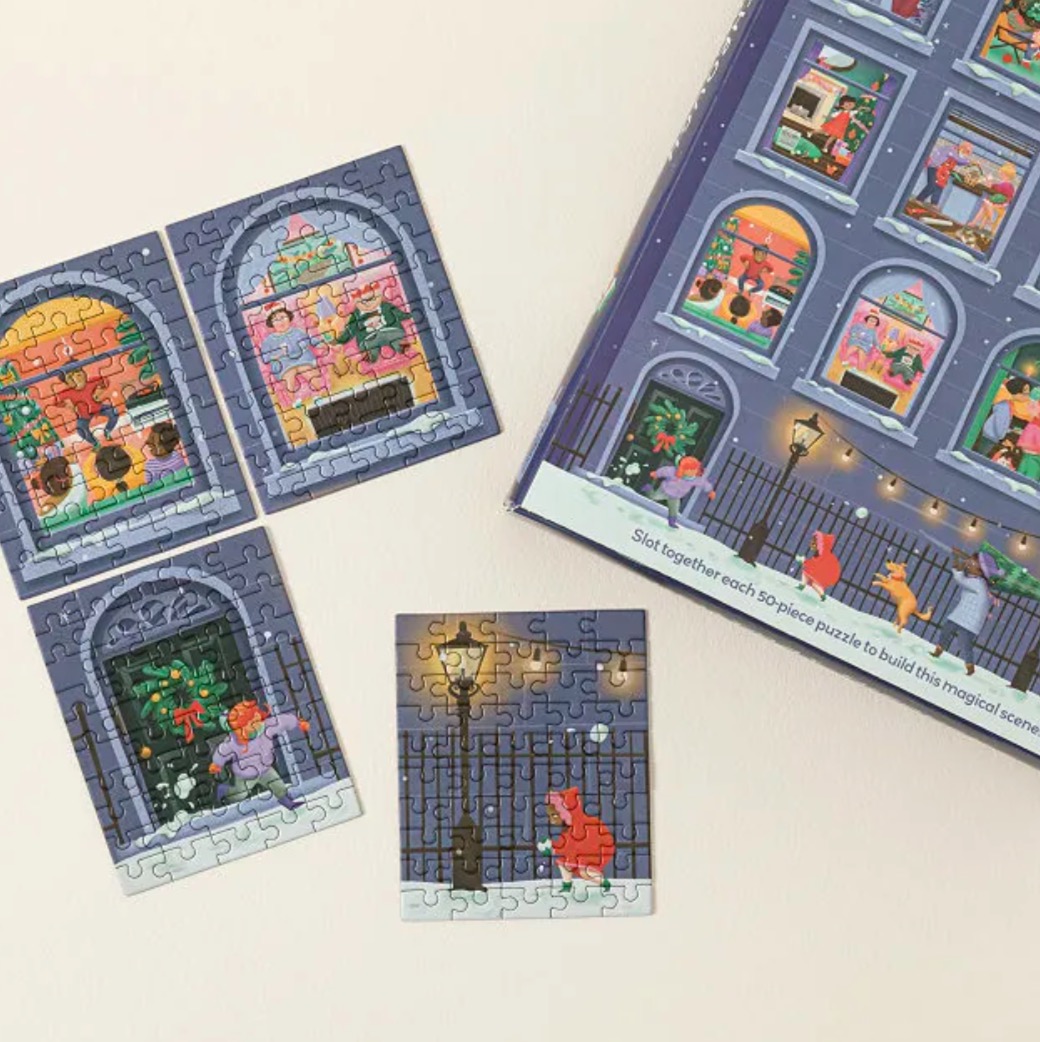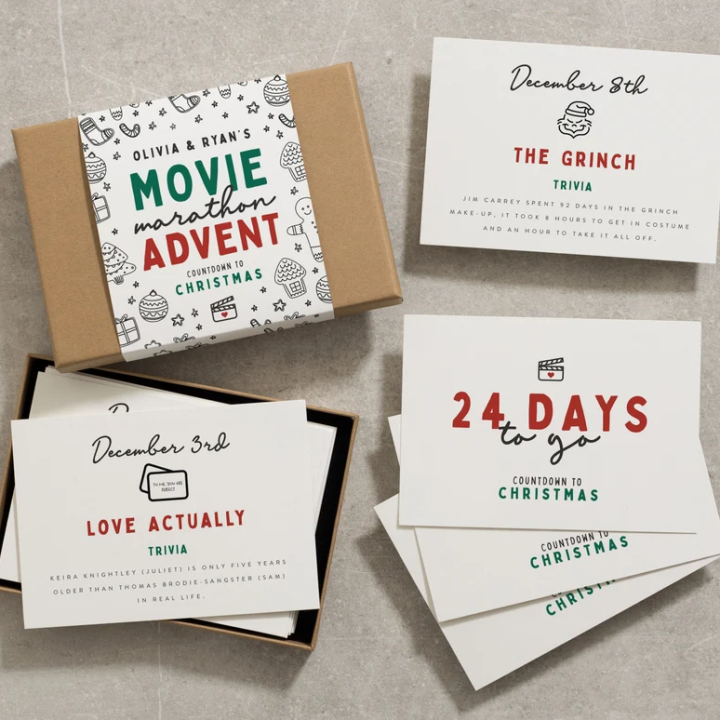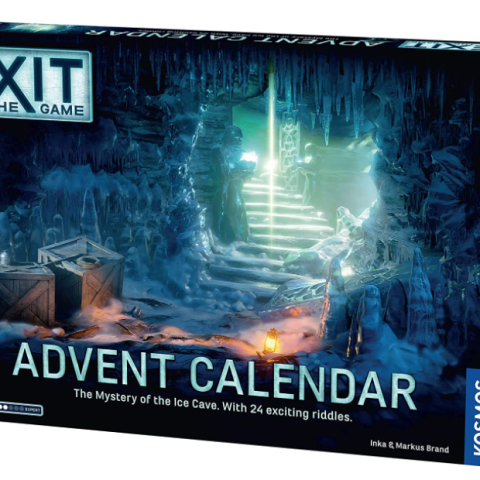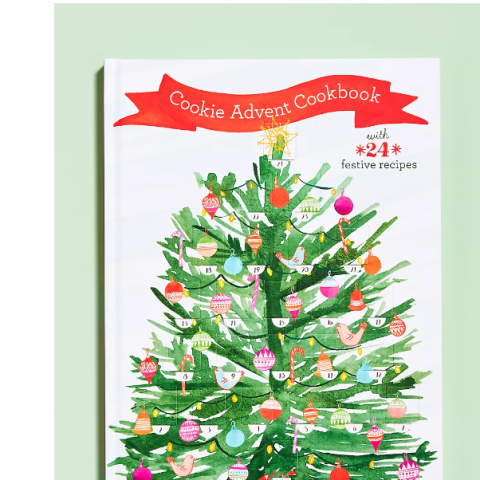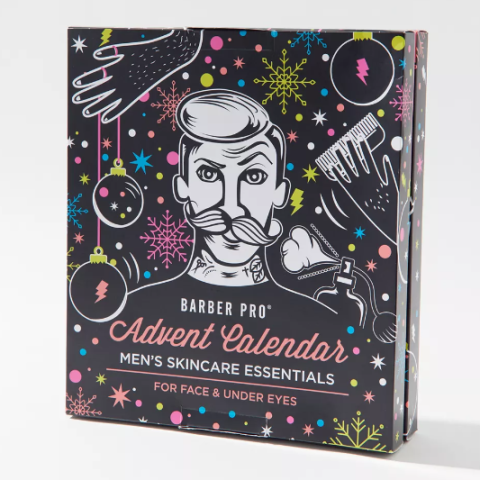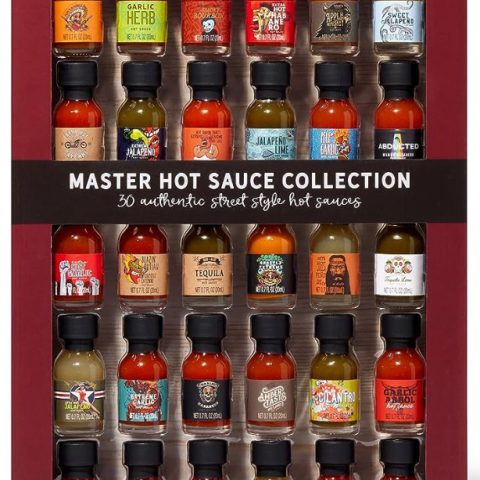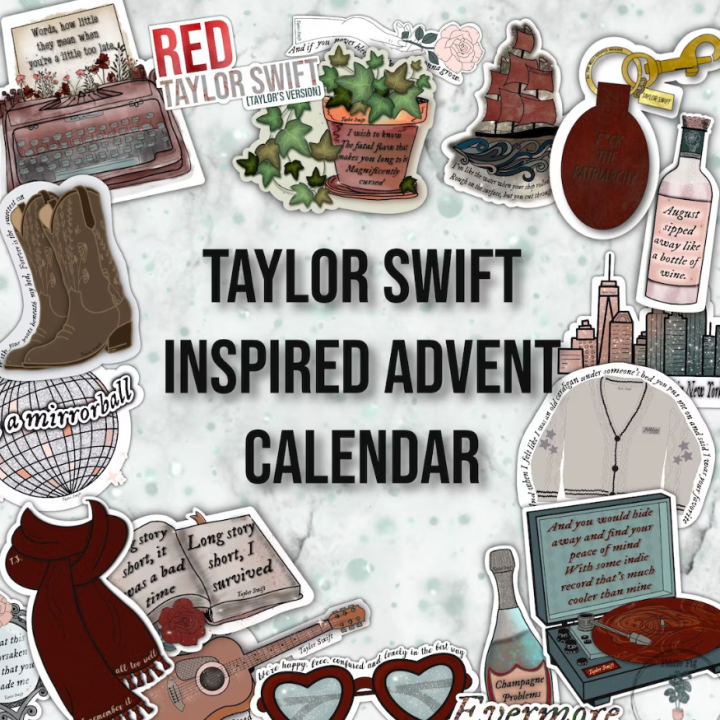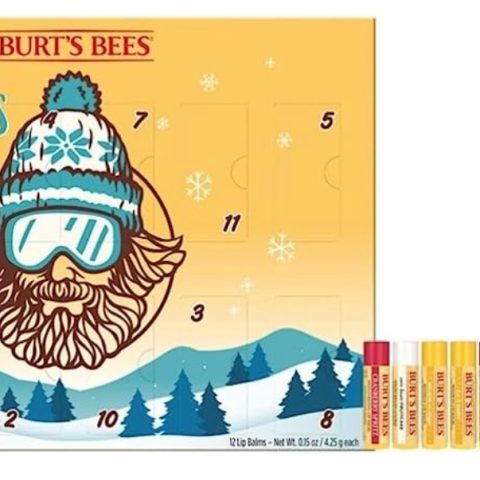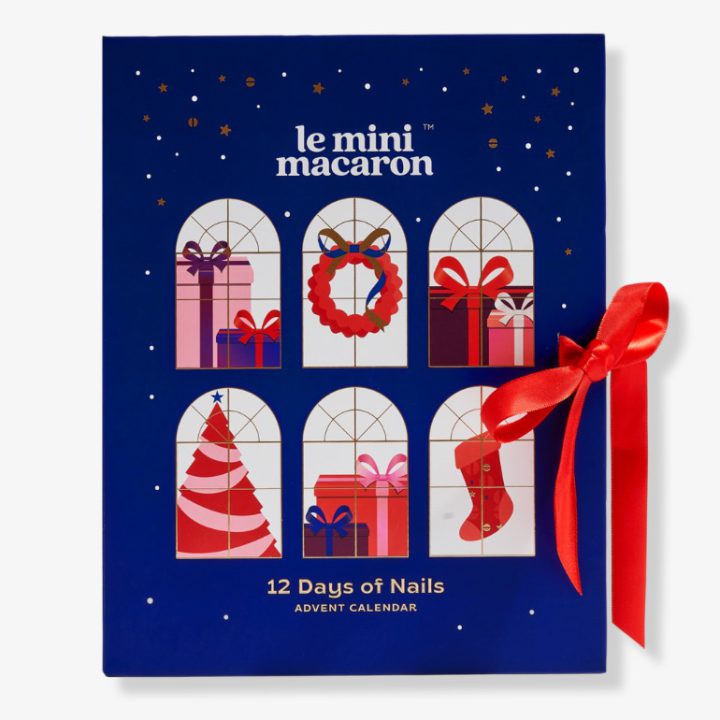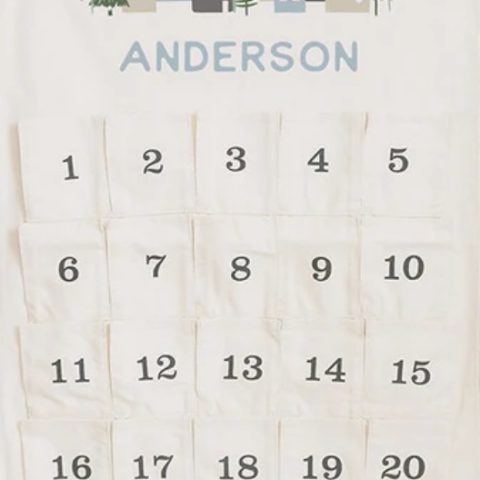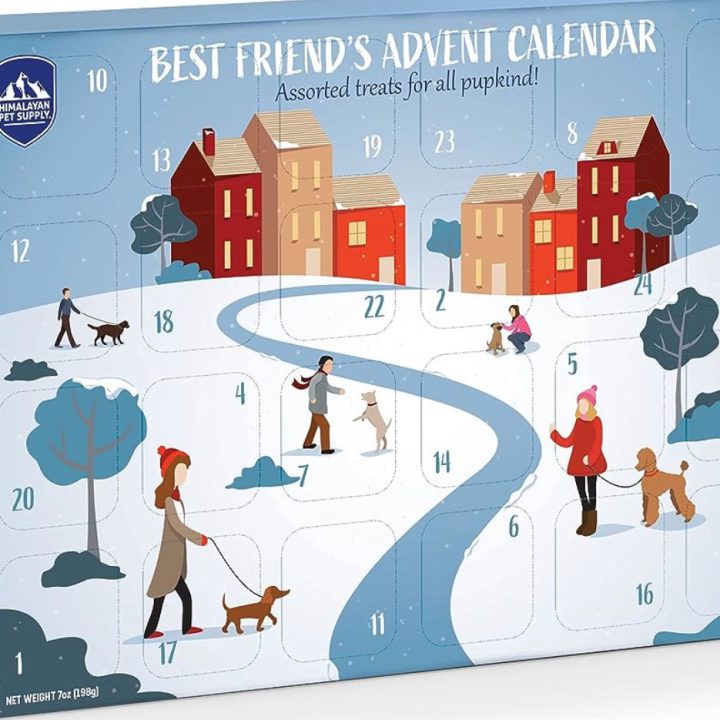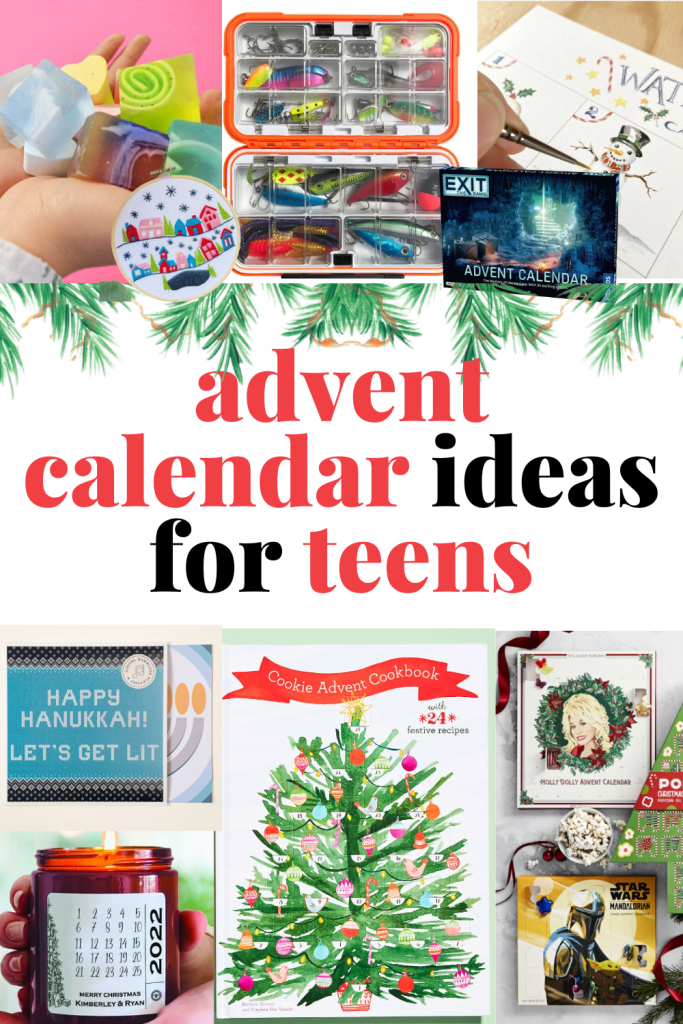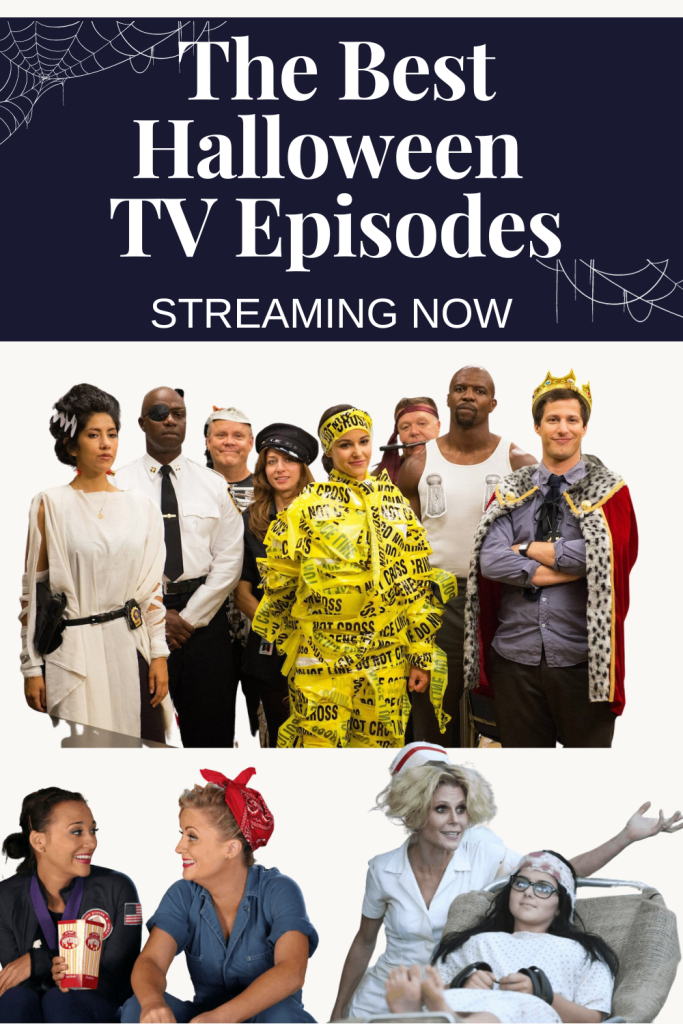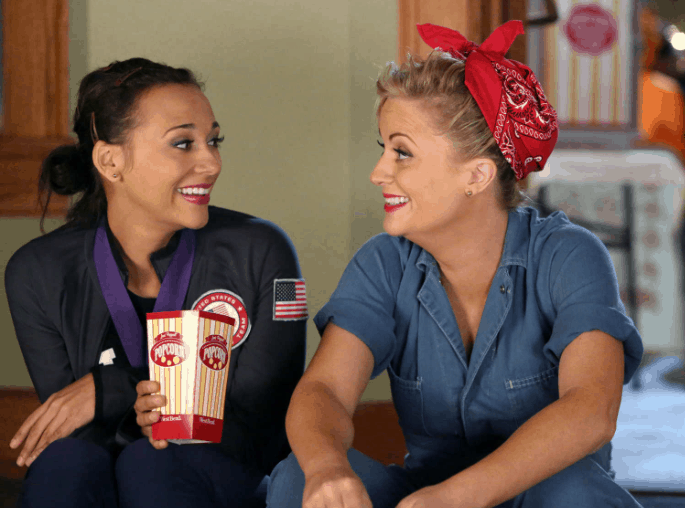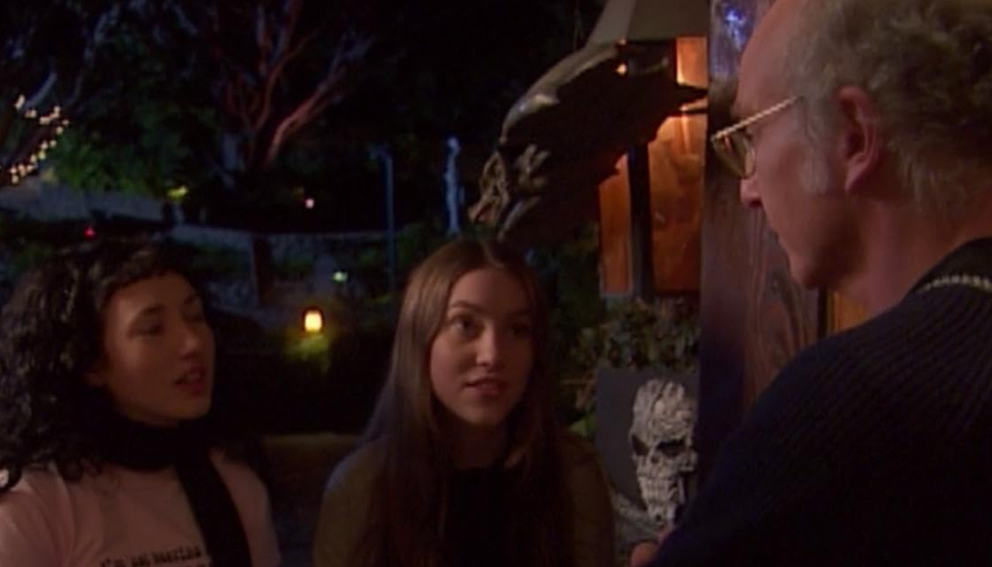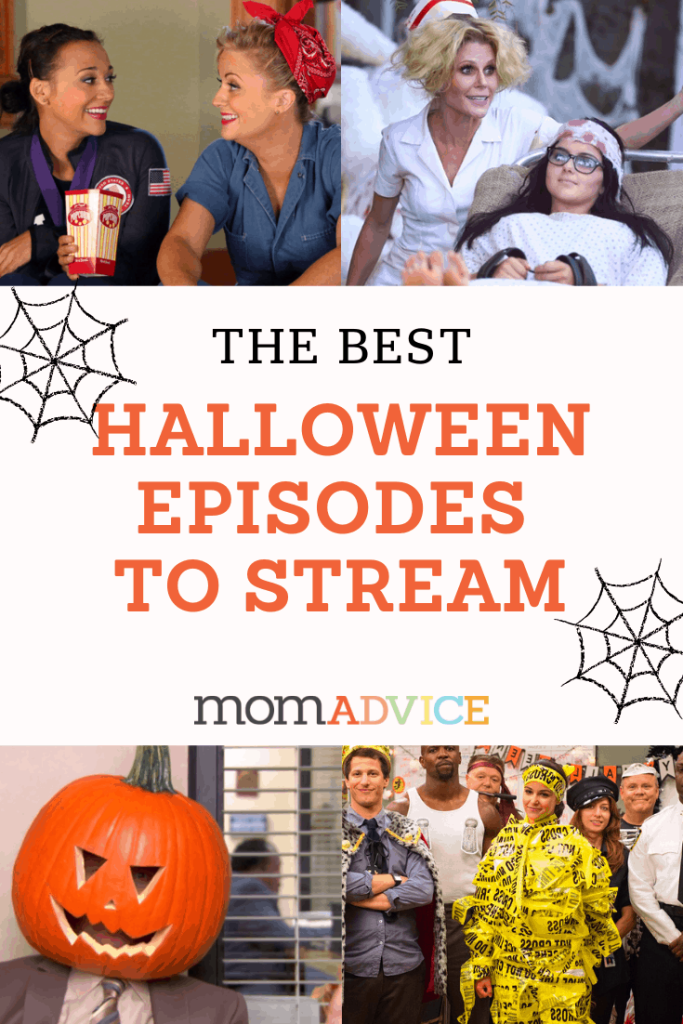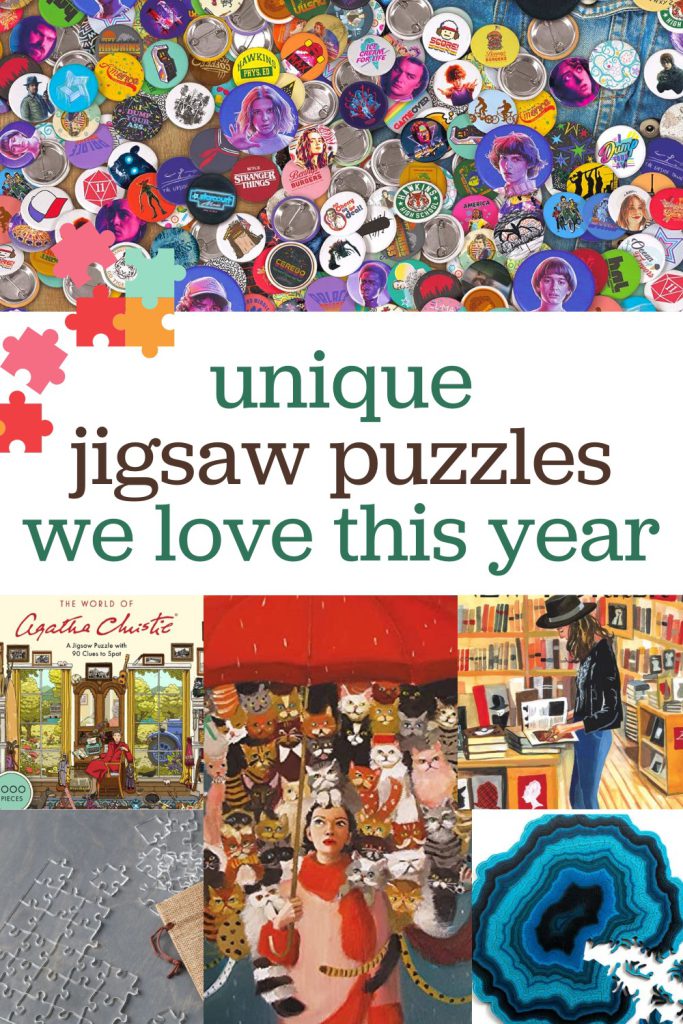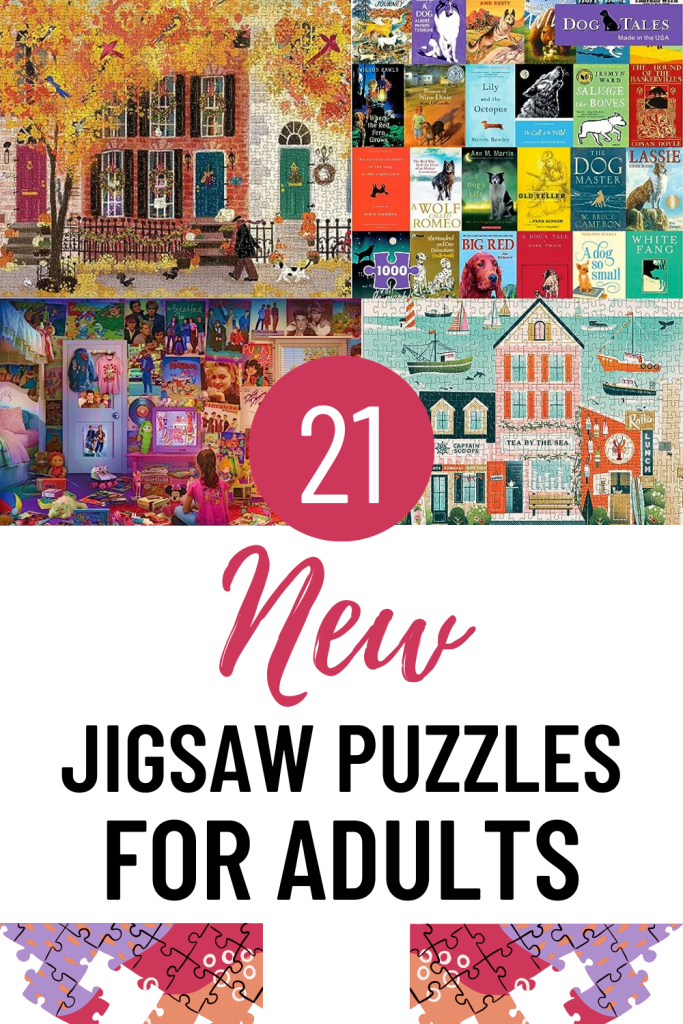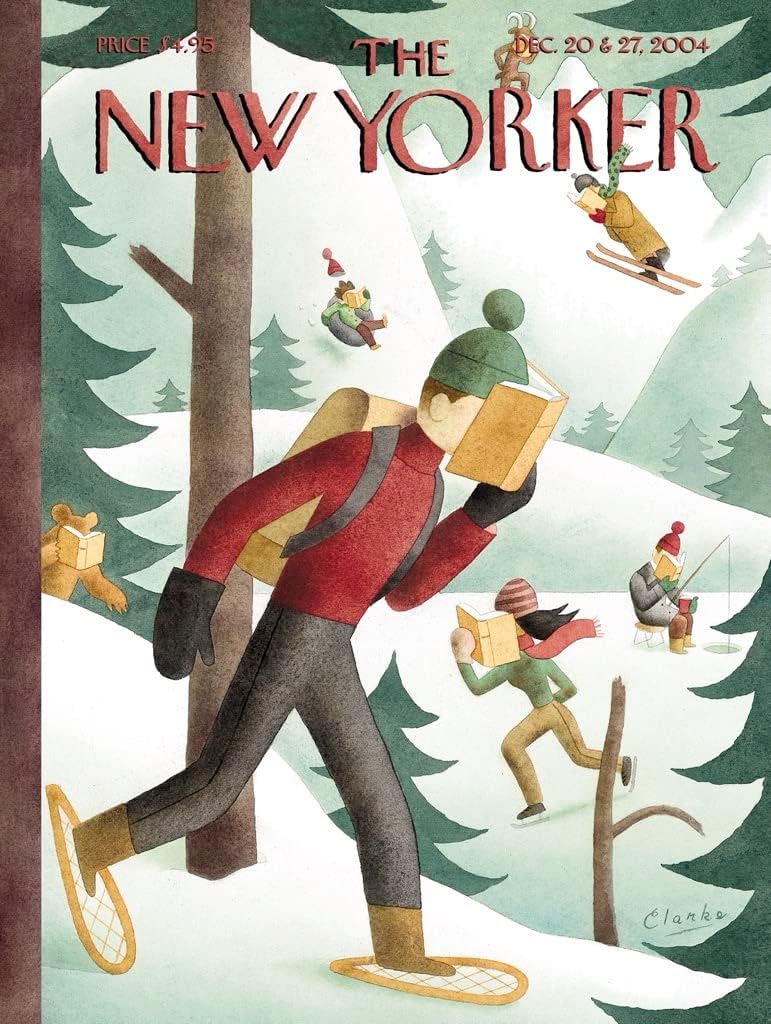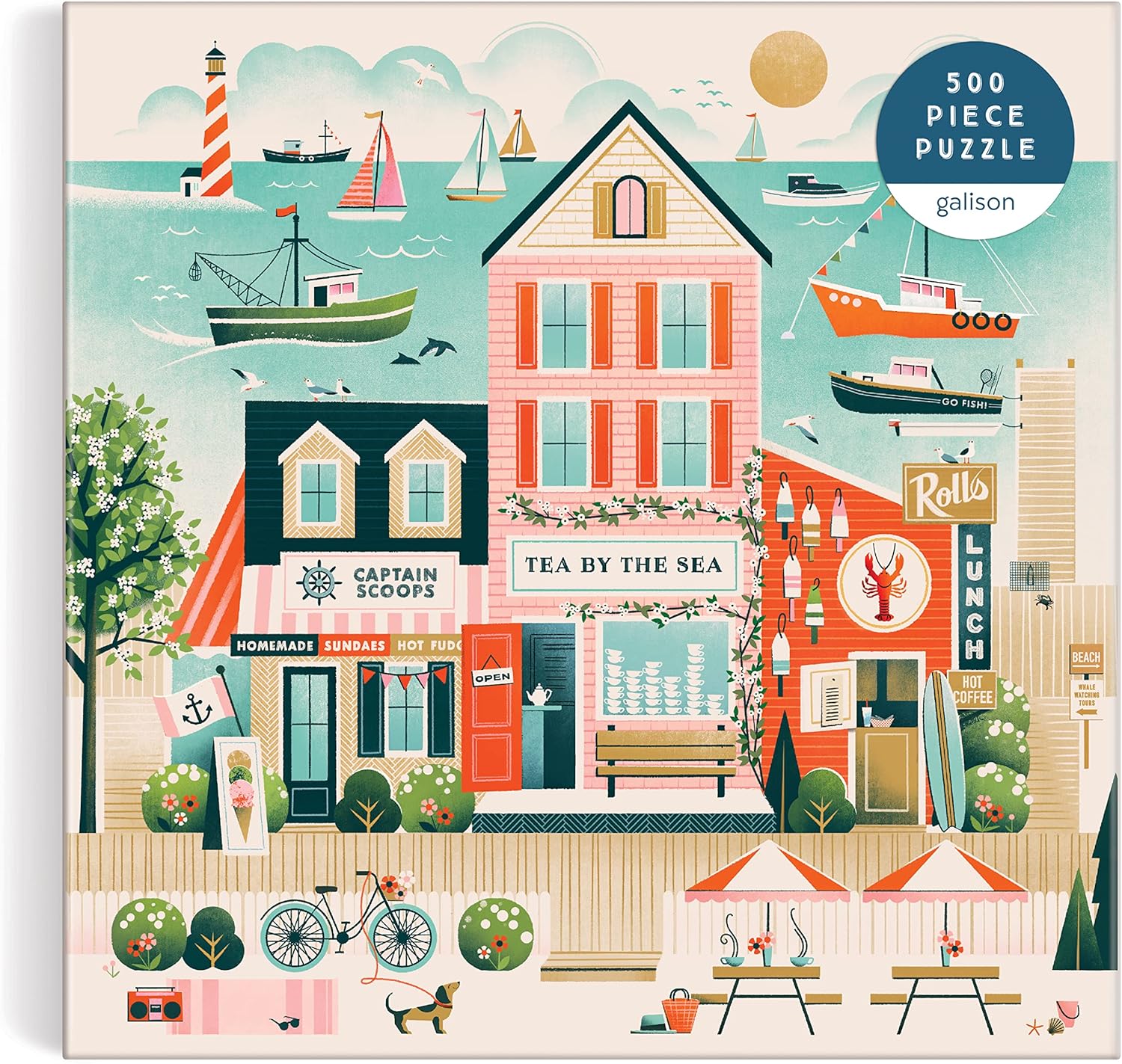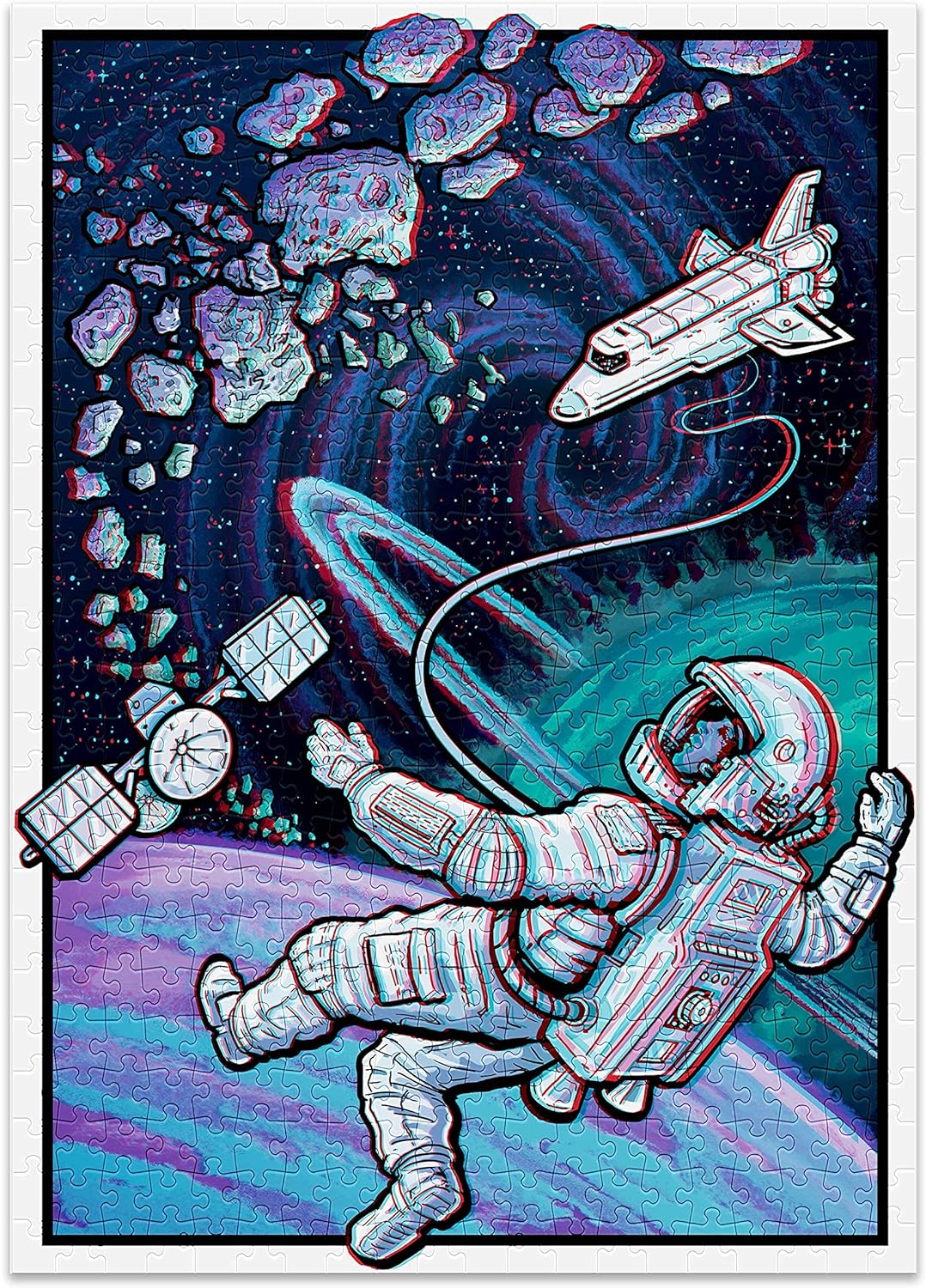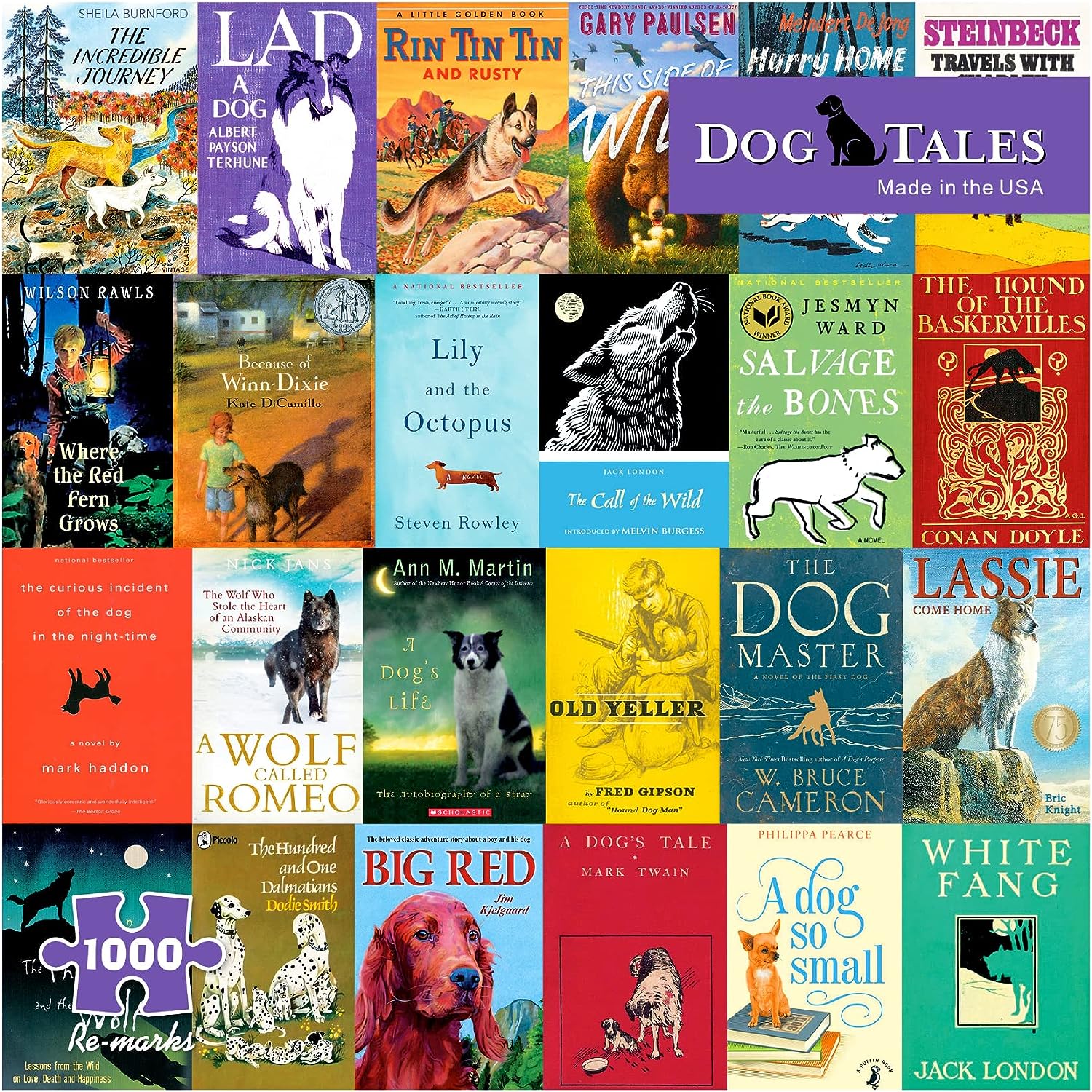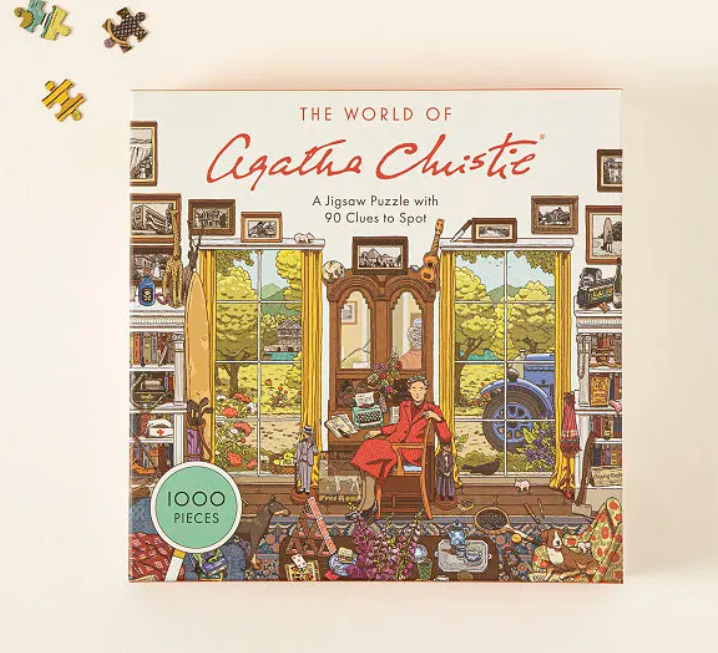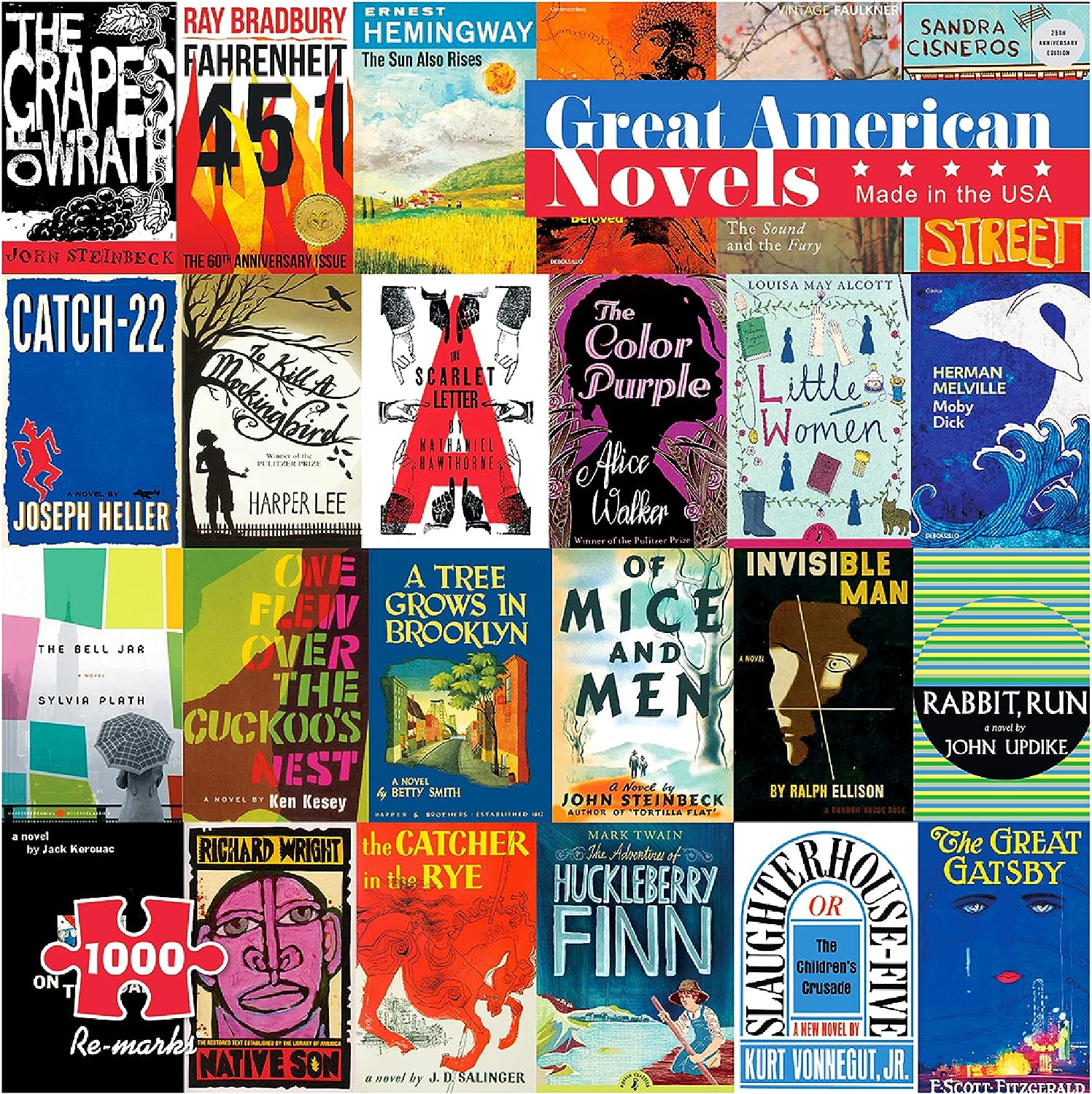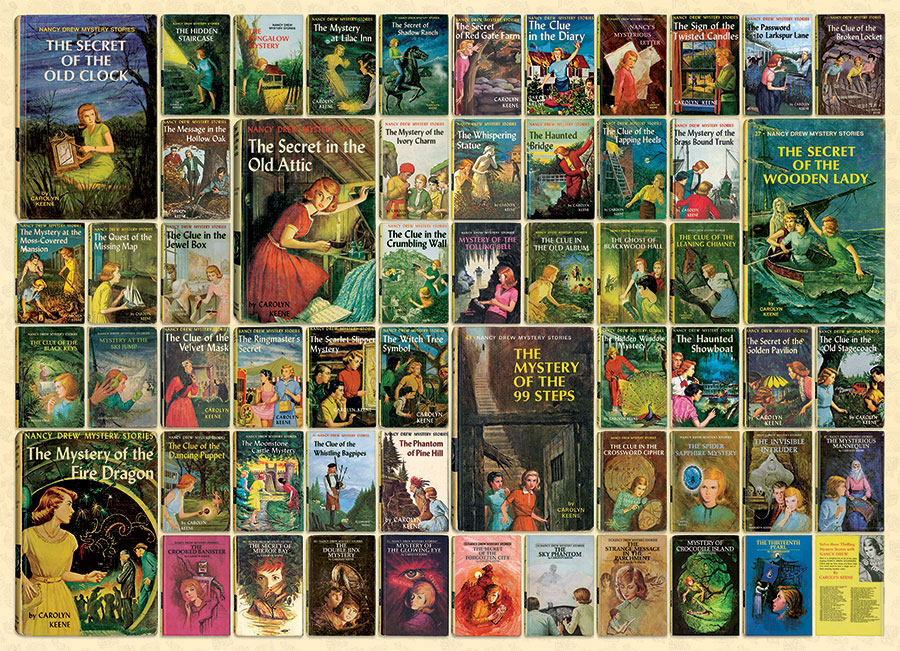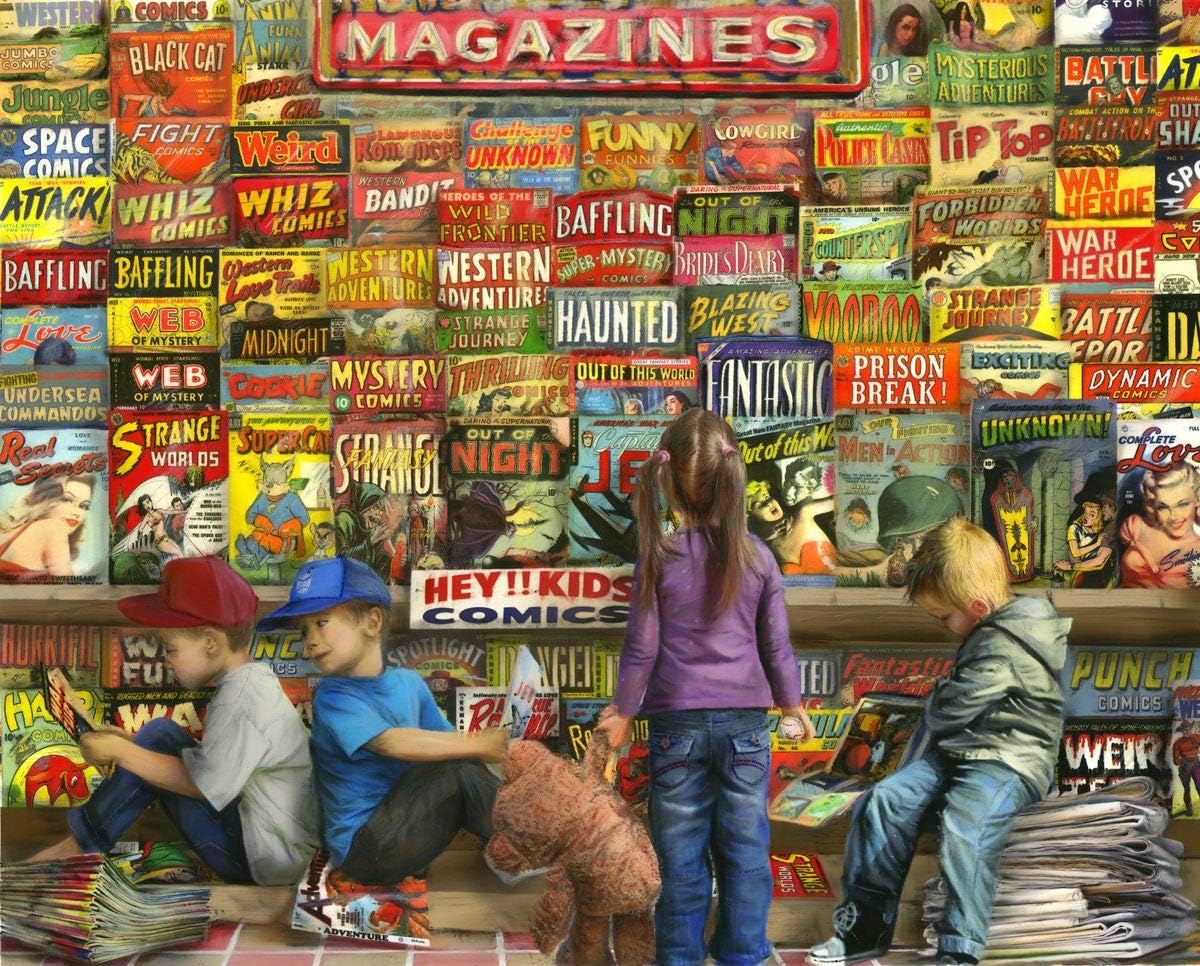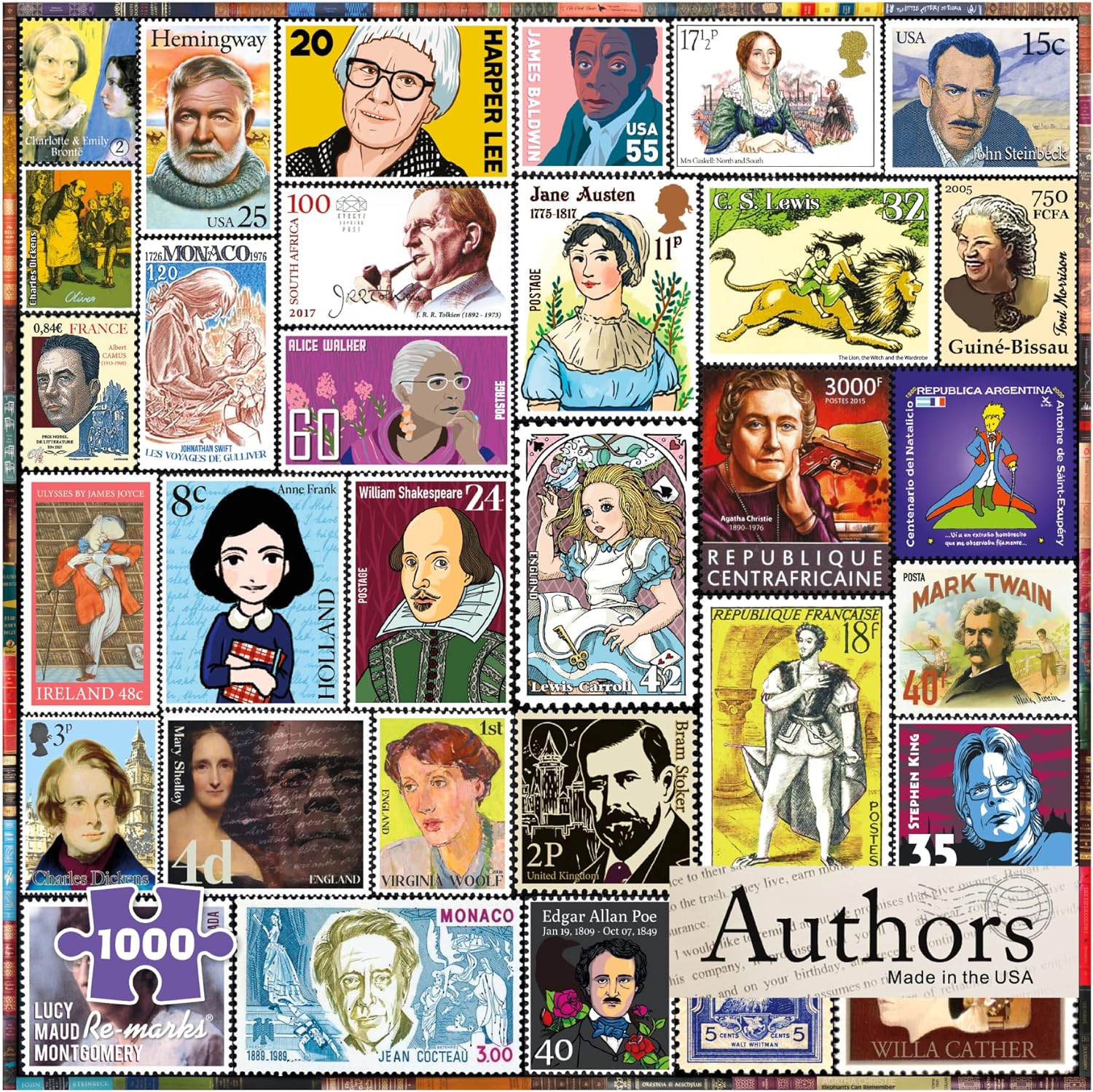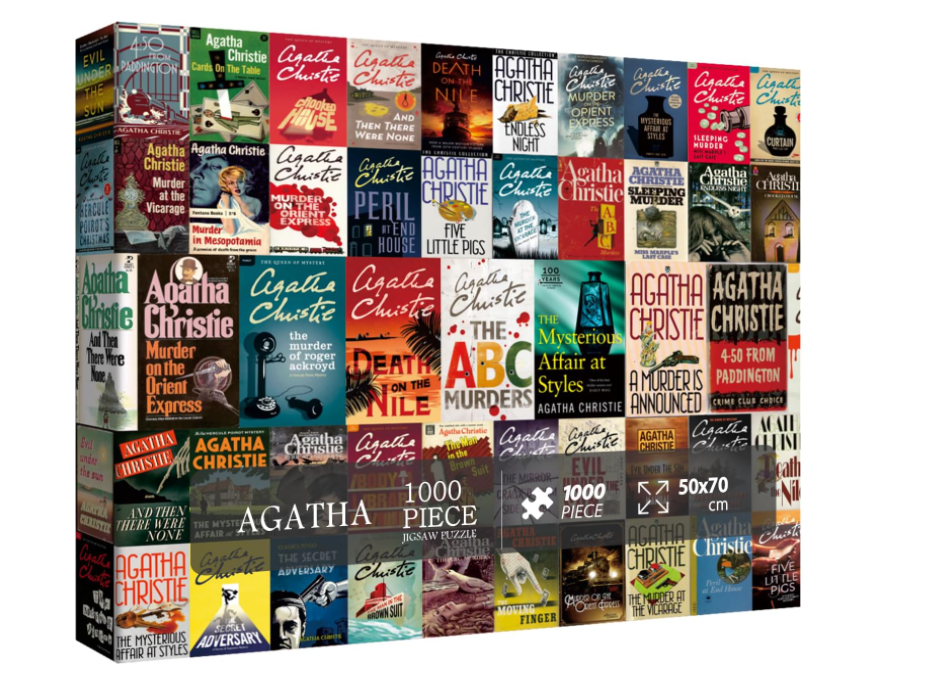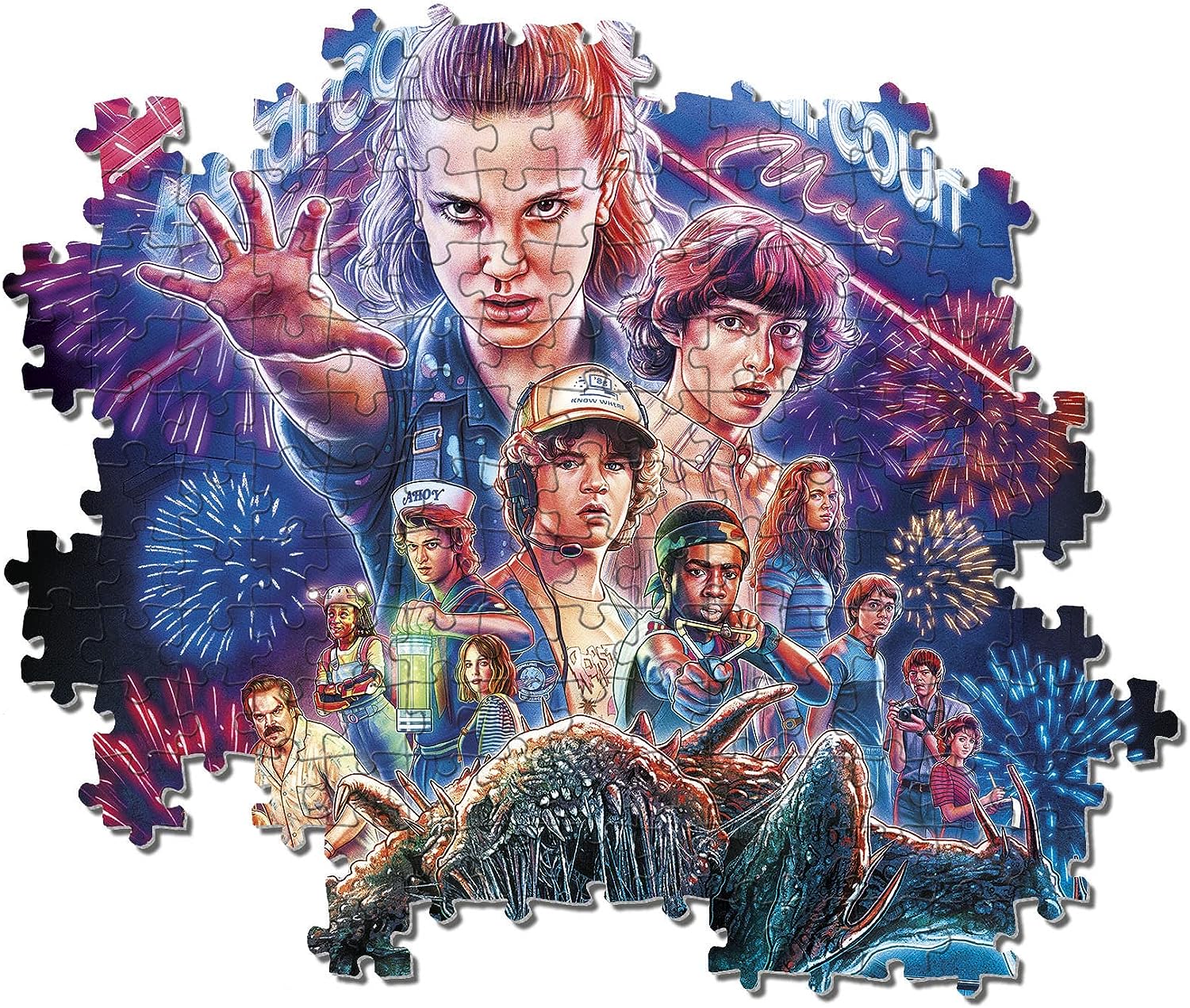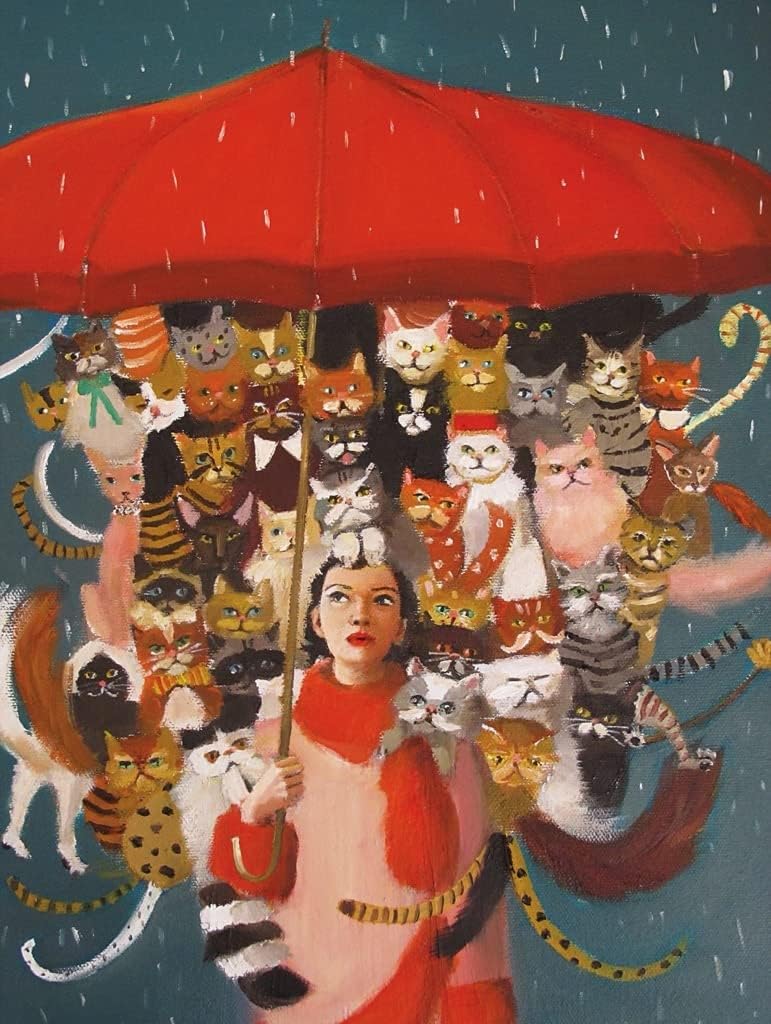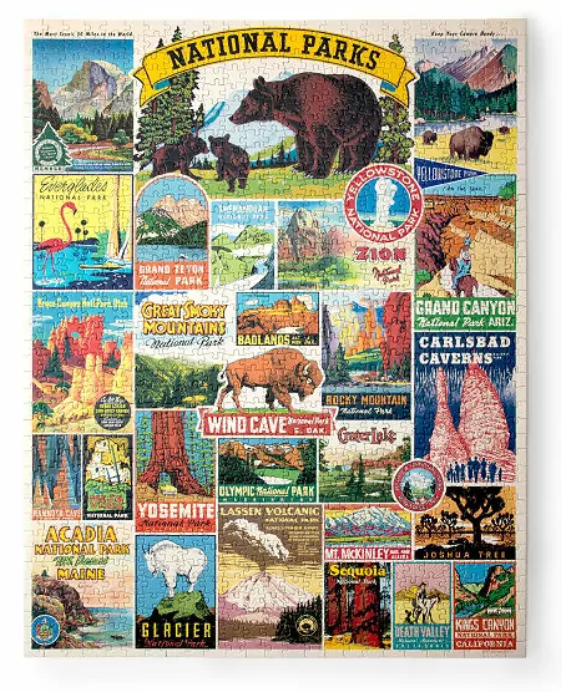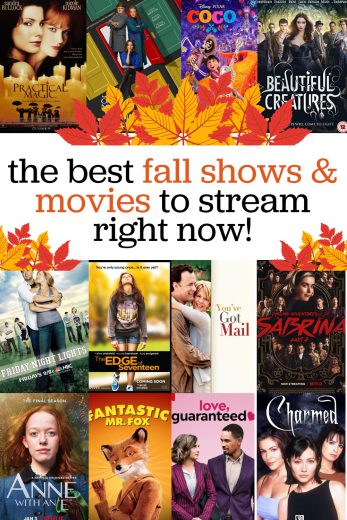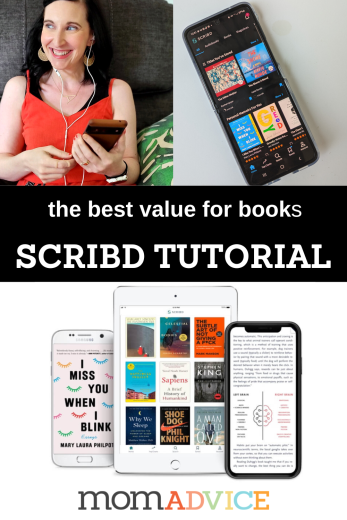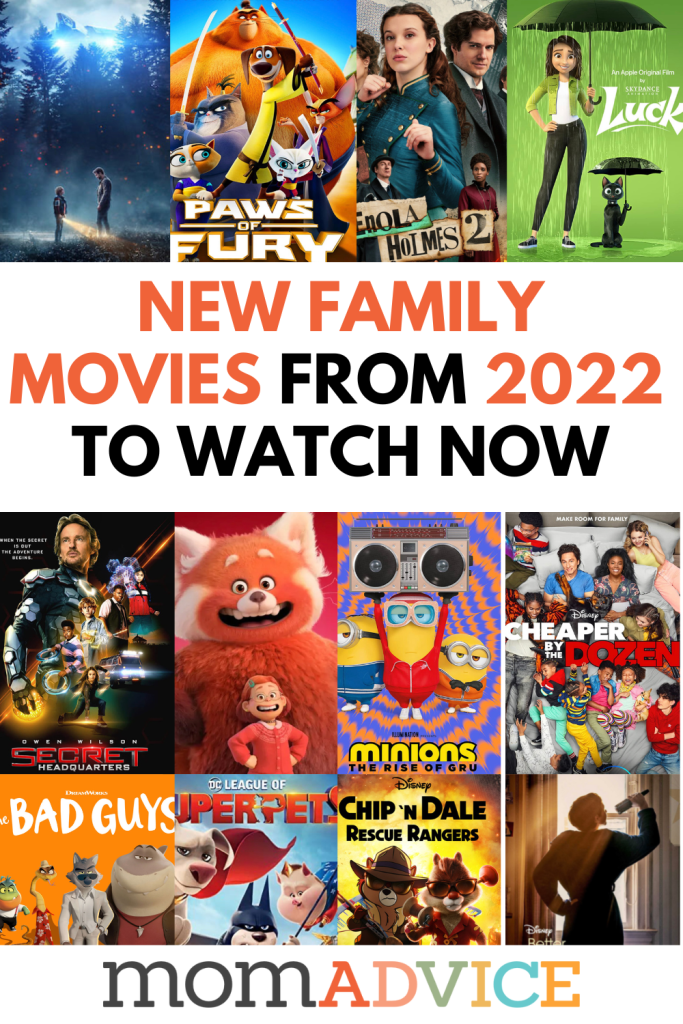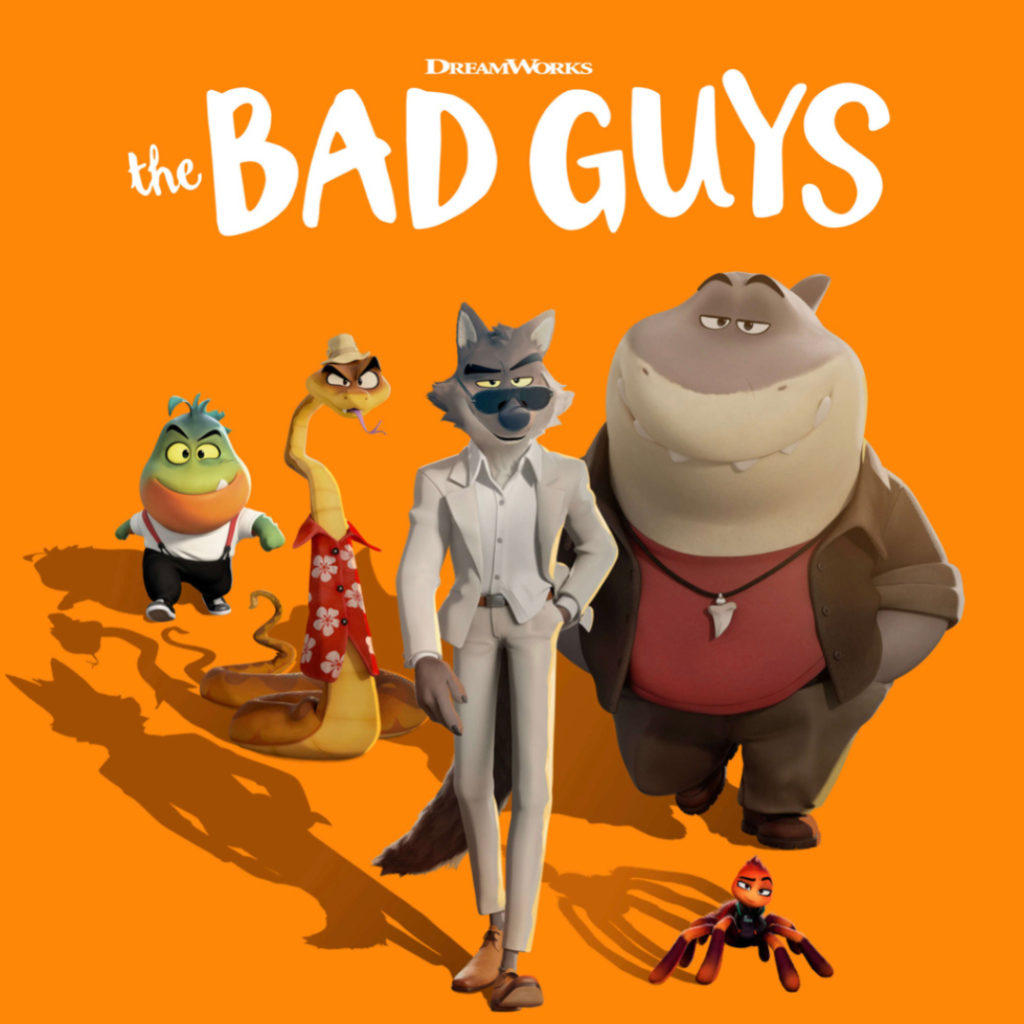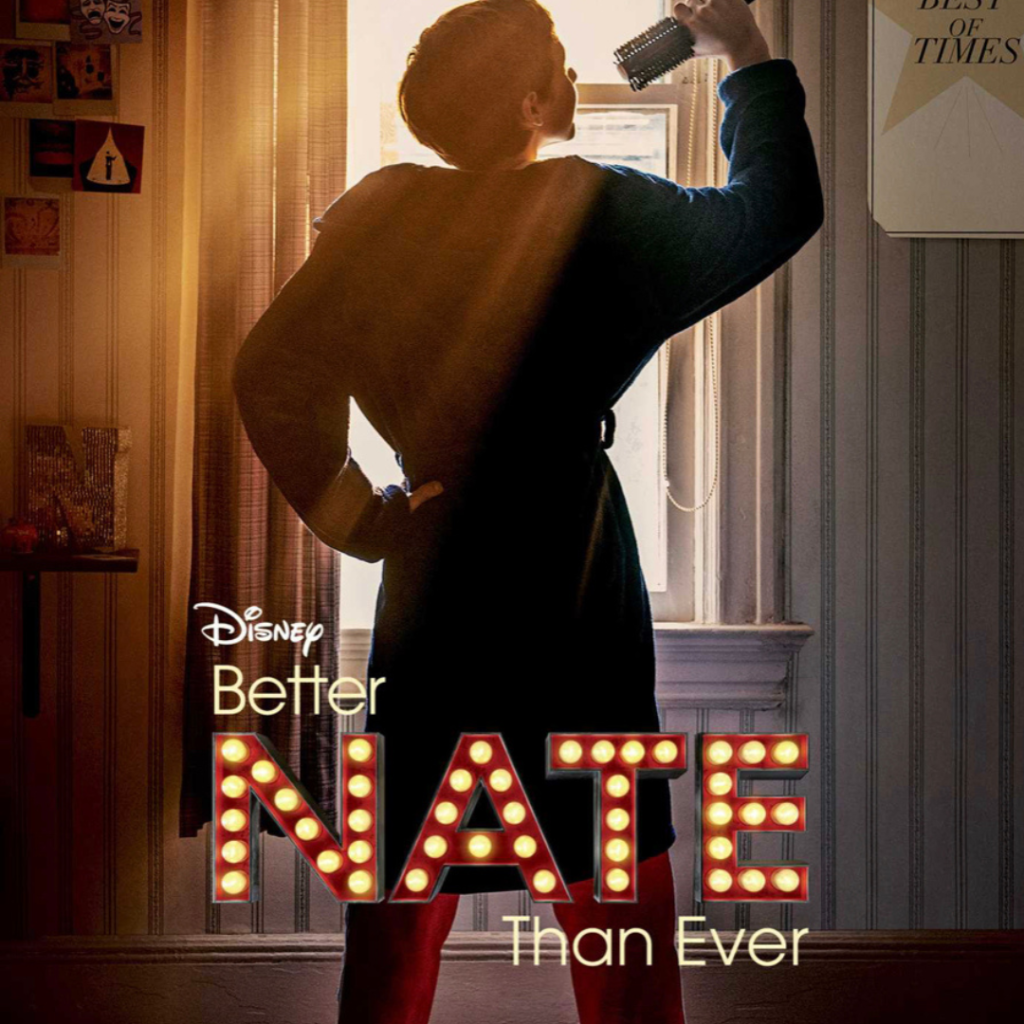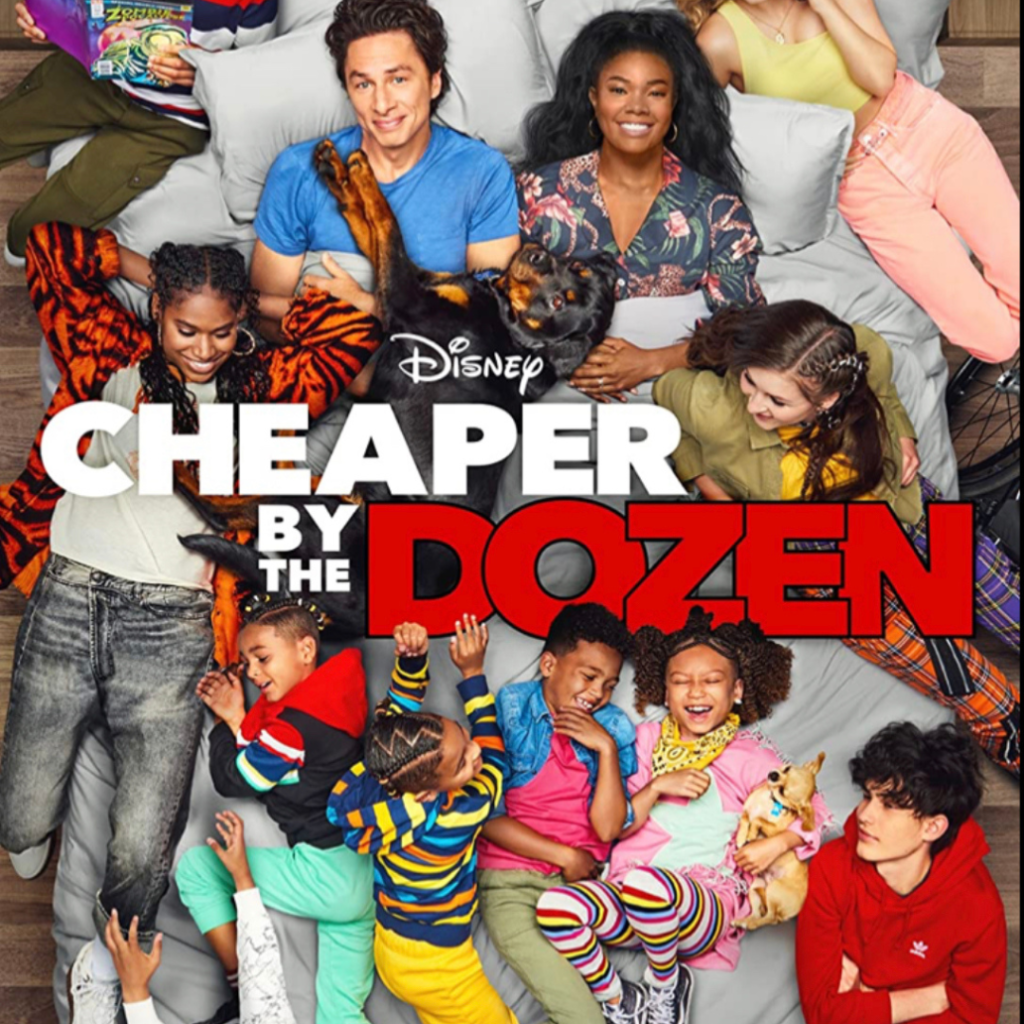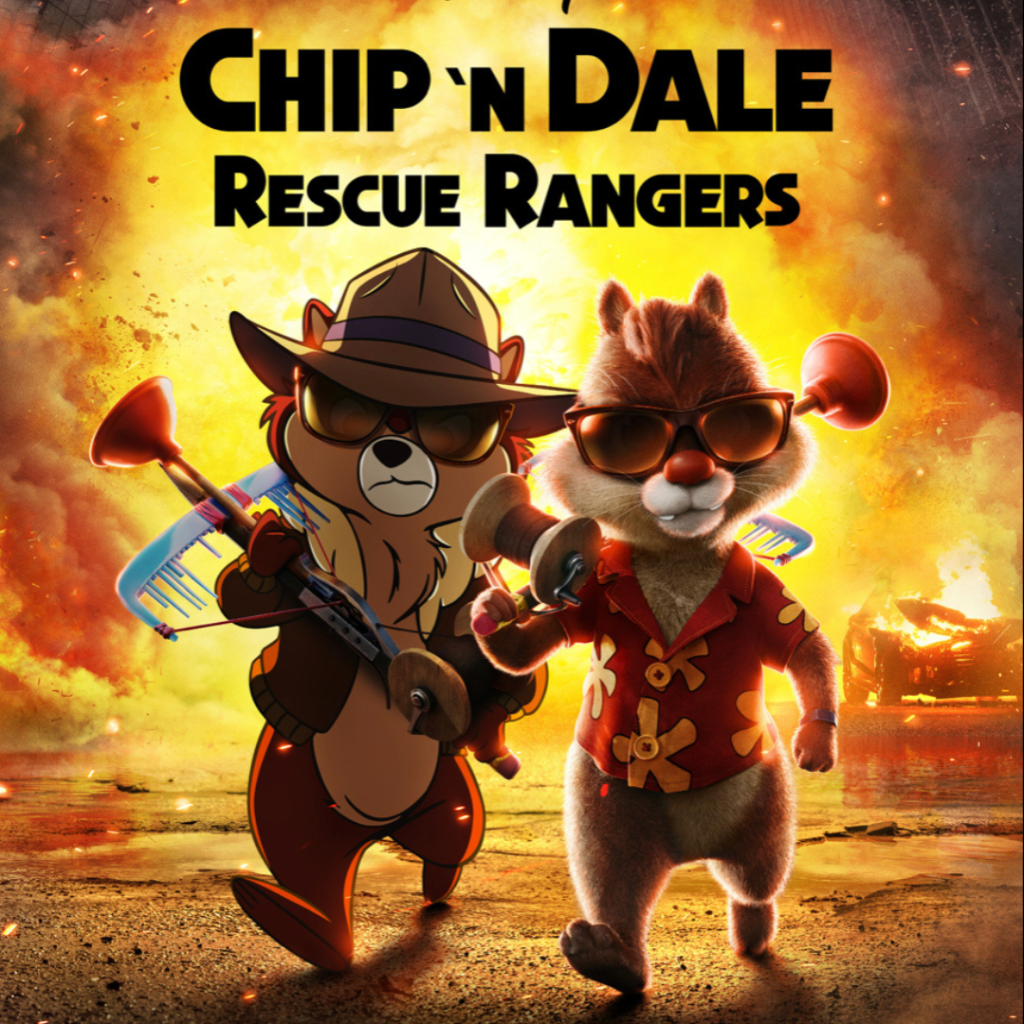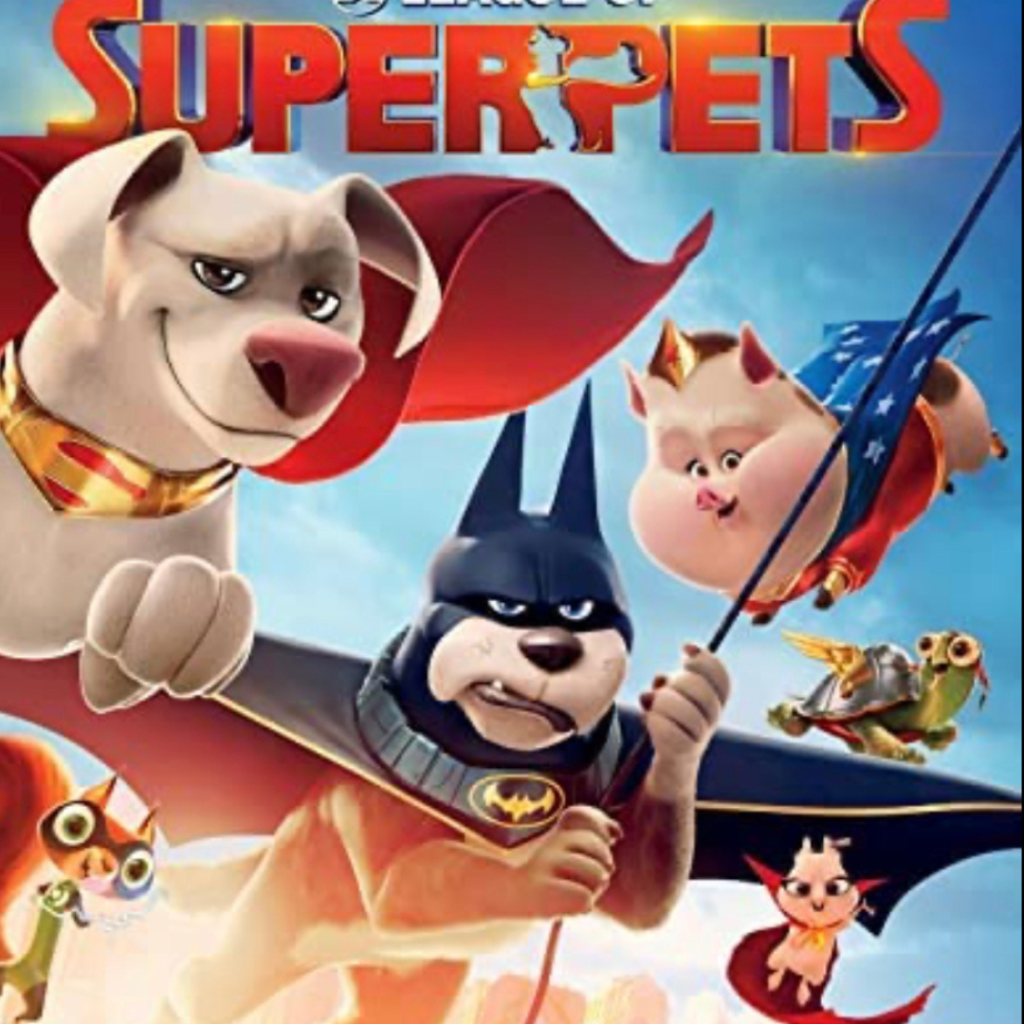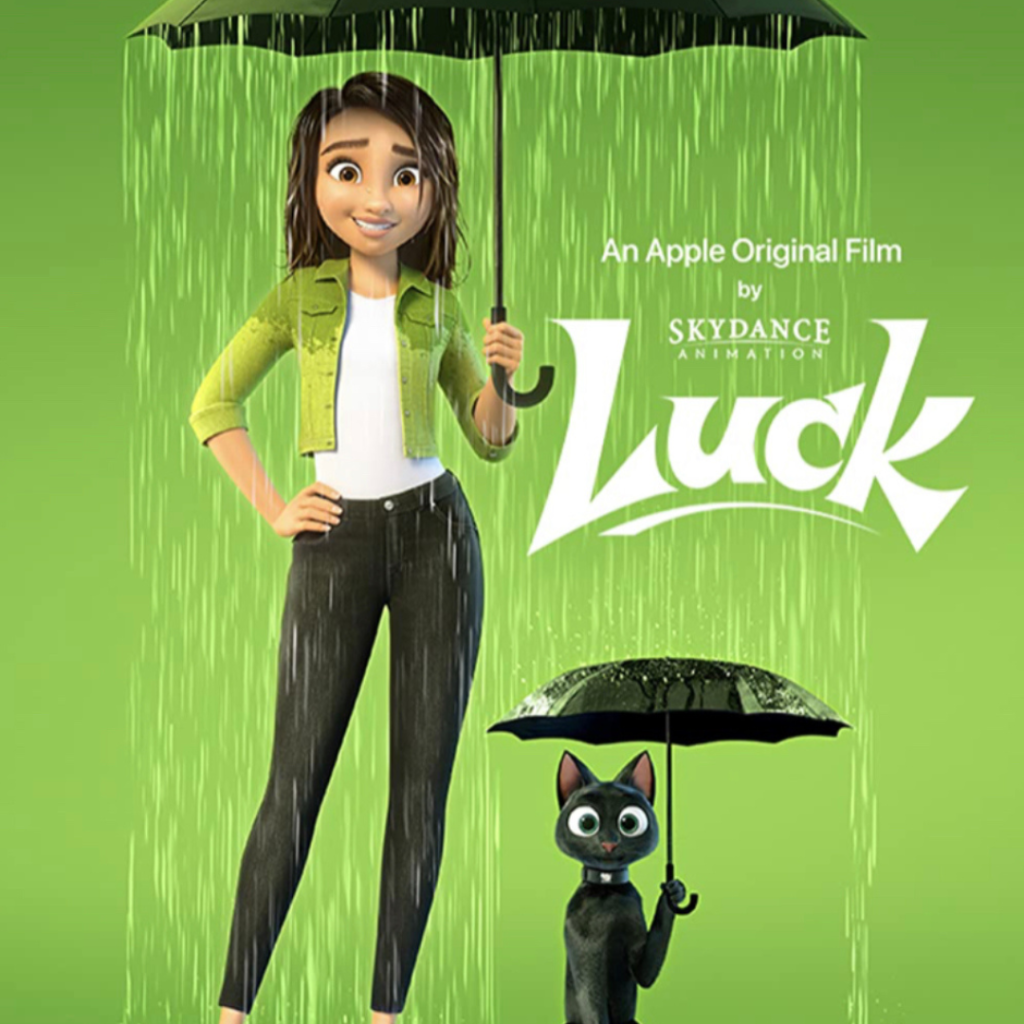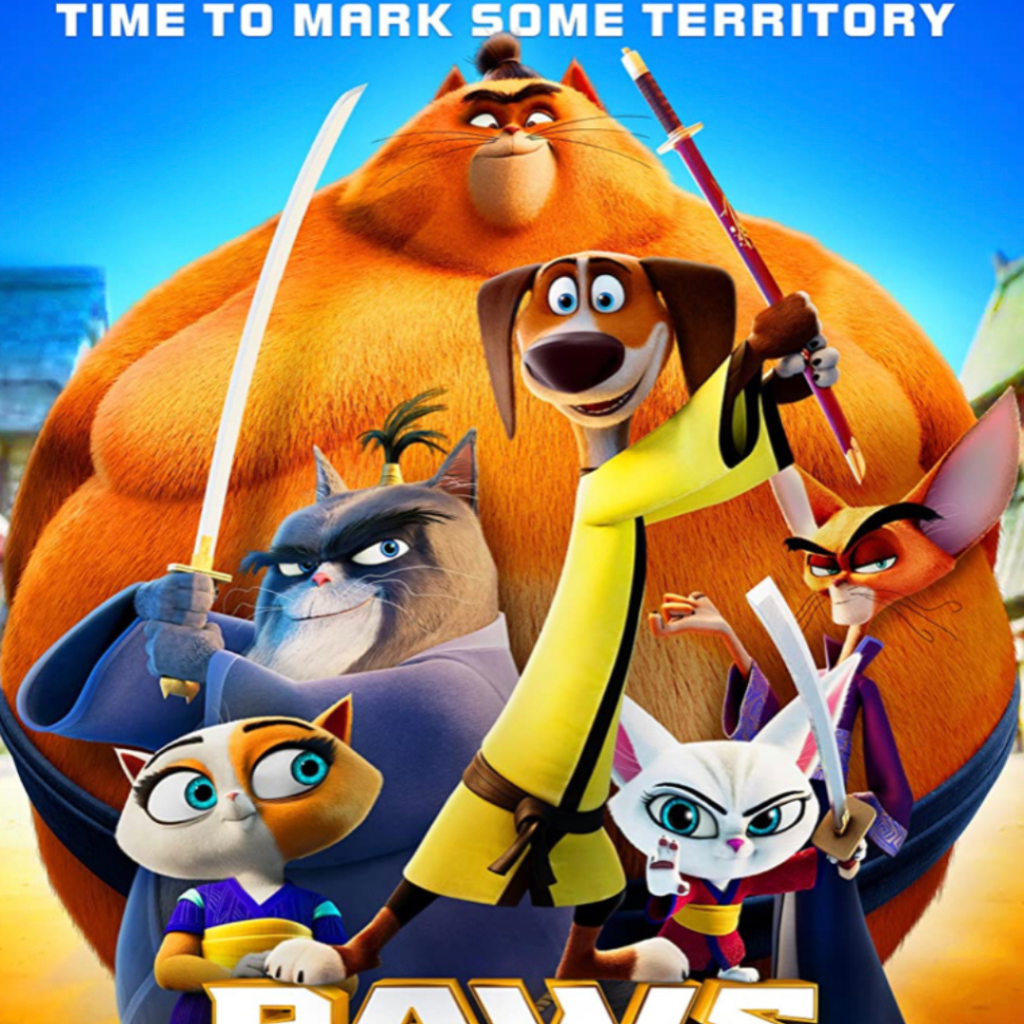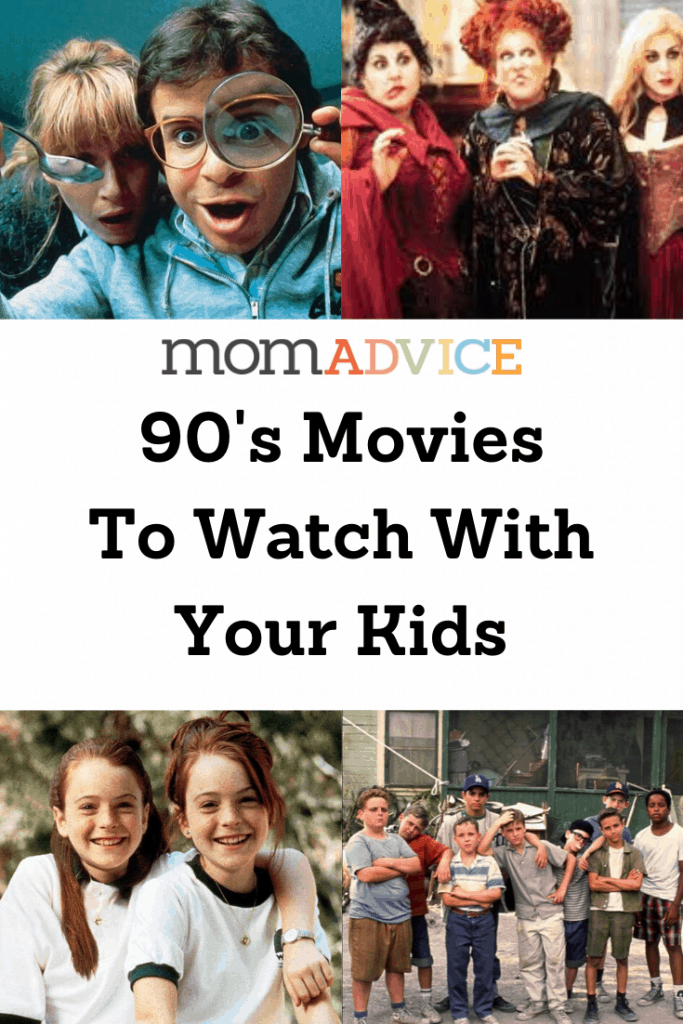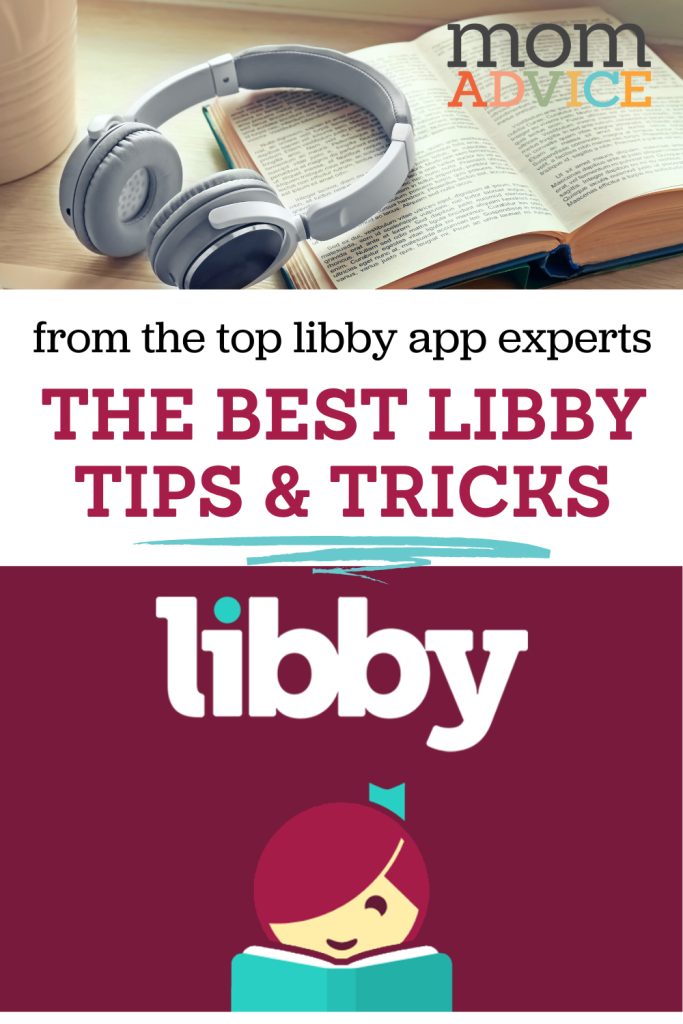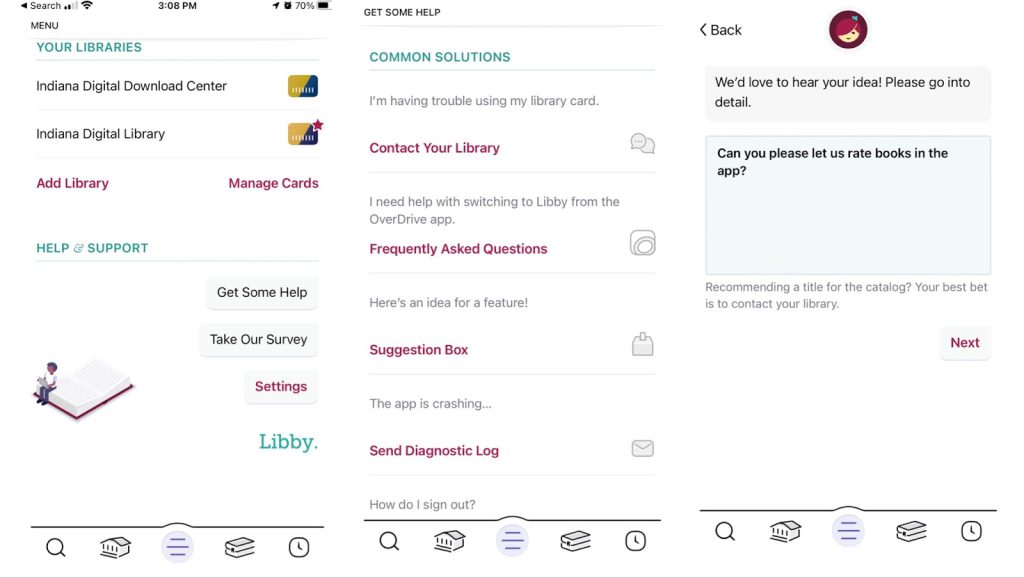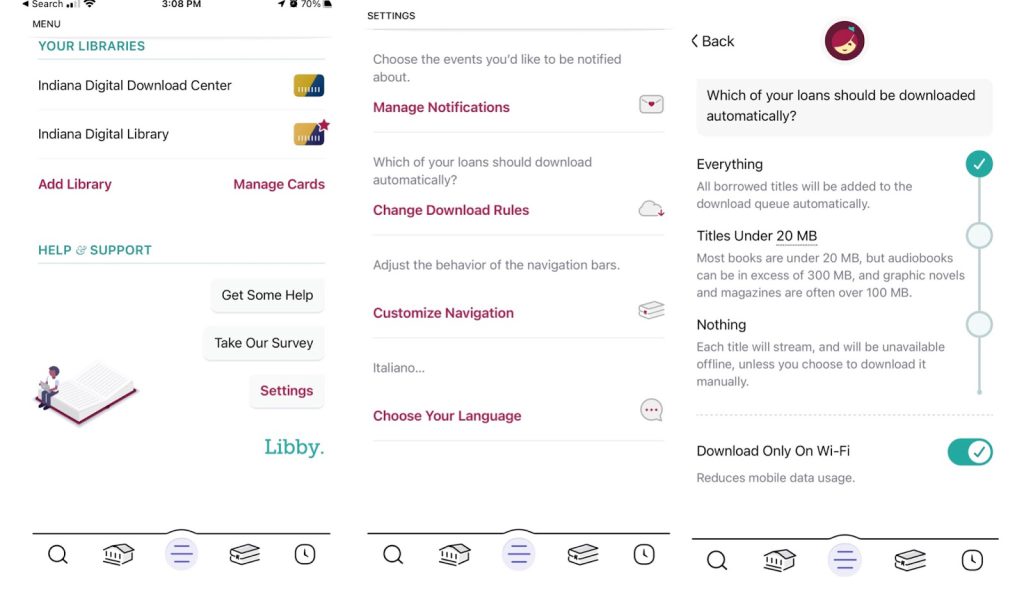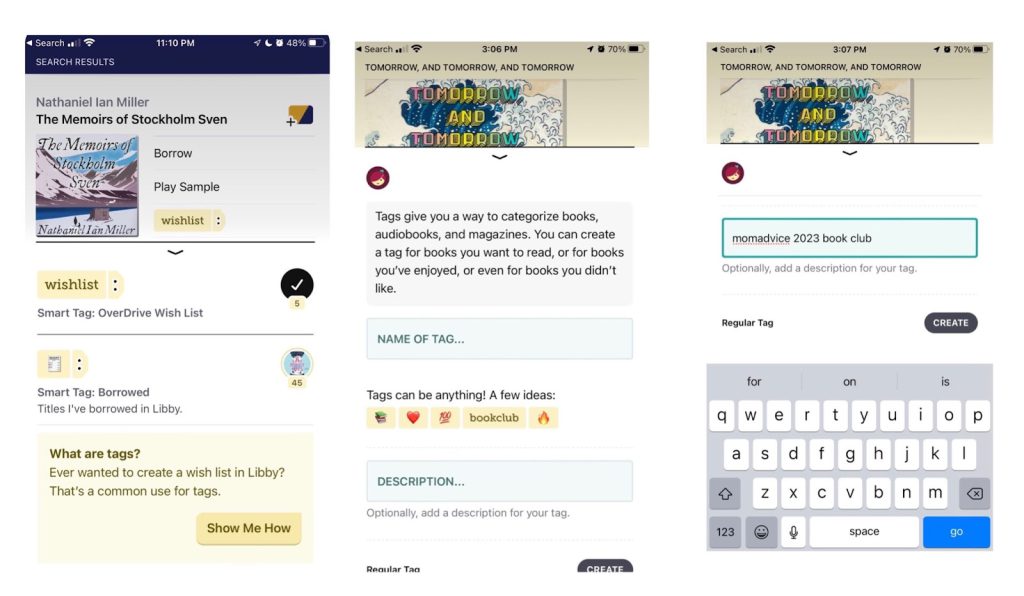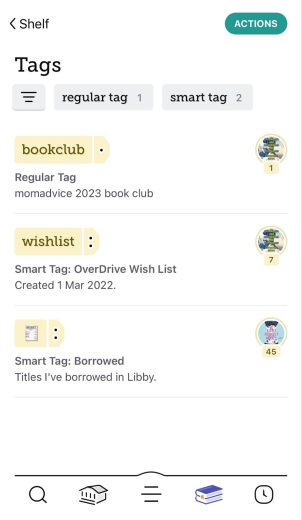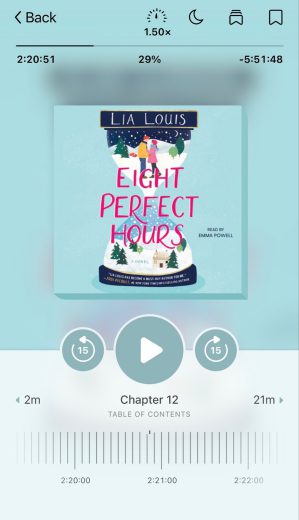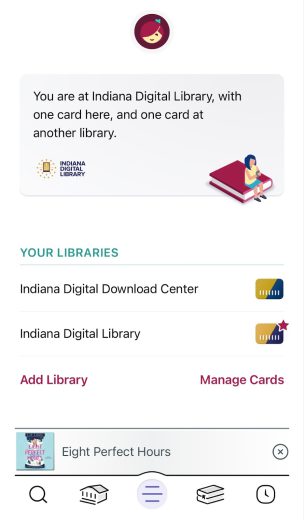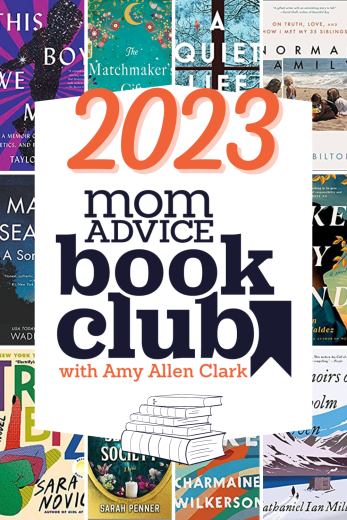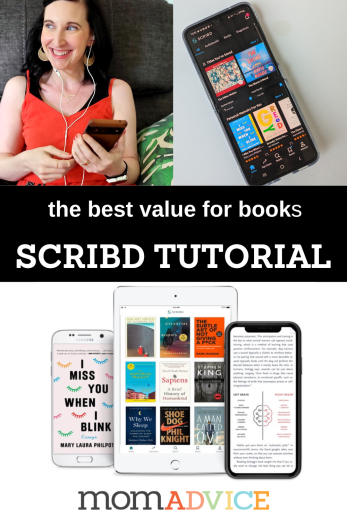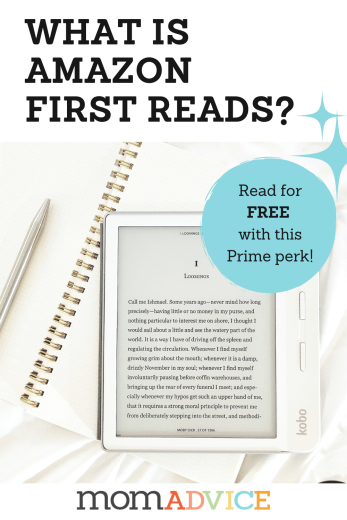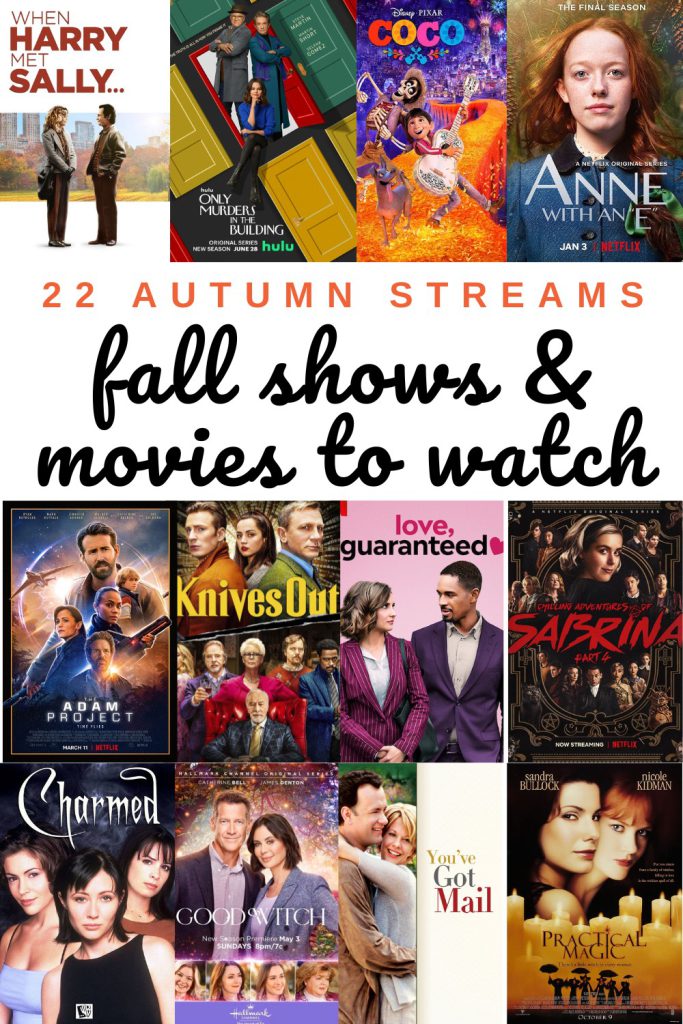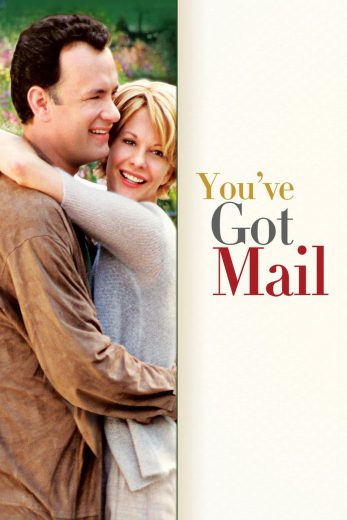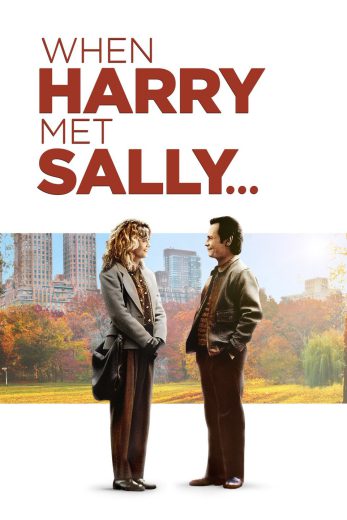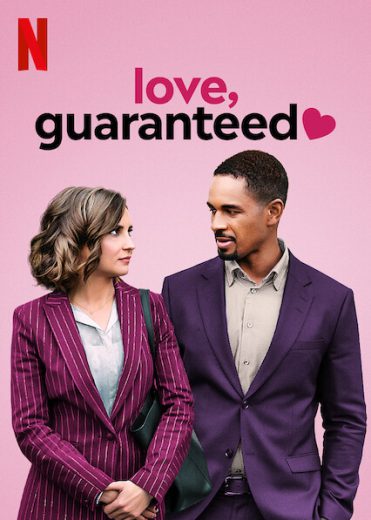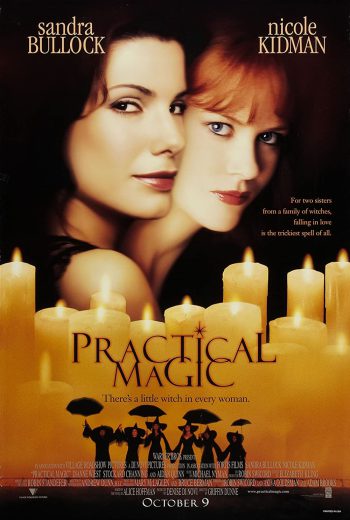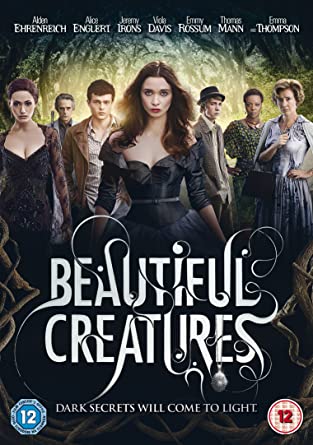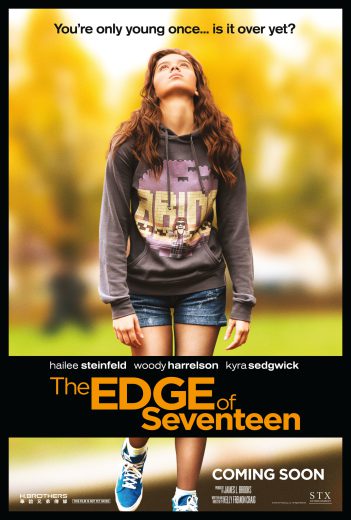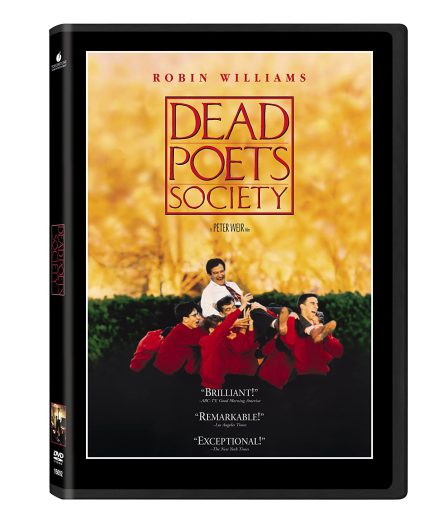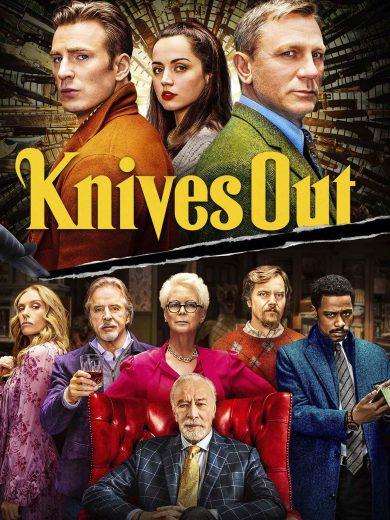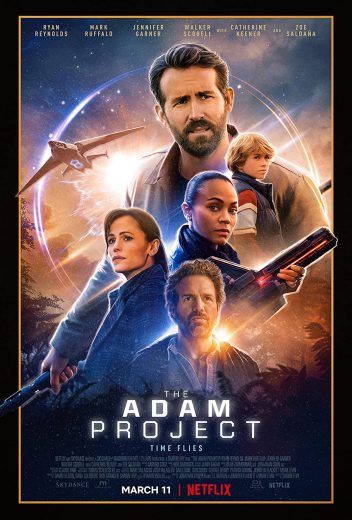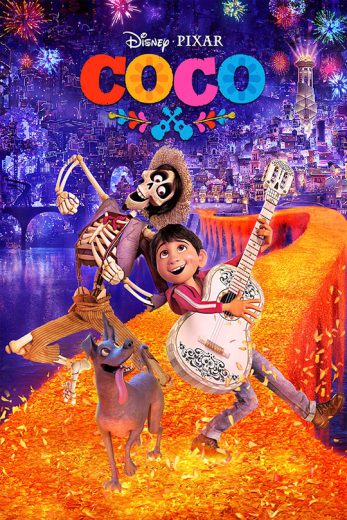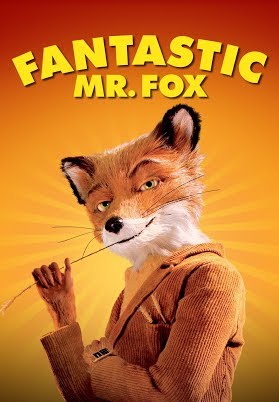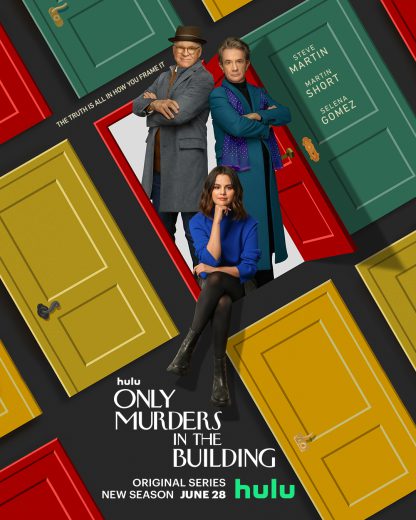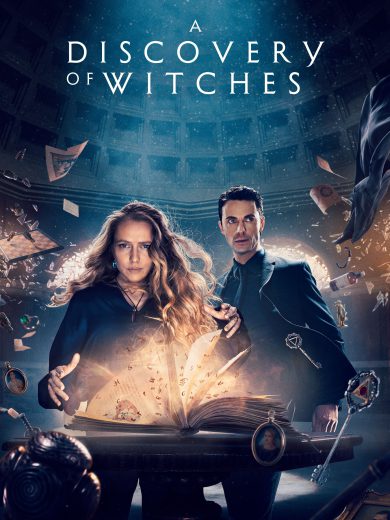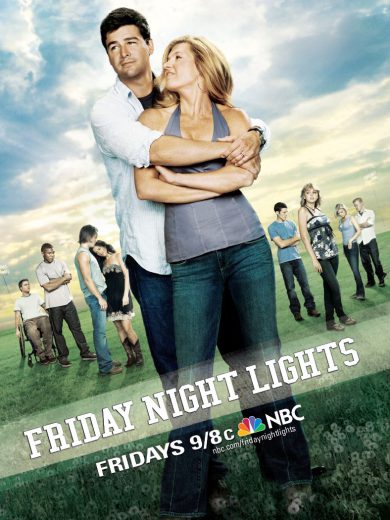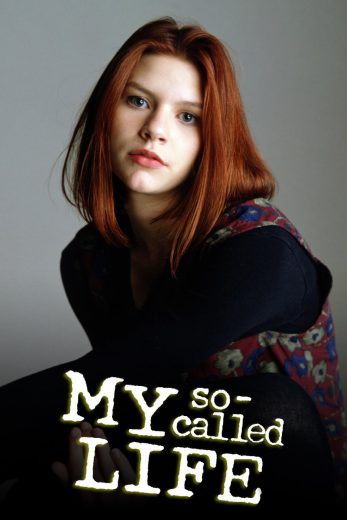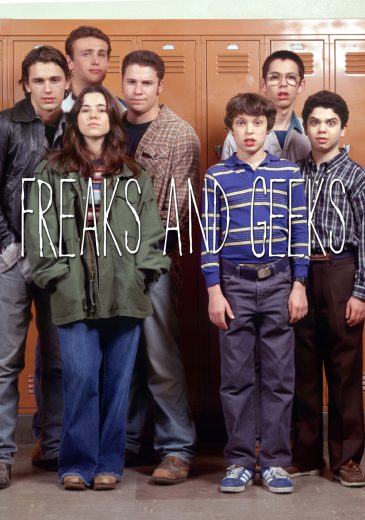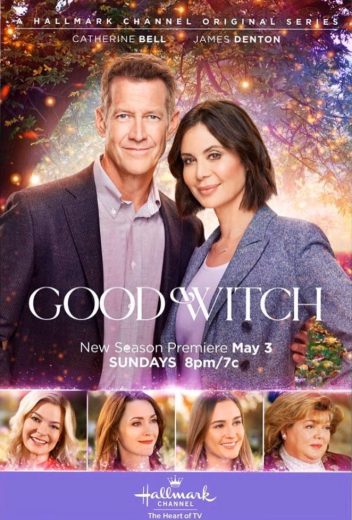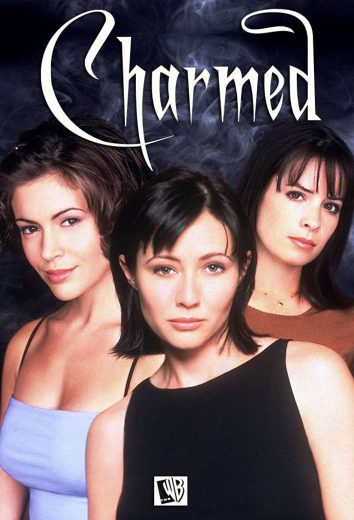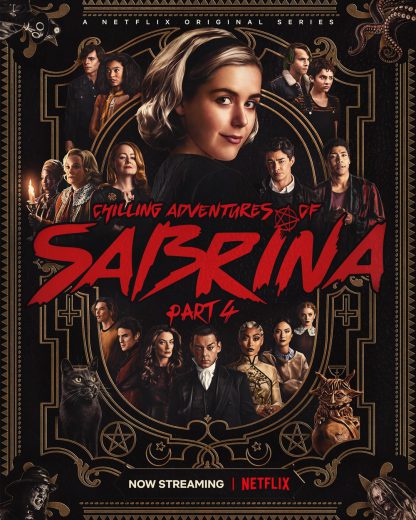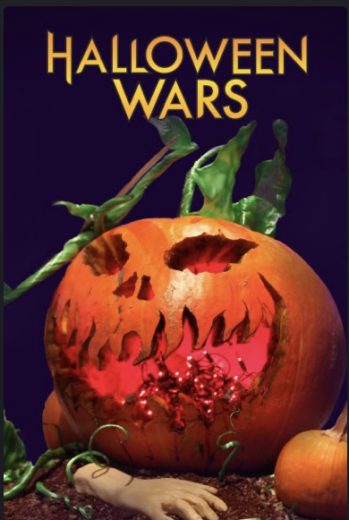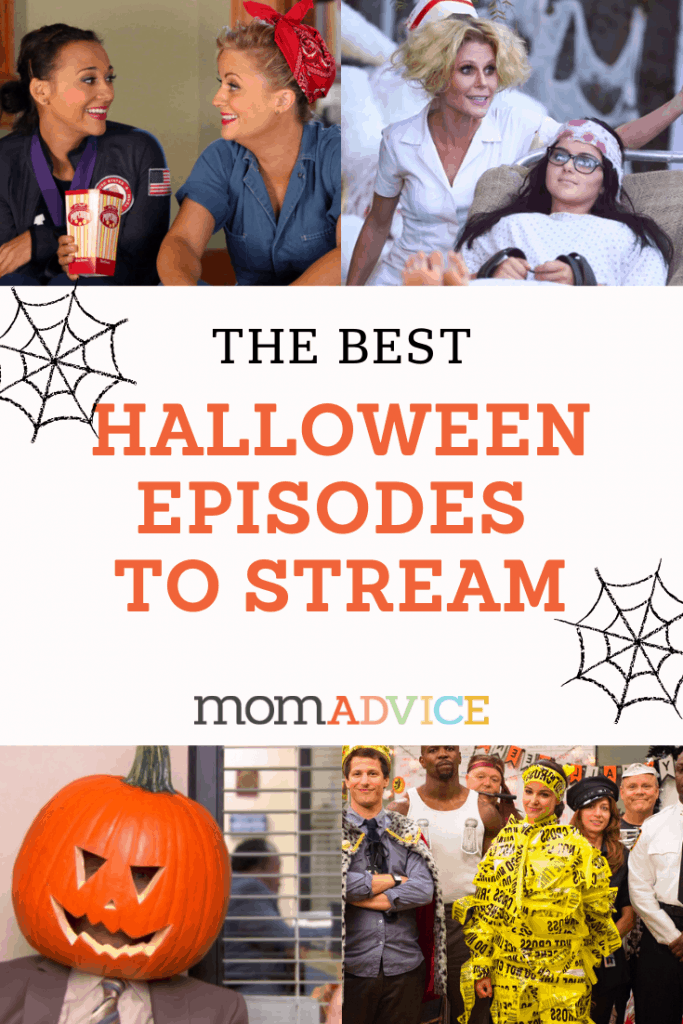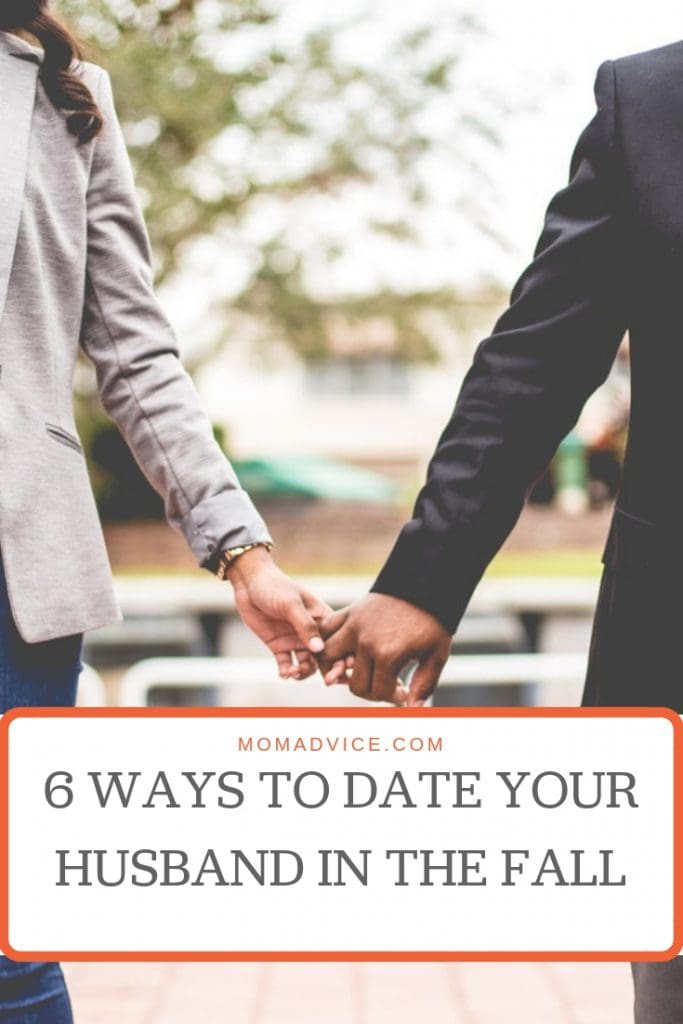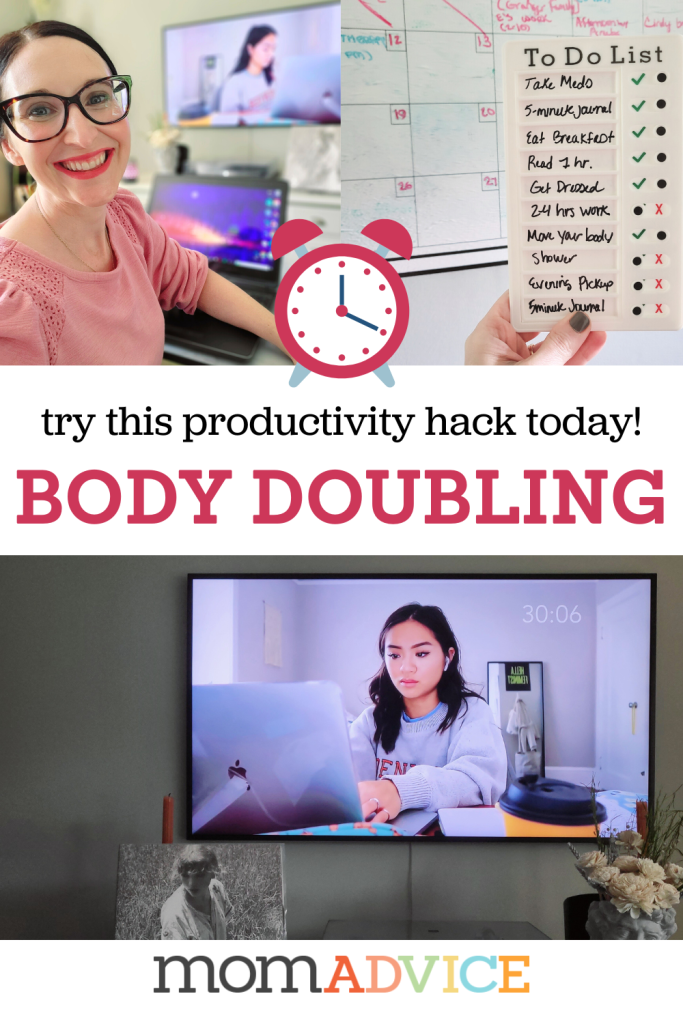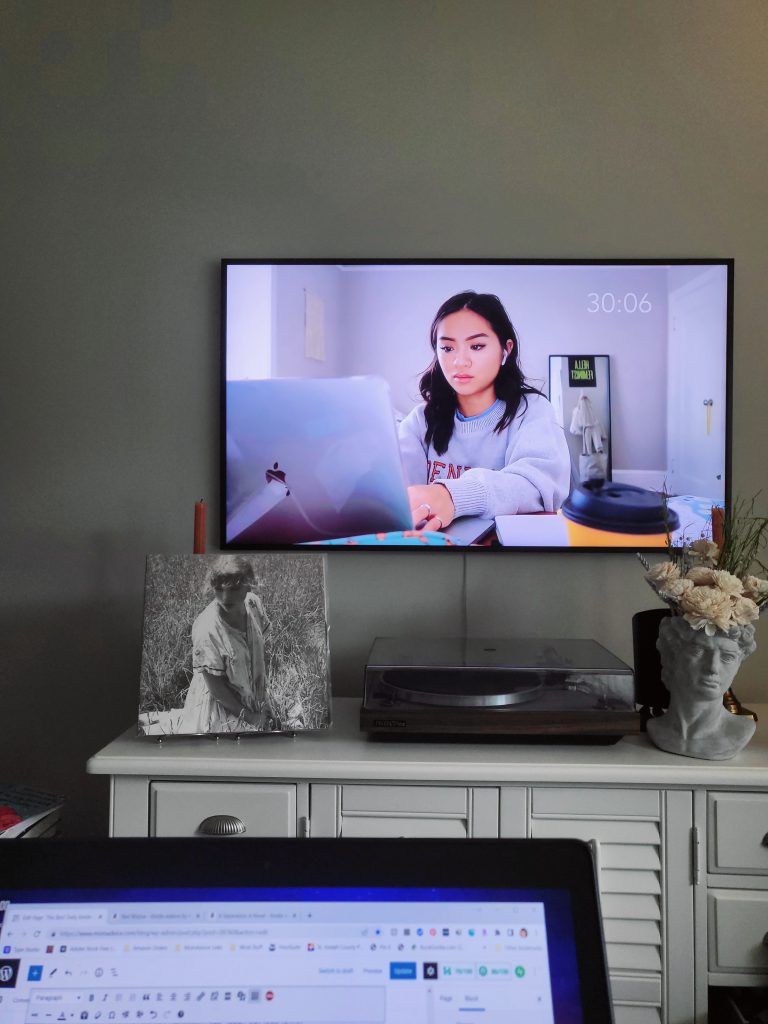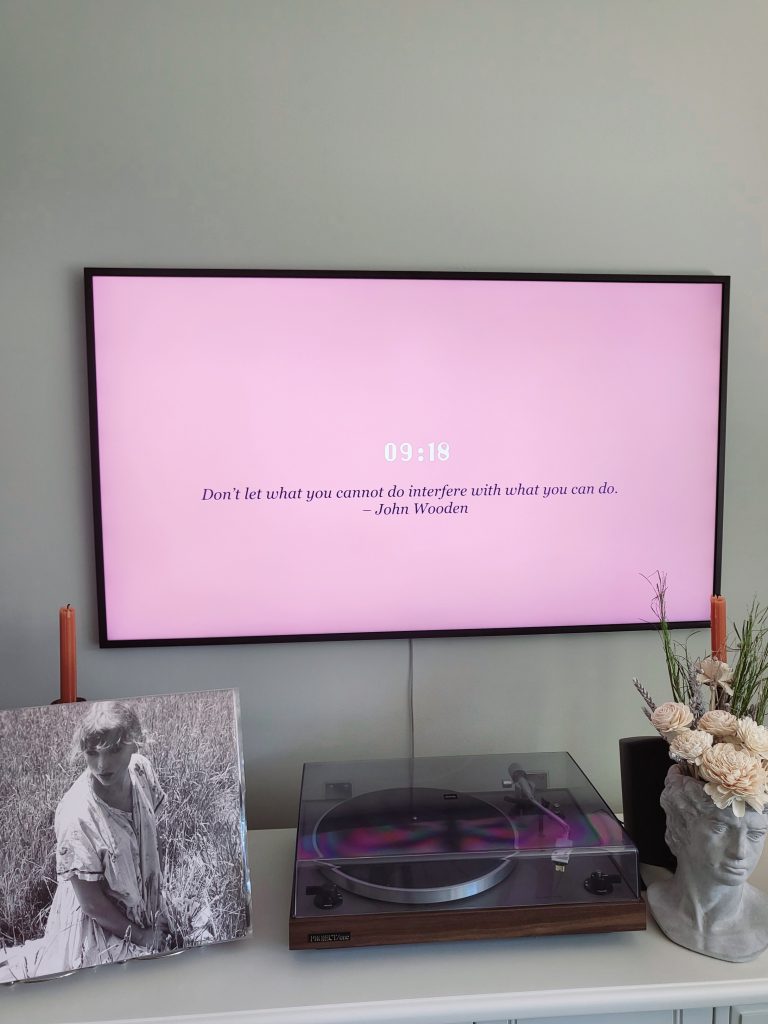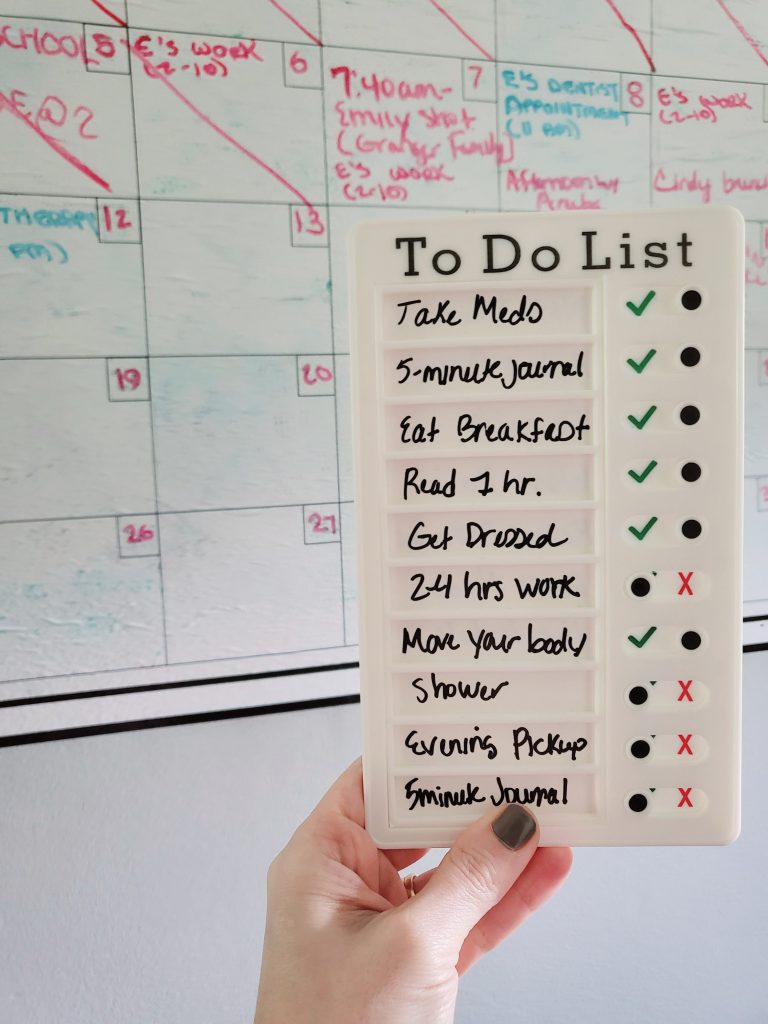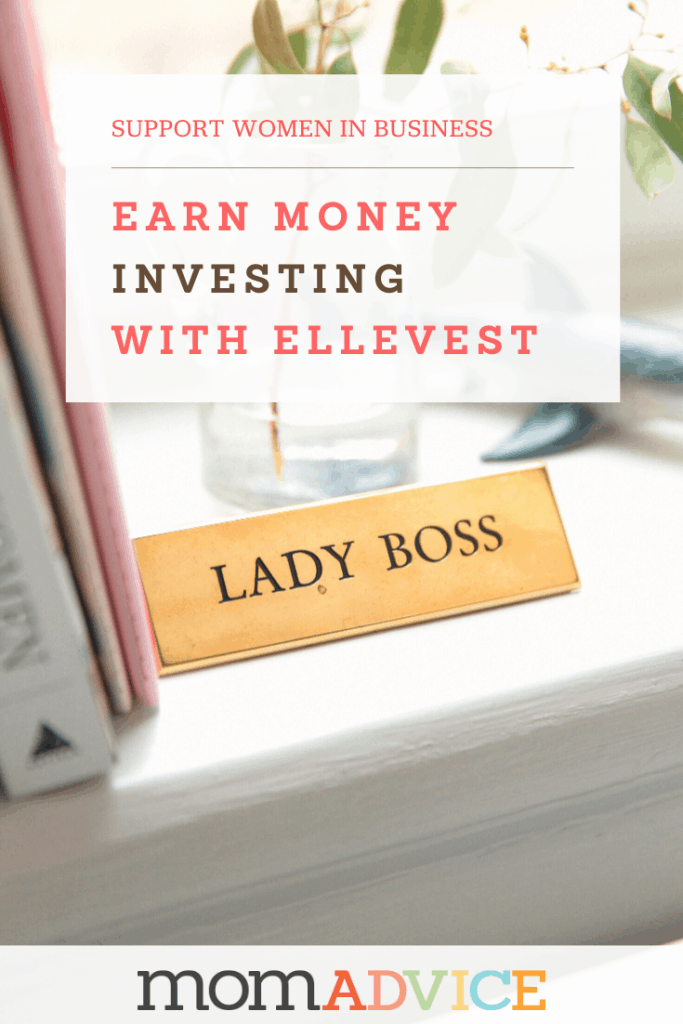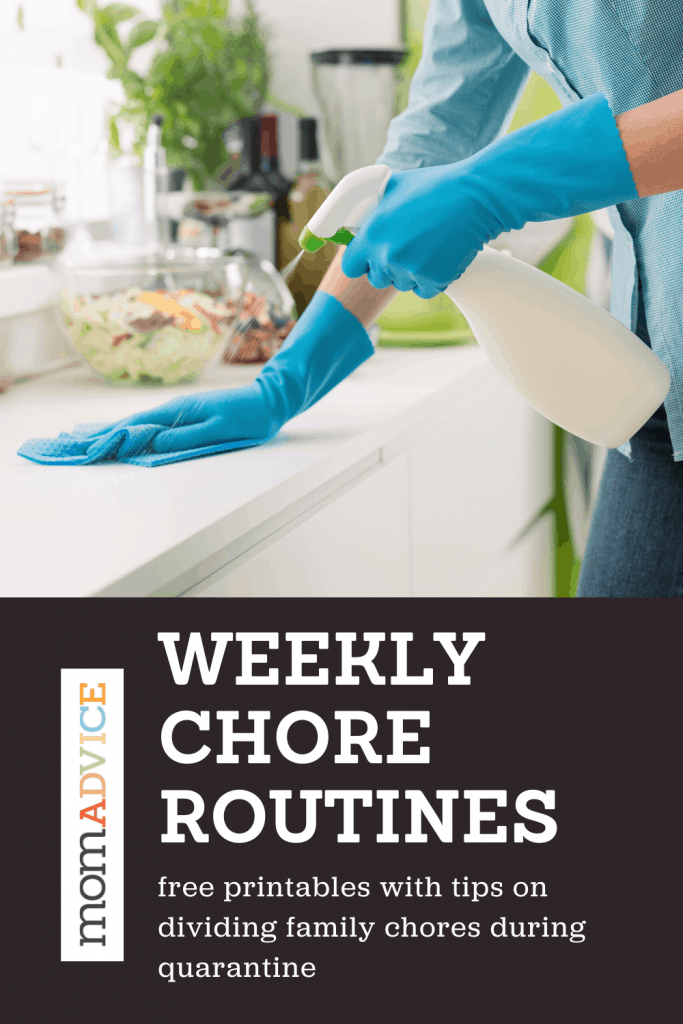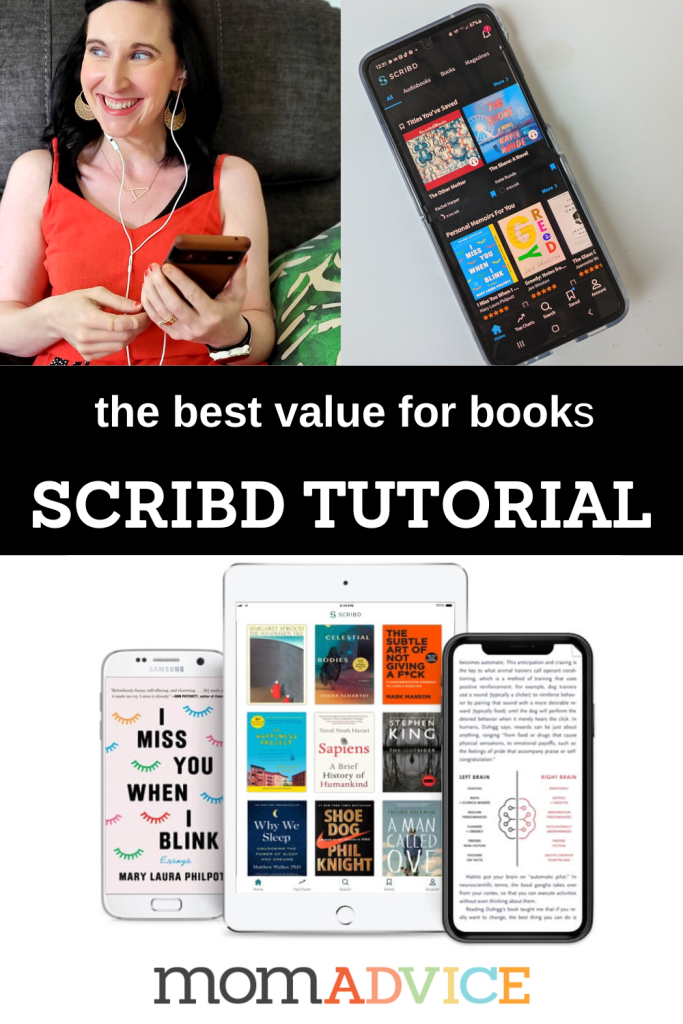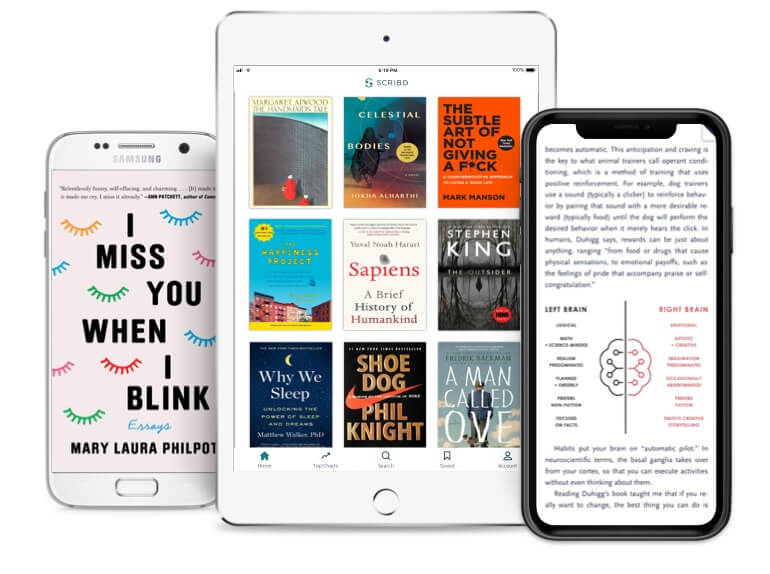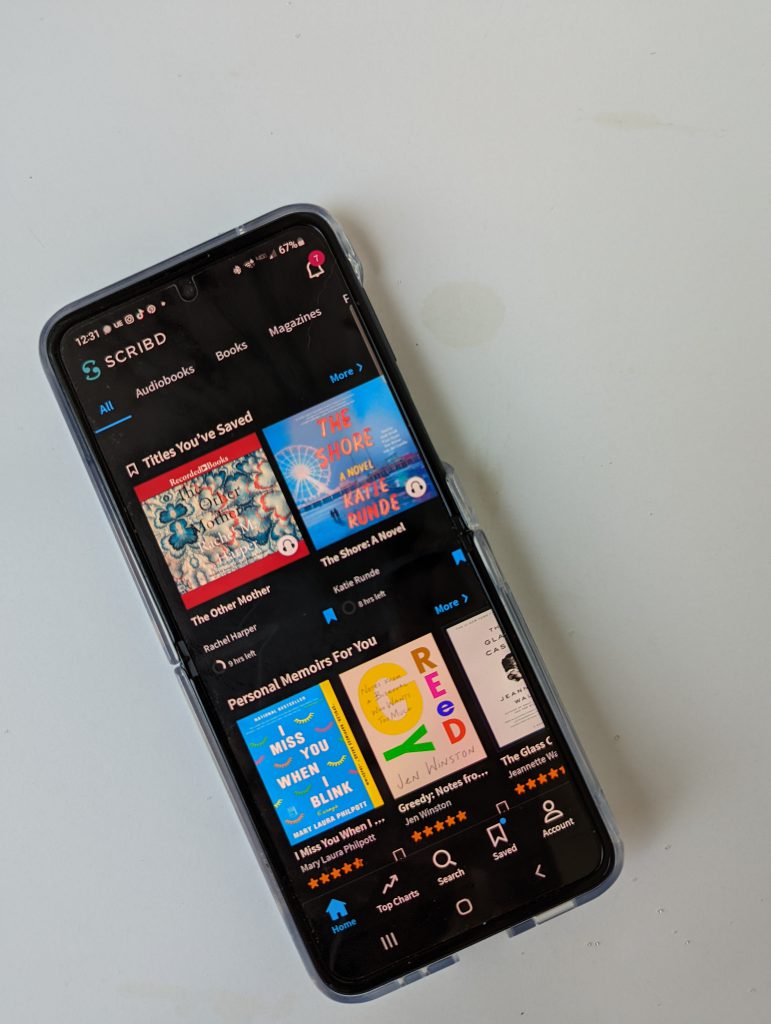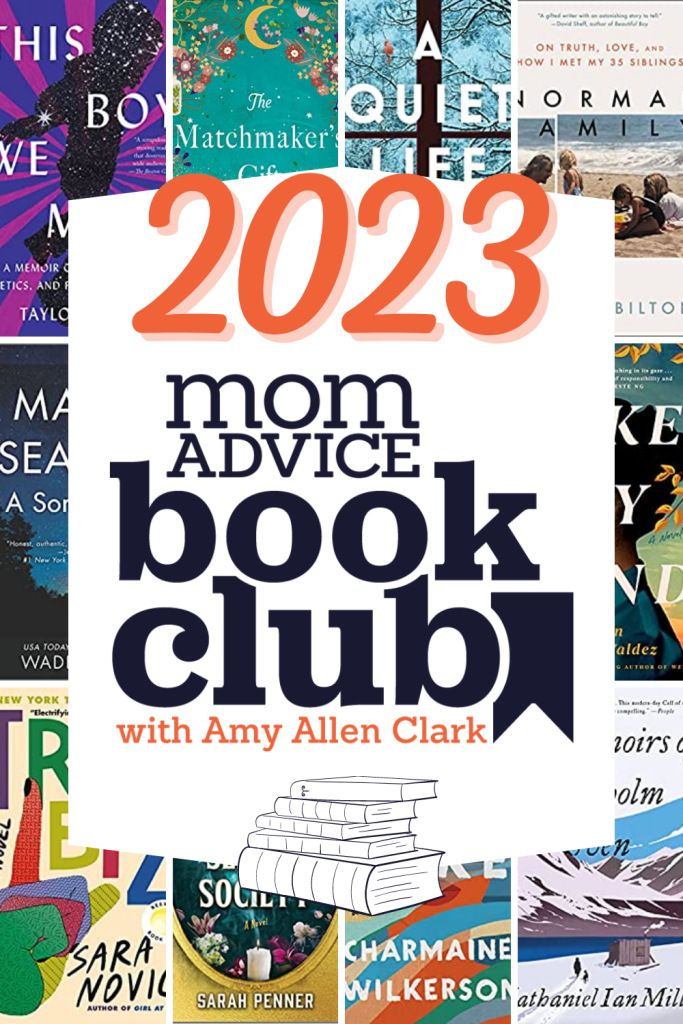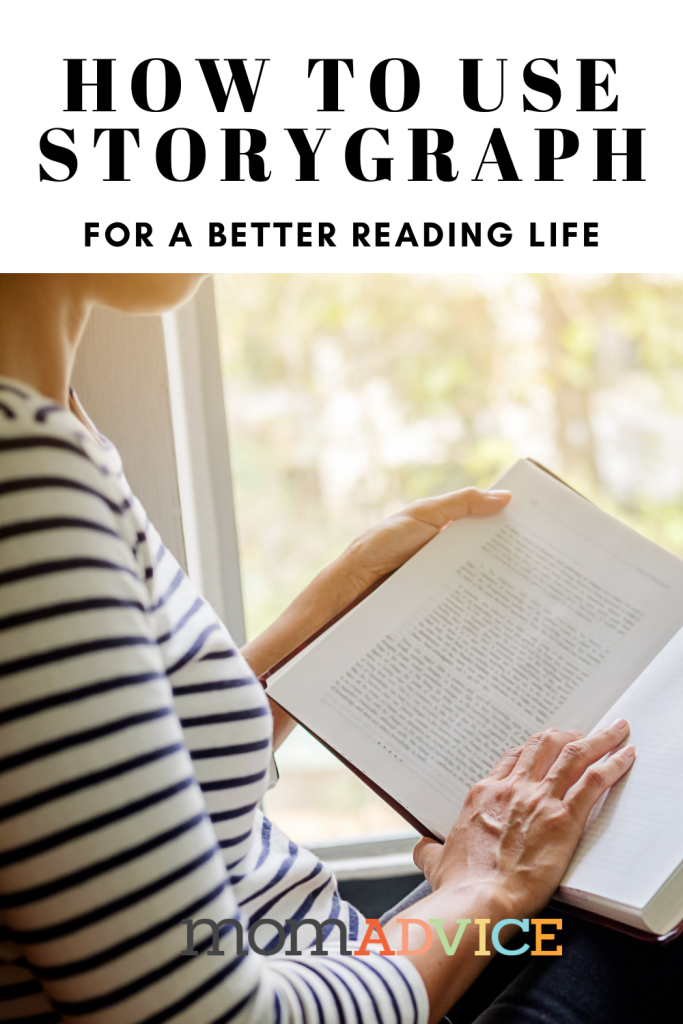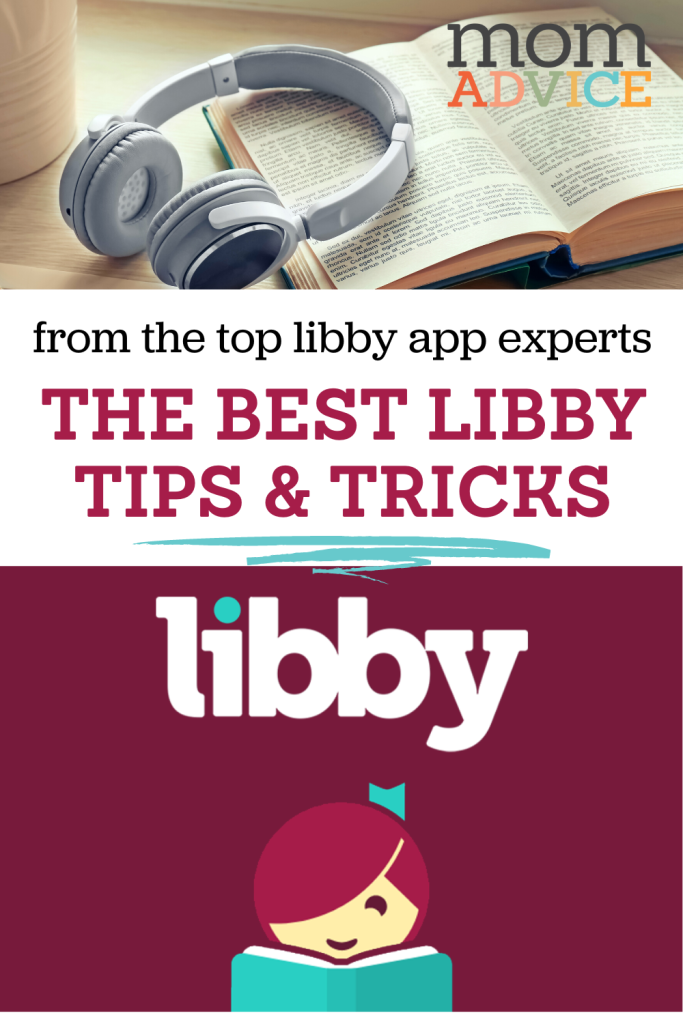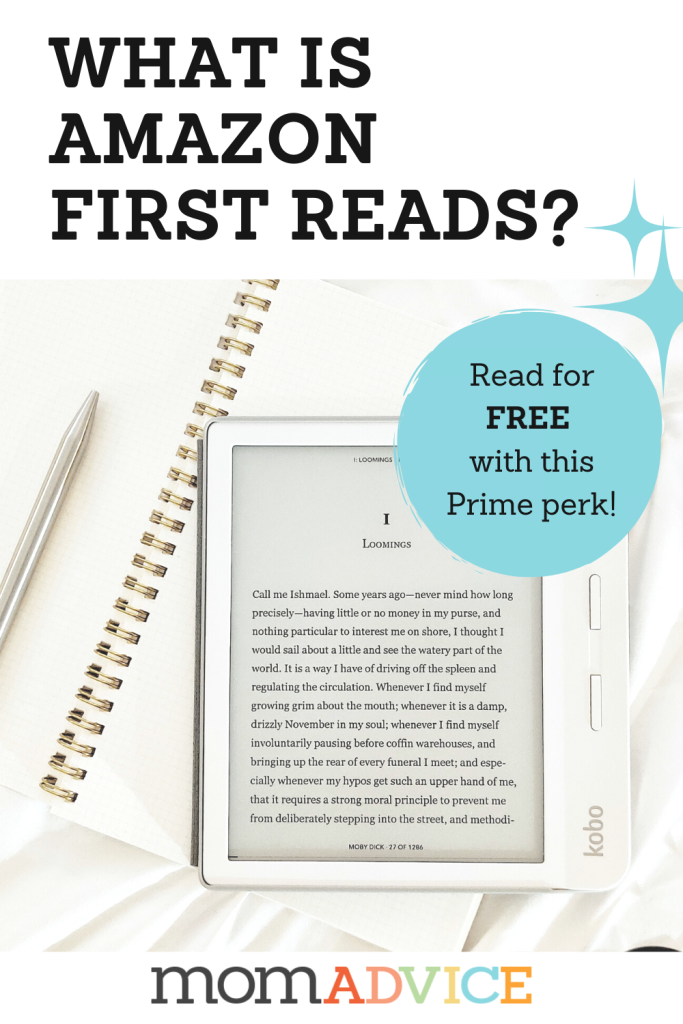New to the Libby app from Overdrive? Don’t miss this tutorial showing you how to check out free ebook and audiobooks from your local library.
Sometimes I create content for you, and sometimes I create content for me. This tutorial and podcast episode offered the information I needed to make the switch from the Overdrive platform to Libby.
It is no secret that the topics for our podcast and website often find a way of infiltrating my daily life. For example, one of my favorite podcast episodes we’ve ever done so far was teaching people how to the Storygraph app for those interested in leaving the GoodReads platform.
Hearing from the company’s CEO motivated me to switch from the GoodReads app over to their platform. The transcription from our Storygraph became a written tutorial for new users. The truth is, since that encounter, HUNDREDS of people every month come to the site to use this as a guide for their transition to Storygraph.
My goal is to do this AGAIN, but with a free tool from your local library!
Cue the Jazz Hands!
Today the Libby team is here to help us transition from Overdrive to Libby, learn what makes this public library tool so great, and learn how to borrow and enjoy those eBooks and audiobooks with your library card.
So if you’re struggling to switch from Overdrive to Libby like me, or if you’re looking for fun new ways to use their features, today’s post and podcast are for you.
What is the Libby App?
Libby is a free app where you can borrow ebooks, digital audiobooks, and magazines from your public library. You can stream titles with Wi-Fi or mobile data, or download them for offline use and read anytime, anywhere. All you need to get started is a library card.
How to Get Started With the Libby App
If you are just getting started with the Libby App, I wanted to provide the quick instructions on how to get started.
If you are already a user, scroll down for the Super User information that Libby has so kindly provided for our show and site.
- Download the Libby app on your device from the app store.
- Open the app and find your library. You can search for it by name or zip code.
- Sign in to your library account using your library card number and PIN.
- Browse the available books, audiobooks, and other materials. You can search by title, author, or subject.
- Select the item you want to borrow and tap the “Borrow” button.
- The item will be added to your library account and will be available for a certain loan period (usually two weeks). You can view your borrowed items in the “Loans” section of the app.
- To start reading or listening to the borrowed item, tap on the item in the “Loans” section and then tap the “Read” or “Listen” button.
- When you’re finished with the item, you can return it early by tapping the “Return” button in the “Loans” section. This will make the item available for other users to borrow.
The Best Libby App Tips And Tricks
These questions were answered by the Libby Team- what an incredible honor to share space with their team! Listen to the full episode below or check out the excerpt from today’s transcription below. I encourage you to subscribe to the Book Gang podcast to listen to more episodes like this one. Today’s show notes are located here.
If you find this episode to be helpful, your written reviews are INCREDIBLY HELPFUL to help me grow my new show.
Get to Know the Libby Experts that Answered Today’s Questions:
These three voices also run the podcast Professional Book Nerds, with new episodes that come out every Monday and Thursday.
Joe Skelley is one of the co-hosts of the Professional Book Nerds podcast and has been at Overdrive for five years. He is part of the digital book mobile team which is a truck that goes across the US and Canada that does free stops at libraries and schools and helps people get started with their library.
Emma Dwyer is also one of the co-hosts of OverDrive’s Professional Book Nerds podcast and an avid user of the Libby app. She has been at Overdrive for eight years now in varying roles, and is currently as a product trainer on the Overdrive training team, training our library partners and their staff on how to use Libby and other Overdrive products and services.
Jill Grunenwald is the creator and the third co-host of the Professional Book Nerds podcast. She works on OverDrive’s marketing team as a Marketing and Communications Specialist for the North American public library. Her role is to communicate with library partners to let them know about all the fun new services and features that Libby has to offer.
This is an excerpt from today’s show. Where necessary, this transcription has been modified for clarity for written context. To reduce visual clutter, we have combined their three voices into one to make this tutorial easier to navigate today.
What is Libby and why are we replacing the Overdrive app?
“I just wanted to start by mentioning that Libby is made with love from us here at Overdrive.
It’s the same wonderful collection you’re already used to and built by the same people who have been taking care of you for a decade now on the Overdrive app.
We decided to build a new app after taking all of the feedback from users so it could be a fresh space.
Libby has all of the same amazing content that you can access in Overdrive, and actually some libraries offer even more types of content in Libby that you can’t access in Overdrive. But now we are working towards the sunset of that flagship app.
Libby is growing and evolving as new readers join and as existing readers make that switch. So still the same company you love, but with a cleaner and hopefully less confusing approach for everyone. “
Regarding changes that we would like to see happen, what is the most effective way to let you know if there’s something that we’d like to implement in the Libby app?
“The first thing is, what’s really cool about Libby that doesn’t exist in Overdrive is you can contact our tech support team directly anytime, anywhere.
And in the same place, you can find help and support; we also have our Suggestion Box. So in the menu, under the help and support section, there’s a button that says Get Some Help. And then, under the Common Solutions section, there is a big button that says Suggestion Box.
And you can type through and say, I want to recommend titles to my library. I like this kind of feature added. Or, I find this confusing. You can send all of that feedback through.
If you think it needs to be done, we recommend submitting that suggestion because if you’re thinking it, someone else is thinking it. And that helps our developers see what they need to prioritize.“
Are the catalogs currently identical in Libby and Overdrive with our library systems?
“Yes, the collections your libraries offer and your digital libraries in Overdrive are the same in the Libby app.
There are those exceptions.
You can access more content in some cases using Libby.
There’s that extra content available, like Kanopy, which is a platform for movies and television shows. There are things like Craftsy, which is hobbies, DIY and other things, and Universal Class, which is continuing education.”
Will my current holds and loans be moving to Libby when I switch?
“Yes, which is awesome for those of us who keep very long wait lists.
When you log into Libby and sign in with your library card, your hold will be waiting for you on the shelf in Libby, so they’ll be right there for you to okay.”
What about those Overdrive wishlists that we have? How can we transfer them?
“So happy to say that, yes, Libby will prompt you to actually move over your wishlists from Overdrive directly using one of our smart tags.
The first time you get signed in and set up, you’ll get comfortable that first day or so.
And then Libby will send a little notification in the menu that says it looks like you were an Overdrive user. Do you want to bring over your wishlist?
I mean, how easy is that?”
Can I access my Libby app from my computer or laptop?
“Yes. You can access Libby from a browser on your laptop.
You can go to Libbyapp.com and do all the same things in the app except downloading or reading offline on your computer.
Everything you’re doing on libbyapp.com will sync to the Libby app on your phone or tablet.”
Can I access Libby on my Android devices?
“Yes, absolutely.
Libby is available for Apple and Android devices through the App store and Google Play Store.
You can also side-load the app onto a Kindle Fire tablet. (editor’s note: scroll down for more information on this feature)
Additionally, you can listen to your audiobooks via Android Auto and Apple CarPlay.
Download the Libby app on those devices.
We also have direct integration with Sono speakers. So you can listen in your kitchen while making dinner or anywhere in your house with a speaker if you have one of those.
The app experience is exactly the same if you’re on Apple, or Android, or even if you’re using libby app.com, there’s only a few differences, like downloading.
The Apple version is the same as the Android version.”
When I’m in my car and I’m using your audiobook feature, am I able to download from Libby if I don’t have the internet?
“Absolutely. A lot of people do a lot of traveling with their audiobooks, and that is one thing that is really important to people when they’re doing audiobooks.
Libby’s default is to download all titles specifically when you’re connected to wifi.
So Libby, by default, won’t use your data.
That’s a feature you can turn off.
You can have Libby download pretty much anytime you’re connected to wifi or cellular data.
Still, you can turn off the unit, like you can go into airplane mode, be up in a plane, be in the car on that long road trip, and that book is downloaded onto your device now.
This is why Libby is amazing and the superior experience.
In the Overdrive app, I’m sure many of you who love audiobooks know you could occasionally lose a chunk of your audiobook because it was broken up into multiple files.
With Libby, it’s all one clean, neatly packaged file, so you’ll never lose a part of your audiobook.”
Are you taking up more storage on your device by using Libby?
“Libby doesn’t take up more storage than the Overdrive app, and Libby has several different settings that you can adjust depending on your download preferences.
The default for Libby is to download all titles when you’re connected to a wifi connection to conserve any cellular data you might be using; if you don’t want to do that, you can again adjust this under settings and you can specify what gets downloaded.
You can say everything, no matter what will be downloaded, you can specify for titles under 20 megabytes, or you can have it download nothing.
You can go in and select what you want, and then specify to download things on wifi only.
That is the default, but you can ensure that that’s enabled, which is a setting I use pretty often.
Easy enough to download when I’ve got a connection and then have it for listening to audiobooks.”
Am I able to rate my books on the Libby app?
“Currently, there is no way to rate titles in Libby, but as we discussed at the beginning of this, our team and I take suggestions and love user feedback.
So go under the Menu, Help, Support, Get Some Help, and then there’s a Suggestion Box, and you can let them know you want to be able to rate books in Libby.”
How do tags work and have you guys witnessed any really cool tagging systems?
“I love tags, and I recognize that they can be a little daunting at first because, coming from Overdrive, you are used to having your history and your wishlist, and that’s it.
What I’m about to say could be amazing and, also, scary for folks, but I always like to say that the limit to tags is your imagination.
You can create a tag for, truly, anything.
I create lists based on interest, so I always like to suggest tags for genres you love.
If you are a mood reader, having that mystery, that historical fiction or thriller tag is helpful.
You can truly create whatever you’d like.
I also like to make ones for narrators I don’t love. So if I see their name again, I’ll likely read this one instead of listening to it.
One of our teammates actually has a tag for gift-giving.
Her father-in-law is tough to buy gifts for, but he’ll always read a book.
So she picks things and pops them in his tag.
So when shopping season comes around, it takes her five minutes, and she’s like, it’s mainly selfish because then she can spend more time shopping herself.
Personally, I have a tag for my niece and I pull anything that I think she might like to make my sister’s day a little easier.
I have a tag specifically for Reagan, and then I text it over to my sister every once in a while and just kind of keep it updated.
I also have one for cookbooks.
So I always have that handy if I’m in a recipe slump.”
How do I add my tag when I am wanting to tag a book?
“Tags are super cool. You can create them either when you’re scrolling through the experience or if you’re in a curated list and you see something and think, “I don’t have a tag for this yet.”
It says Borrow, Play Sample (if it’s an audiobook), and Tag. If you tap on Tag, you see your existing tags or the option to make a new one. Also, the tags all live on your Shelf, so you can also make them from your Shelf.”
Editor’s Note: Don’t forget to tag your “MomAdvice Book Club Books,” if you are reading with me this year.
I did notice that you guys also have some suggestions for tags when you’re first starting. Even something like tagging Young Adult if you’re just getting right into categories and you get more inventive over time as you begin to get more comfortable with utilizing tags?
“Yes, a tag tip for people that are maybe Libby super users or just people that are really into books – you can use a tag to keep better track of things that you want to make a note to come back to or add to your TBR list.
This advice is for super users that are working, their library’s wait lists and are borrowing things all the time. I do that as well, and that can get overwhelming at times, especially if all my holds come in at once or I just have tons of books to read, which is always a good problem!
But something I’ve been relying on recently instead of borrowing something just because I do happen upon it. If it’s available for placing a hold or if I know that’s going to overwhelm me later, I’ve been using a tag to keep better track of things that I want to make a note to come back to, but I’m not ready to take any big action with.
So I tend to get like “tap happy” in Libby, placing lots of holds or borrowing things because they’re all at my fingertips, but I’ve been relying on tags a lot more so that I can not overwhelm myself with things in Libby.”
If I want to see all the tags together, where am I able to view them?
“You’ll see all of your tags on your shelf in Libby.
That will show your Loans, Holds, and Tags all on your shelf, but you also have the option to click into your tags and sort through your tags on that shelf page.”
What are some unique accessibility features with Libby?
“We’re always trying to improve and refine accessibility in Libby, and we’ve made some big improvements over the last couple of years. We do quite a bit of user testing on that accessibility to get feedback from real users with those accessibility needs.
Libby supports screen readers, keyboard navigation, voice control, and other assistive technologies. Libby Read From Here is an ebook reading mode tailored to screen readers. Voiceover or Talk-Back Mode reads the text of the books aloud.
You can use the keyboard to tap around Libby’s interface; we have keyboard shortcuts for the e-reader and audio player to make accessing each feature and button easier.
We also have configurable appearance settings for ebook pages, including tech scale, background page, color, and book design.
The custom book design lets you choose a font line spacing and other settings to really personalize your reading experience.
For those who want to personalize their audiobook experience, there are playback speed controls for audiobook speed ranging from half the Normal Speed of the audiobook to three times the Normal Speed.
And then Dark Mode supports operating systems or browsers that provide that option. It can be based on your phone settings as well.
If you have your phone set to Dark Mode, Libby will automatically update to be in Dark Mode as well.”
You have a dial at the bottom of your audiobook. Is that something special about Libby and what does this style do for us?
“I think there is an accessibility element to it. In your audiobook player, up at the top, you have your overall progress, and then at the bottom, of course, you’ve got those Play and Pause buttons. And then that, that bar underneath that has those little ticks will allow you to skip around. So there are dark, bold marks for each chapter or at a major page break.
It will also show you, at the bottom, where your notes and highlights are if you’ve made notes and highlights in the audiobook. So it is overall a slider.”
When are we going to be able to recommend our books to Libby?
“That’s the top question that we receive. Truly, we are developing a fresh solution for this feature in Libby, and we look forward to sharing more soon.
I can’t give you a solid answer, but it is coming in 2023.
We want to ensure we’ve got all those major features that everyone is looking for before the Overdrive app is sunset.
It will involve the tagging system, so it will act a little differently than what you’re used to in Overdrive, but it will have the same end product.
But for now, you can use Libby for your reading happiness and use the Overdrive app to recommend those titles while it still exists.
Or you can go to your library’s Overdrive website. Hopefully, we’ll have that new solution up and running for all of you soon.”
When are we going to be evicted from Overdrive?
“That’s funny!
The plan is to discontinue the Overdrive app in 2023. But don’t panic – we want to ensure that everyone has lots of time to prepare.
That’s why we’ve been talking about it a lot in 2022, giving people time to use both and get comfortable.
And then, certainly, knowing that we’re not going to discontinue that Overdrive app until some of those key features we’ve talked about are offered in Libby or there’s a solution to them in Libby.
It’s not just going to vanish without any notice, so keep an eye out on Overdrive social media.”
If we want to get some additional training or support on using the app, where would we access that?
“I am so excited to help encourage and facilitate folks making the switch.
I host monthly getting started sessions for new and transitioning users. It’s about an hour, and we will take you through the basics.
We point out what’s different from Overdrive to Libby, and we’ll be doing that through 2023.
I do them with my teammate Marissa, and she is, TRULY, the Libby extraordinaire.
She’ll take you through everything you need to know, and we’ll answer your questions live.
We’ve got a lot of amazing people.
You’ll get a chance to have your questions answered, get support and see what Libby’s all about.
I would also shout out our help site. We have a specific tab called Switching from the Overdrive app. It’s right up at the top of the page. You can’t miss it!
It will cover everything we cover, anything you’re looking for.
All of our monthly sessions are recorded. So even if you can’t attend live, we still encourage you to register to receive that recording in your inbox. The help site can be found HERE.“
Questions from the MomAdvice Book Club Members
Thank you to our readers for these wonderful questions that were asked for our podcast today. These will be helpful to so many!
What’s the best way to manage multiple library cards on Libby?
“All your library cards live in your Menu right in the center under your Libraries.
You can tap and see all the library cards you have; tapping on the name will also switch your active libraries.
So it’s easy to switch back and forth between all the libraries and cards you have; even with multiple library cards, all of your loans and holds live on one shared shelf.
No matter where you check a book out, they’ll all be on the same shelf.
And when you run a Search, you can also tap the name of the library under the Search Field and after you tap the name of your library, you’ll see all of your libraries and can easily switch between them that way.
When you search for a book and look at the titles details list, if you tap on the little library icon next to the titles, it will show you availability at all of your libraries.“
How do you put Libby on a Kindle Fire and a Kid’s Fire Tablet?
“We do have some step-by-step instructions to add Libby to Kindle Fire tablets. It is a side-load because we are still waiting for Libby to be added to the Kindle Fire app store.
That’s entirely on Amazon’s approval.
It’s a super simple step-by-step process that walks you through downloading the APK files and adding them, following the steps to your tablet.
And then Libby will function the same way on an Android device. You can find the tutorial HERE.”
How do I put Libby audiobooks on my Apple Watch to listen to without my phone nearby?
“This is a really wonderful question.
Currently, there is not a way to play audiobooks through your Apple Watch. Still, we have heard this request, especially as the popularity of Apple watches has exploded over recent years.
And so this is a request that our Libby development team is aware of and has received. So certainly keep an eye out for future developments on the Apple Watch.“
Is there a way to sync my Goodreads account to my Wishlist on Libby?
“You can export your tags from Libby into Goodreads, but there is no way to bring Goodreads into Libby.
So that is an excellent suggestion and opportunity to use our Suggestion Box and give feedback if that’s something you want to see.”
How do you guys feel about the loophole of putting your Kindle in airplane mode to keep library books from returning?
“Kindle fulfillment is tricky. When you borrow a book from your library and use the, “Send to Kindle,” feature which I have to say is the US only, Amazon fulfills it.
So that’s where it breaks from Libby or Overdrive and switches to Amazon’s fulfillment.
On our end in Libby, the app has internal timers to keep everyone honest and on or offline; it doesn’t matter if you put your device into airplane mode or change the date, Libby knows. And it keeps us honest, on or offline, with copyright policies.
What Amazon does is totally up to them, but we’re respecting those publisher agreements and copyrights, in general.”
Thank you to the Libby team for their generosity with our community! To see the show notes for this podcast today, head HERE!
To help fund the work at MomAdvice, consider joining our Patreon Book Club for our exclusive buzzy books podcast (FULLY BOOKED), author interviews, and music playlists to enhance your reading experiences. To learn head to the Patreon Book Gang! The funding helps us to create quality shows and tutorials like the one you have read today.
Looking for more ways to enhance your reading life? Check out these articles!
Join the 2023 MomAdvice Book Club (and read all year with me!)
Learn how to use the Scribd App (when the library holds get too long)
Learn how to get a free book every dang month