Hi! I’m Katie from goodLife {eats} and I’m guest posting today for Amy. I’m not a professional photographer by any means, but I use photography a lot for my blog. With each recipe I post, I include at least 1 photo. Sometimes upwards of 4 or 5. I hope I can share a few tips with you that I’ve learned a long the way that will help improve your photography skills – even if you use a Point-and-Shoot!
Not long ago I had absolutely no idea what terms like shutter speed, ISO, aperture, and white balance meant. I was stuck on “auto” and I spent a significant amount of time post processing my photos until they were to my liking. Surprisingly, (after reading my camera manual – something I should have done in the beginning – and exploring my camera’s menu) I found that I was actually able to adjust a couple of these settings on my basic point-and-shoot to further improve my photos.
I found that while I was using my point-and-shoot camera, the one of the things that made the biggest difference in my photos was moving away from “manual” white balance settings.
Are you confused yet? Are you asking any of the following questions? Read on and I’ll explain!
- What is White Balance?
- How do I adjust my white balance?
- Is this complicated?
What is White Balance?
Simply stated, the colors in the photo will look correct. The image will look how you viewed it with your own eyes (our amazing brain processes and adjusts the color for us), rather than the camera’s guess at what the color temperature is. Color temperature is the comparative warmth or coolness of the white light.
Can you see the difference below? Which one looks more natural to you?
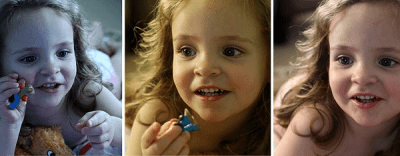
The first photo has that terrible blue cast. It doesn’t make for a very attractive photo. I’m not in love with the shoot either, so it isn’t a big loss. The second photo is a beautiful shot of my daughter. I love the twinkle in her eye and the way she’s not looking straight at the camera, but it’s all yellow. Unfortunately, I didn’t have the white balance custom set for that photo. So that is a disappointment. The third photo was taken with the white balance set to custom (see below for details on how to do that). Combination of great shoot with a cute grin in her lips and natural looking color.
When set to Auto White Balance, the camera just guesses at the color temperature. Sometimes it guesses correctly and other times it doesn’t. An incorrect white balance will leave you with an unnatural color cast, often times yellow or blue, and disappointing pictures – especially if you are photographing people or food.
A blue plate of fettuccini alfredo? Not thanks. I want to see the creamy white sauce. The same holds true for portrait photography as well. I want to capture exactly what my daughter looks like at age 2, because some day I might not be able to remember that anymore.
Is this Complicated
Setting the White Balance might feel clumsy at first. It is definitely an extra few steps that you’ll have to add in your picture taking routine, but I will tell you that it gets easier and becomes routine quickly. Especially, when you see the difference these few steps can make in your photography.
How do I set my White Balance?

Go into your camera’s menu.
Scroll through to find the white balance menu.
Scroll through the different preset options listed in white balance:
Auto
Daylight
Cloudy
Shade
Tungsten
Fluorescent (my point and shoot doesn’t have this one)
Custom
If one of those looks like it will work, based on the lighting I have available, I go ahead and select it. On my point-and-shoot I can look at the screen and see how the image will look with the selection I’ve made. On my DSLR, I have to take a test photo first.
If I want to custom set my white balance, I select that option. And then proceed with a few more steps. The steps may vary slightly according to your camera, so I recommend looking at your user manual for instructions tailored to you, but this should give you a general idea of how simply it is.
Take a photo of a plain white sheet of paper. The paper should fill the entire frame of the photo so that only white is showing.
- Take a photo of a plain white sheet of paper. The paper should fill the entire frame of the photo so that only white is showing.
- Select the white photo as the camera’s reference point.
- Begin shooting.
- Take a couple of test shots and check them out to see if the colors look right to you. If not, try again
I hope that makes sense! Give it a go and if it doesn’t make sense or you have a question, let me know and I’ll answer it as best as I can! I hope to see you around at goodLife {eats}, where I share what I find good in the kitchen and in life.
We would like to thank Katie for sharing her fantastic photography advice with our readers as we finish our last week of home renovations. We encourage you to visit Katie’s beautiful and thoughtful site and are so thankful that she was able to help us with the blog this week!