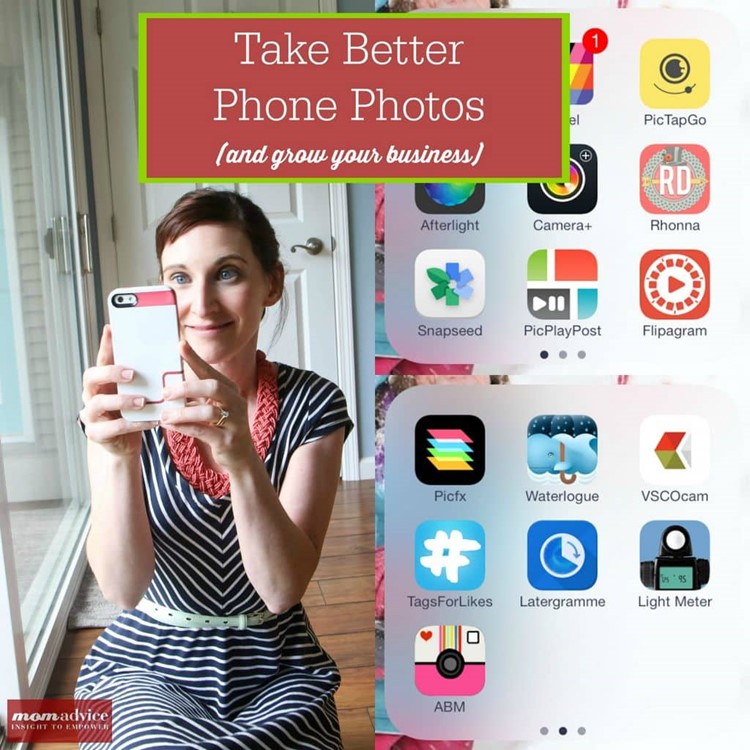
Today I am so excited to share with you some easy tips to improve your phone photos. Phone photography has been a fun hobby of mine ever since I got my iPhone. There is so much that you can do with your phone photos to capture the beauty and moments in your life on-the-go. I wanted to share with you a list of my favorite apps, some easy tips for taking better images, and show you how to grow your business with phone photography and Instagram. Our food photography article has been one of our most popular articles on our site so I thought I would apply the same in-depth info to this one and focus on phone photography. The SAME PRINCIPLES that I share in that food photography post apply here so please read it even if you aren’t a food photographer.
I do own this iPhone so some of these apps may not apply for your device, but many do so I am sharing only what I have found to be worth the money or worth the time using.
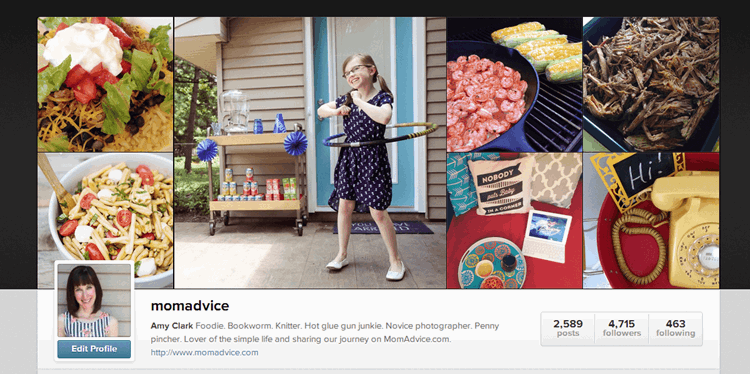
Before we get started, I would love for you to follow me on Instagram. You can find me over here: MomAdvice on Instagram! I really, really want to connect with you and this is one of the most personal ways I have found to connect with my readers. As you can see, my profile name is easy to remember- “momadvice.” I really want to be your friend!
Let’s go ahead and go through a few frequently asked questions about phone photography!

What App Do You Use the Most For Photo Editing?
This question should be, “What App Do You Use the Most THIS WEEK for editing? Honestly, I am always open to trying new apps and I am constantly looking for new ways to manipulate my photos into a work of art. I would say that the app though that I have been relying the most on this year is an app called, Afterlight. This app only costs $.99 and is what I use most frequently for taking phone photos.
There are a couple of reason I really like this app. One, it offers really great and easy to use tools for making tweaks to your photo. Basically, everything I am now doing in Lightroom with my digital images, I am able to do through my phone. I use it to add in color, to increase brightness, to crop images, to add contrast, and to adjust exposure. The toolbar is very user-friendly so you can make gradual or dramatic tweaks.
I find this app to be killer in the black-and-white image category. Every picture I take with it and transfer into black-and-white is absolutely fantastic. I am also a fan of their Dreamy effect (which adds pretty pink tones to your photos) and their Brightfire effect for a burst of brightness.
Let me show what a typical photo editing session looks like for me.
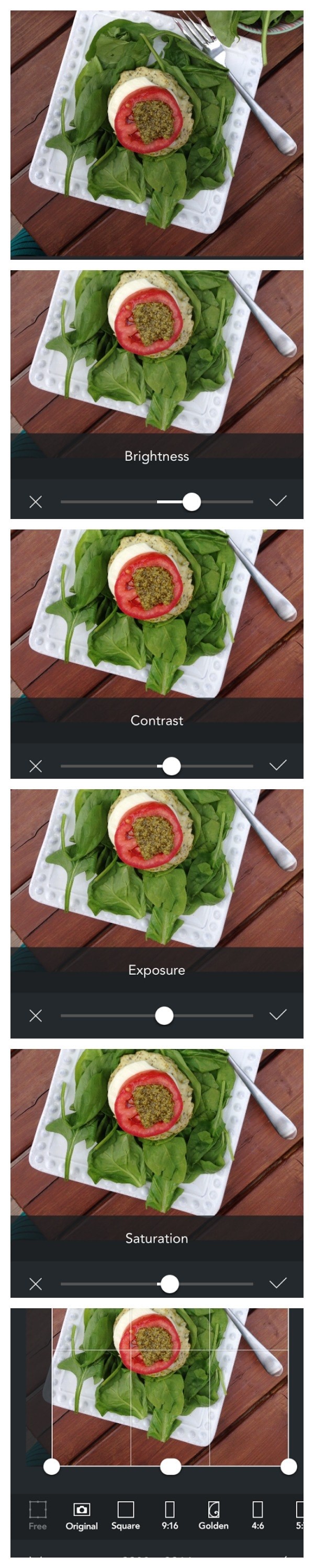
You never want your flash on, if at all possible, so for most of my images, I am doing my best to bring the brightness and color back into my images. You will look at the bottom of your toolbar and the second icon with the lines is where you click to begin making your adjustments. Click on each icon to get familiar with what tweaks are offered. If at any time you get nervous and want to start over, the first icon that looks like a circle…that takes you right back to where you started. Phew!
The tweaks I am making are not large (as you can see in the slider scale above), but they add a little pop to the image. I usually am bumping up Brightness, Contrast, Exposure, Saturation, and then many times I am cropping the image to cut out anything that might have gotten in the shot (in this case the corner of my dress) that I don’t want in there. You can also adjust your white balance using the temperature dial if you are not in ideally lighting (another feature I rely upon). You can add filters if you want, but for the most part I prefer my images unfiltered or just very slightly filtered. The slider scale is your best friend and know that whatever filter you add, it will be on full blast. Typically, you want to slide that way down to get a natural image with a little bit of tone in it.
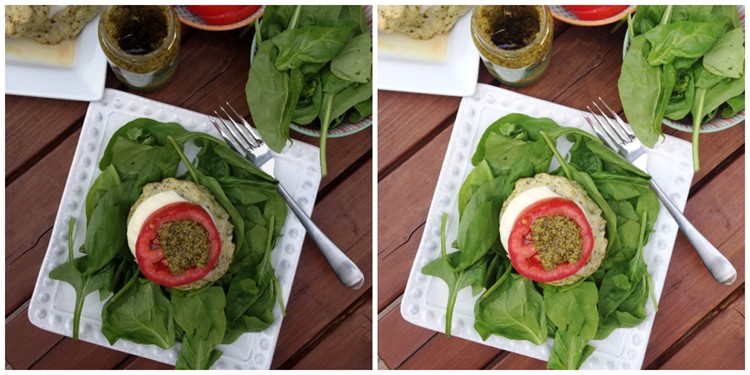
As you can see, this is not a dramatic difference, but it definitely showcases the power of small tweaks to your photos. This should only take a few moments to achieve and the more beautiful the photos…the more followers to gain and share with!
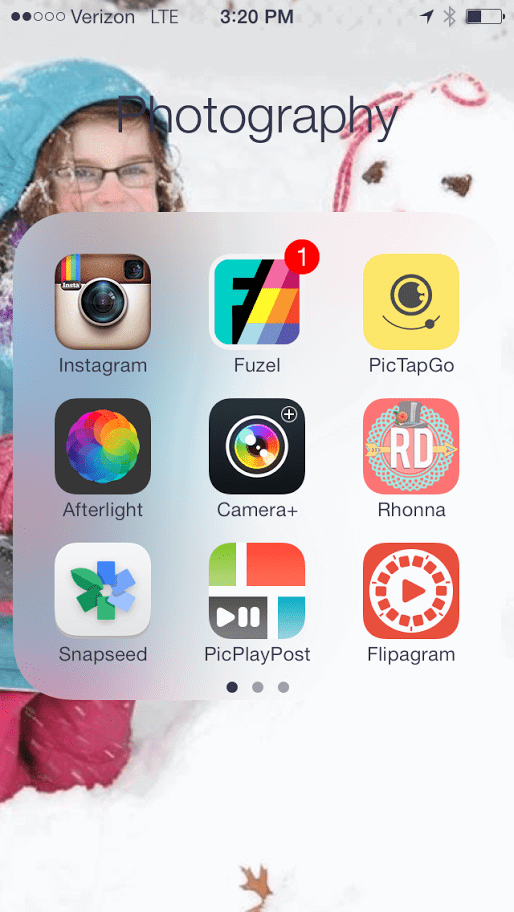
What Other Apps Do You Recommend?
The apps I am listing are the ones that I use and have had the most success with. I actually have a lot of apps that I am not going to mention because they aren’t worth your time or money. Here are the ones that are frequently used by me and what I use them for!
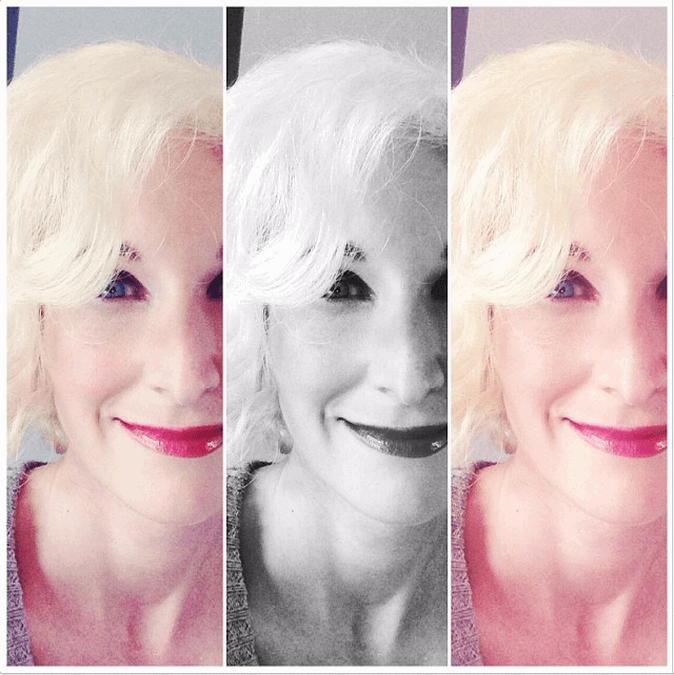
I apologize that my screenshot is showing the old Fuzel icon- I think I have two versions on my phone. I use this one for collaging a group of photos because I think it offers the most flexibility with framing and it’s very easy to use. If we go to the blueberry patch, for example, and I have sixteen photos of my kids picking berries, it’s best to select a few and use a collage app of these photos in one photo for your followers. It has cute borders and multiple framing options. It also offers a few text options for captions which can be handy too. I don’t do a ton of text on my photos, but I love that you can add caption on this app.
The best part is that they now offered animated slide shows where you can add music from your phone or use one of their pieces of music to animate your photos using your collaged photos. How fun is that?

I love, love, love PicTapGo for editing, but I love it even more because you can share a full-frame image in Instagram using this app. If you have a beautiful story to tell and don’t want to crop it down to the standard Instagram size, once you are done utilizing all the fun editing tools on it, just click GO and you can instagram your image full size or float the image for a landscape portrait. I’m telling you, it is a fantastic thing to know when you have taken too close of an image or you need all of the image to add to the drama of your photo.
This one has great filters on it too and utilizes terminology that makes editing simple. Instead of Exposure, for example, it says, “Lights On.” Instead of a temperature dial, it says “Warm It Up,” or “Cool It Down.” Seriously, this couldn’t be more user-friendly.
It has great black-and-white options and I’m a big fan of their “Air” filter.

This app can do a lot, but I need to be honest with you, I really use this app only for one thing. It’s the self-timer feature. If you are at home by yourself and want to be in a shot (couple shots with your spouse, fashion pictures, or in-action foodie shots, etc…) this app has a self-timer option on it that you can set for 15 seconds to jump and pose into a shot without needing an extra set of hands to shoot it. I balance it on countertops, we have shot from the dashboard of my car with my purse holding it up, and every other kind of weird shooting scenario.
This shot I am sharing here was actually taken using the self-timer. I had my phone on the ground, flipped my phone upside down, and shot it from there. The quality of the image will be better if you don’t shoot it with the front camera (what you might be using for selfies) so do your best to figure it out like someone else is shooting it, fire the self-timer off once you get your placement, and shoot it the other direction.
That selfie camera usually has around 1.2 megapixels versus 8 megapixels from the rear camera. That’s a big difference in what you can achieve with photo quality, especially if you want to print something.
The timer is available through the icon next to your center shooting button. It also has a stabilizer (perfect for shaky hands like me) and you can shoot it in burst modes if you need to fire off a lot of shots.
If you like to add text to your photos, catchy phrases, or doodles… I have the app for you. This app is my go-to app because the fonts are beautiful and you can do so much with it. For my blogging friends, you can use this to create beautiful banners for your blogs! You know our, “It’s the 3 Little Things,” feature? That banner was made all with the Rhonna Designs app.
I find that my scrapbooking friends are big fans of this app. You could spend all day on it and never get tired of it. Bundles of seasonal additions are also offered so once you get tired with what is provided in the app, you can build upon it.
If you don’t want to collage your photos and just want to set them to a slideshow with music, I adore Flipagram. I actually have utilized this one in sharing on my blog too. This video I had created out of images for a project for Walmart. The challenge was a fun winter activity and we decided finding a pen pal would be a great one. The supplies were purchased from the store and then we shared all about our experience doing that. This was a great way to put all of that together into a fun concept for our readers and IG followers without it being spammy.
If you don’t have the songs stored on your phone, sometimes you can get the thirty second preview for free (which is usually an option) or you can purchase the song for your project.
This app also has an adorable Photo Booth option and Stop Motion option that you could play around with!
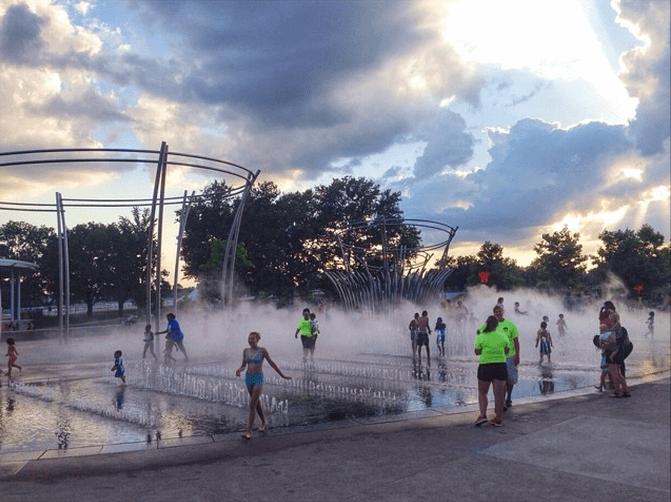
I learned about this app while I was at the SNAP! Conference and was so impressed at what you can do with it. If I am being honest though, I really use it for the HDR Scape for taking landscape photos that really bring out the clouds and sky particularly with sunrises, sunsets, and on stormy days. Touch the image and go back and forth to increase or decrease filter strength.
There are a lot of advanced tools on this one that I haven’t really delved into except for the practice session at the conference that can add even lighting to your photos. It was really cool, but I will be honest and say it isn’t really something I have used regularly!
I recommend this one simply for light leaks and bokeh. They have a few fun filters, but I wouldn’t say this is my go-to filter spot. If you want a rocking heart bokeh though, this is the app for you. They have simply the sweetest bokeh effects and the light leaks are more natural and fun to play with then some of the other apps.
Now I am going to share two apps that are for my bizness people that I love!
Do you want to schedule your photos like everything else in your social media life? It is actually possible. Download this app and set up your contest, photo, or whatever you need to do in your Instagram feed. Set the day and time that you would like it to air. When it is time to post your photo, it will send a notification on your homescreen of your phone. Open it and then submit to have your photo go live. It helps so much when you have a contest to have it all ready to go.
I am not a big hashtag fan because I am not always sure that this is the best way to grow an audience. That being said, hashtags can be a great way to get more likes to your images and potentially more followers. This app provides popular tags for popular categories. I tested it with a cup of coffee with their default tags yesterday and got twenty new followers from the provided tags.
My one caveat with this is that if you tag vegan, for example, and your next picture is a delicious pulled pork sandwich, you are likely going to lose your vegan follower. I wouldn’t say it is the most consistent tool for growth, but you can create your own custom tags in the app to attract who you want to pull into your feed.
For consistent growth of an IG following, I have found to share beautiful images, not to overshare too many images (2-3 per day is typically my maximum), interacting with others and commenting on photos, and not spamming my readers with only blog promotion is a great way to begin building a great following.
Now please, please, follow me- I’d love some new friends! xo
*This post contains affiliate links- I only link to what I love!
Talk to me! What’s your best phone photography tip? Feel free to leave a link to your Instagram profile so I can find you!
Pin It